Last updated on 10 October 2023
Please note if you are using DSM7.2 or higher you should use the Container Manager version of this guide from the menu.
This guide has reached the end of its updates as most people are now on the latest DSM update - This guide is correct as of 08/12/2023 however no further updates will be added.
| Update | Date |
|---|---|
| Amended the path to save the compose file – this is for security, so the container has no access to the file contents. | 14/04/2023 |
What is SABnzbd?
SABnzbd is a binary newsreader, it is used to download files from Usenet, and where required will also repair and extract releases. It works on its own or in conjunction with other tools such as Lidarr and Radarr.
Let’s Begin
In this guide I will take you through the steps to get SABnzbd up and running in Docker.
In order for you to successfully use this guide please complete the three preceding guides
- Step 1: Directory Setup Guide
- Step 2: Setting up a restricted Docker user
- Step 3: Setting up a Docker Bridge Network
Downloading the SABnzbd Image
Open up Docker within DSM and navigate to the ‘Registry’ tab and search for ‘SABnzbd’.
In the list of available containers select the one made by Linuxserver as shown below, right click on it and select ‘Download’ or click the button at the top of the window.
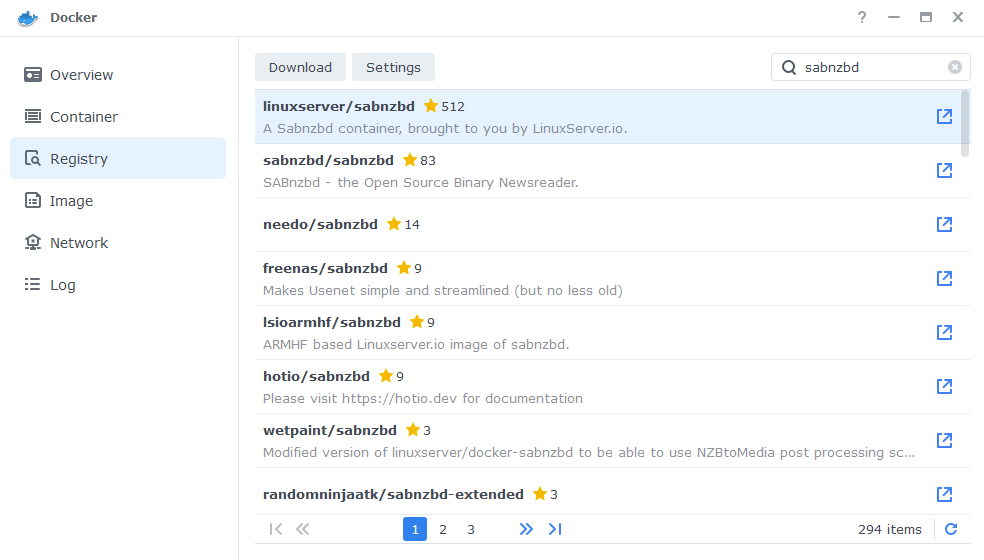
The pop-up box will ask which version you want to download, make sure you choose ‘Latest’ from the list of available versions.
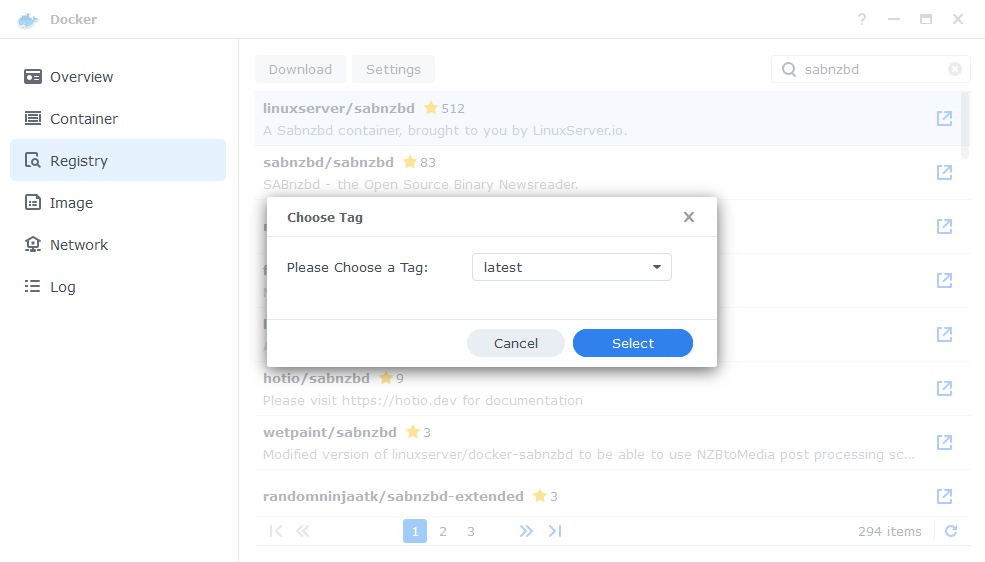
You can check the status of the download over on the ‘Image’ tab.
Setting up the container
In Docker click on the ‘Image’ tab, in the list of your containers select the ‘Linuxserver SABnzbd’ image and click on ‘Launch’
You will be greeted with the Network screen, we will be using the ‘synobridge’ network we created earlier select it from the list and click Next.
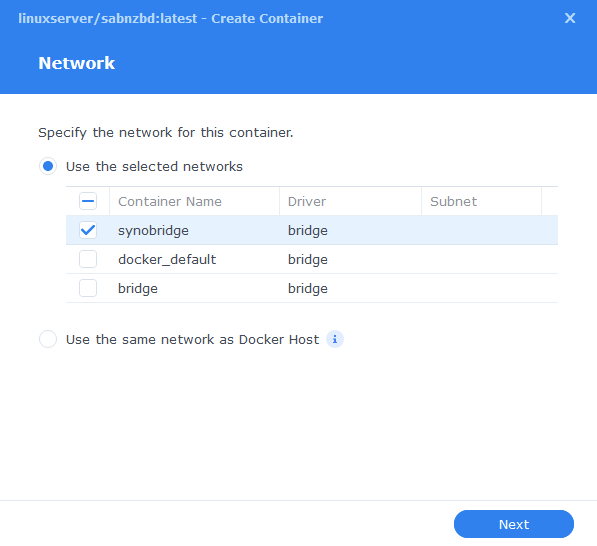
General Settings
Next you will be greeted with the General Settings screen, this is where you can start specifying some of your preferences.
You can change the name of the container to anything you like, and you may want to enable Auto Restart as this will ensure SABnzbd starts automatically if you reboot your NAS.
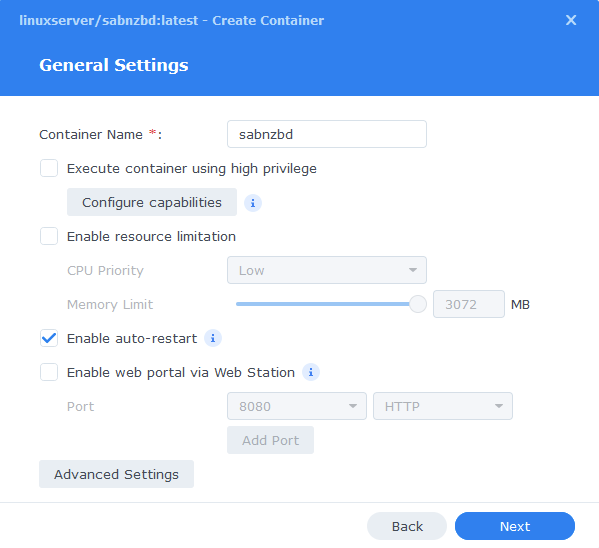
Next up we are going to click on the ‘Advanced Settings’ button, this will take you to a new window with a number of tabs which we are going to work through.
Environment (PGID, PUID and Timezone)
Next we are going to set up a couple of environment variables that docker will use to allow the container access to our files and folders and also to tell it where we live in the world.
Click the Add button, and fill in the following details as per the table/screenshot, you will need to do one at a time.
| Variable | Value |
|---|---|
| PUID | The UID you obtained in the user setup guide |
| PGID | The GID you obtained in the user setup guide |
| TZ | Your timezone wikipedia.org/wiki/List_of_tz_database_time_zones |
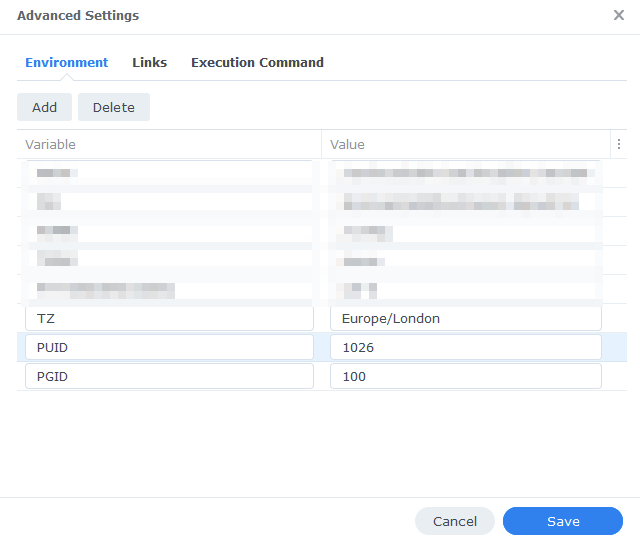
Links/Execution Commands
You do not need to set up anything on these tabs.
Press ‘Save’ to go back to the initial setup screen, then press ‘Next’
Port Settings
We won’t be changing any of the ports the container uses. You can repeat the ones shown on the right side of the settings page ‘Container Port’ onto the left side ‘Local Port’ once you have done this press ‘Next’.
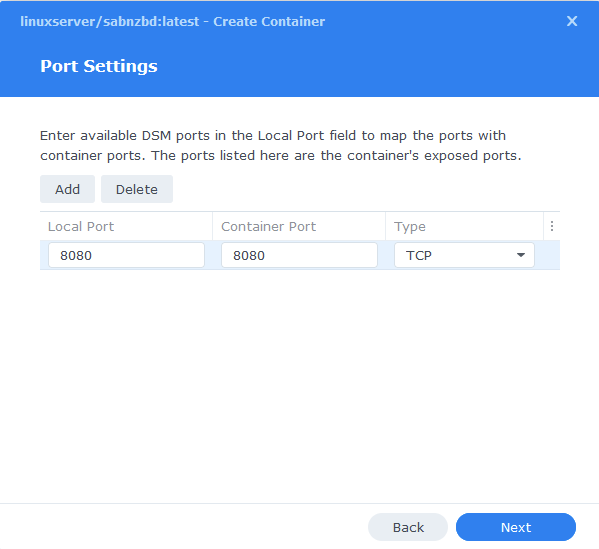
Volume Settings
We will now be specifying the directories where SABnzbd will store its configuration files and where download files.
Click on Add Folder, click on the docker share and create a new sub-folder called ‘sabnzbd’ select this folder and click ‘select’
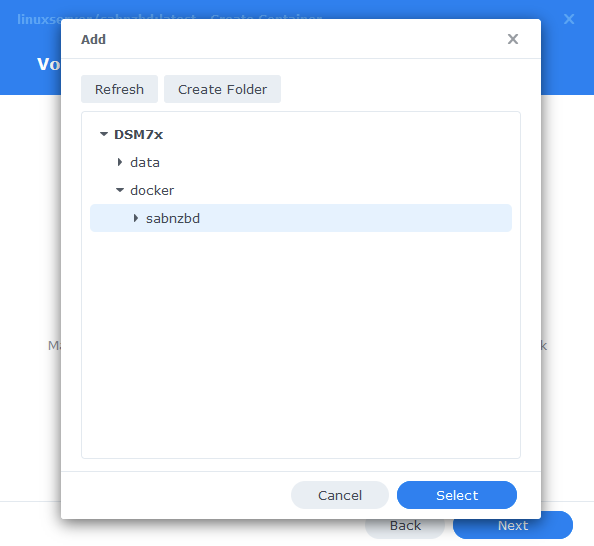
You will now repeat this step but this time adding the /data/usenet folder and then add the Mount Paths as per the table / screenshot below.
| File/Folder | Mount path |
|---|---|
| docker/sabnzbd | /config |
| data/usenet | /data/usenet |
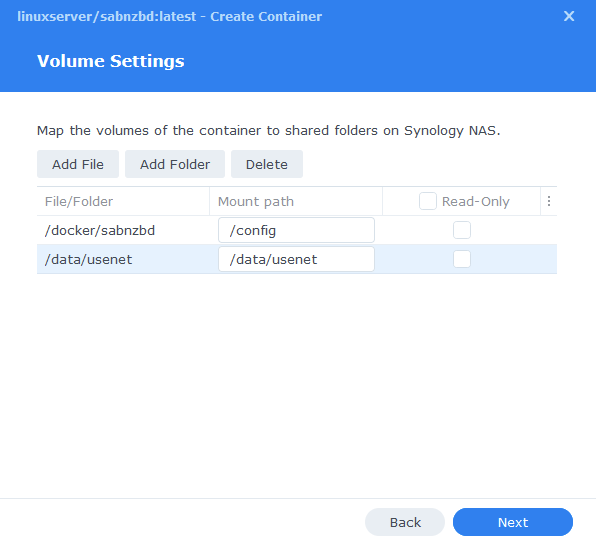
Click Next to move to the final screen.
Summary
You have now completed the setup of the container.
You will be shown an overall summary of the settings we have specified, this is a good time to double-check everything is correct. Finally, click on Done and the container should start to boot.
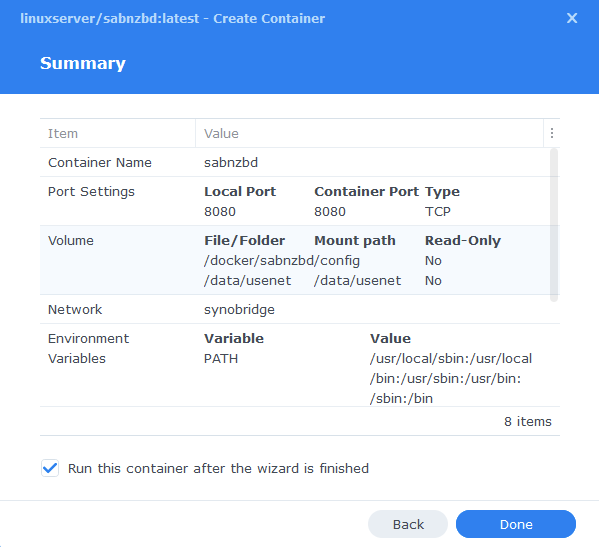
Some final steps
SABnzbd will now be running on port 8080 you can connect to it by going to the IP address of your NAS with that port
e.g. 192.168.0.40:8080
Once you have completed the setup wizard, go into the settings and amend your folders to the following
(Please note, if you have trouble accessing the setup wizard or get an error after the first step. Stop the Docker package in the Package Centre and restart it, or in some cases do a reboot)
After the initial set up you will need to ensure the ‘Folders’ settings are in line with the table/screenshot below.
| Setting | Path |
|---|---|
| Temporary Download Folder | /data/usenet/intermediate |
| Completed Download Folder | /data/usenet/completed |
| Watched Folder | /data/usenet/nzb |
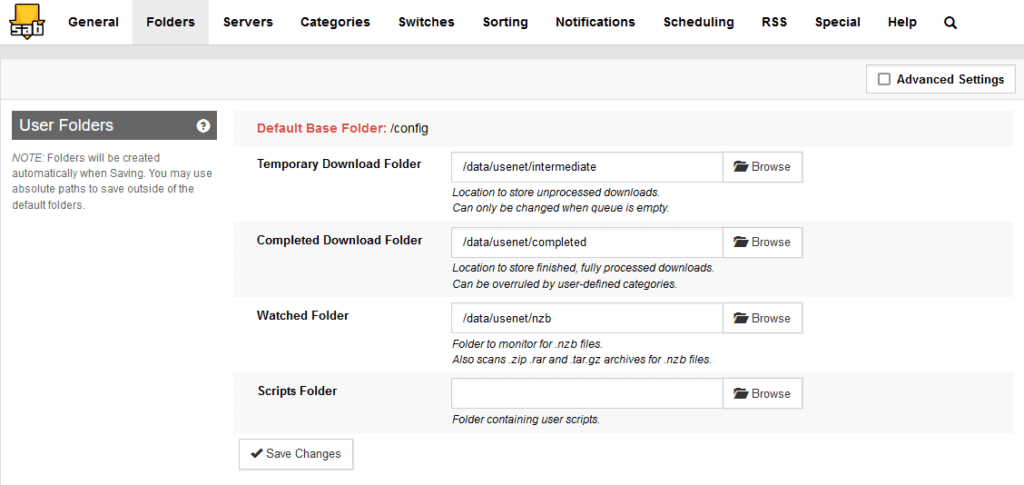
| Historic Updates | Date |
|---|---|
| Added Docker Compose details Added new folder mappings to ensure atomic moves and Hard-linking | 03/05/2021 |
| Guide re-written and updated with DSM7 screenshots | 01/08/2021 |
| Added note about rebooting if you are unable to access the Setup Wizard | 14/01/2022 |
| Updated steps and screenshots for DSM7.1 | 02/07/2022 |
| Added new port settings and Docker Bridge Network | 24/07/2022 |
| Compose version number removed and small wording amendments | 08/04/2023 |
Buy Me a Coffee or a Beer
If you have found my site useful please consider pinging me a tip as it helps cover the cost of running things or just lets me get the odd beverage. Plus 10% goes to the devs of the apps I do guides for every year.
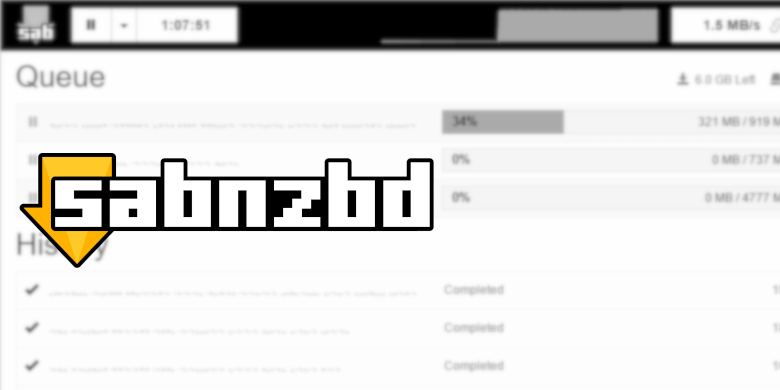


Found this far too late! All my downloads have gone to a download folder within the /config folder. How do I find these so I dont have to redownload?
My install is within Docker on Synology. Have connected over SSH but cannot find the file structure?
Did you map the config folder as per the guide or some other way?
If you have updated or removed the container at any point with no folder mappings your files are gone.
Managed to recover files via ssh and a bash session into docker. Still can’t workout how to actually update sabnzbd container?
Hey Reece – Glad you got that sorted! My weekend was a bit crazy and I didn’t get home until very late last night so only just getting to emails/comments this morning!
You have a couple of options to do updates
https://drfrankenstein.co.uk/2021/12/31/watchtower-automated-docker-updates-on-a-synology-nas/
https://drfrankenstein.co.uk/2021/09/24/updating-containers-in-the-synology-docker-package/
Any guides or tips on routing the SABnzbd container through the GlueTun VPN container like the Deluge does in one of your other fantastic guides?
Hey yes super easy
Here is what you need to copy in see the notes!
https://paste.drfrankenstein.co.uk/?89d65854a9748fd9#7aoHStDkyHyYTJg9Hd3iXMqv3qGM1a4Bet357WfDCc3U
Hi al works well but im still searching for spotweb to connect to sabnzbd .
I can see the arrow for sabnzbd but it says connectione refused or err 70 connectioen reset by peer.
Please help
Hey, SAB doesn’t connect through Spotweb
Spotweb is an indexer for some of the available files on Usenet, you will need an actual Usenet provider for the downloads. Someone like https://www.newsdemon.com/ which SAB will then use to complete the downloads.
First of all, many thanks for those tutorials ! I recall used those for my previous installation, they are greats !
I created a new container to upgrade from 3.5.1 to the last version 4.1 but since so I have some issues.
It looks like, I’ve downloaded some movies when I check my Sab interface but when I go into my syno and access to the completed path there is nothing at all. I connected myself in ssh and tried with a `find` command. Still, there is litterally nothing. The config seems all good. I’m completely lost
If the files are completely vanishing they must be inside the container and not in your mount point – any clues in the logs around permission issues?
That’s so odd ! I recreated a new sabnzdb container just for testing purpose. I managed to find and download a movie. I was not able to connect to my NAS at the moment where I tryied this, therefore I connected in SSH and go to the “completed” dir and the file appears. But couple of hours later, I don’t see anything anymore !! I connected in ssh again and nothing… I just connect into my container sab, no shit at all 😮 Maybe on discord I could share screen with U ? I Don’t see nothing special about those permissions issues :/
Are you sure Radarr is not picking up the Movie and moving it to your final media folder?
Nope i count the same amount of files with the find command. I exported the radarr logs. I see couples of “Purging data for job movie… (delete_all_data=True)” logs even if the files are in completed. Looks like there is something going on this way…
Do a bog standard manual download in Sab to make sure it reaches the final completed folder, if it does then you know something is going on Radarr side to remove the file but not actually move it to the Media folder.
Well i can’t reply anymore therefore i continue this thread here. But i did the manual donaload with only sab and the file still apears. So i think it’s related to radarr. But i can’t understand why :/
Very strange! – In Radarr if you manually import the file using ‘Manual Import’ then ‘Interactive Import’ on the main movies screen (the one that has all the individual posters) does it successfully import and appear in your final movies root folder?
Hi, the thing is that downloaded files arrive in my “completed” folders but somehow (during the post processing I guess), those files are delete. I might saw someting about recycling bin path who might be wrong. Anything you might know about it ? I may tried to recreate a new container..
Ping me your logs if you want I can take a look, you should be able to export them in Radarr.
paste.drfrankenstein.co.uk then ping me the URL via my Help Me! page 🙂
Hi everyone,
****Sabnzb Appears Broken****
After months of correct working my SABNZBD container was broken yesterday evening. I’m running synology 7.2.
What i did yesterday evening:
-i saw that there was an update for “container manager” and I installed it
-also i saw that in the “container manager” software,there was now the possibity of updating a container with one click. I also updated SABNZBD container.
i’m not sure who broke SABNZBD. But i did in the same way 4 other container updates who worked perfect. So i think it is the update of the “container manager” software who brokes SABNZBD
In Reddit i found:
https://www.reddit.com/r/SABnzbd/comments/13lza9j/sabnzb_appears_broken/
Read the second comment of “Ryououki”
There is a mismage in the PATH VARIABLE in what i had and what it must be.
It was: “/usr/local/sbin:/usr/local/bin:/usr/sbin:/usr/bin:/sbin:/bin”
Now it must be: “/lsiopy/bin:/usr/local/sbin:/usr/local/bin:/usr/sbin:/usr/bin:/sbin:/bin”
in front of the variable is extra “/lsiopy/bin:” this is the path where “sabctools” can be found.
“sabctools” is mentioned in the error log of the SABANZBD container, that he can’t find it.
I think when making a new setup of a SABNZBD container with the latest “container manager” the parameter of the PATH VARIABLE will be correct, but in my situation i have to add it to an already made container, before the updated of the “container manager” in Synology NAS
@dr Frankenstein:
In the tutorial, under:
-Environment (PGID, PUID and Timezone)
-advanced settings
the PATH in the picture is not correct anymore…
It’s like we were both reading up on the same thing – I will tweak the screenshot – unfortunately it seems like Container Manager and Previous Docker packages lock in these paths. If you have not done so you can just delete the path variable and the container will fix itself.