This is part of my random guides section, These are used as reference points for Discord questions I quite often receive. These are not written in my usual style and to be used for reference.
Hey so you are probably here from me sending you this on Discord. This is based on my own migration steps I have taken in the past and has been successful for others.
Make sure you have a current backup of your Plex folder just in case you break something!!
Also, you should not have set up Plex in a Container yet – if you have delete it and the contents of the /docker/plex folder.
Step 1 – Disable the Trash!
Open up your existing Plex install and go to the Settings, then from the list select ‘Library’ and disable all the options highlighted in the blue box.
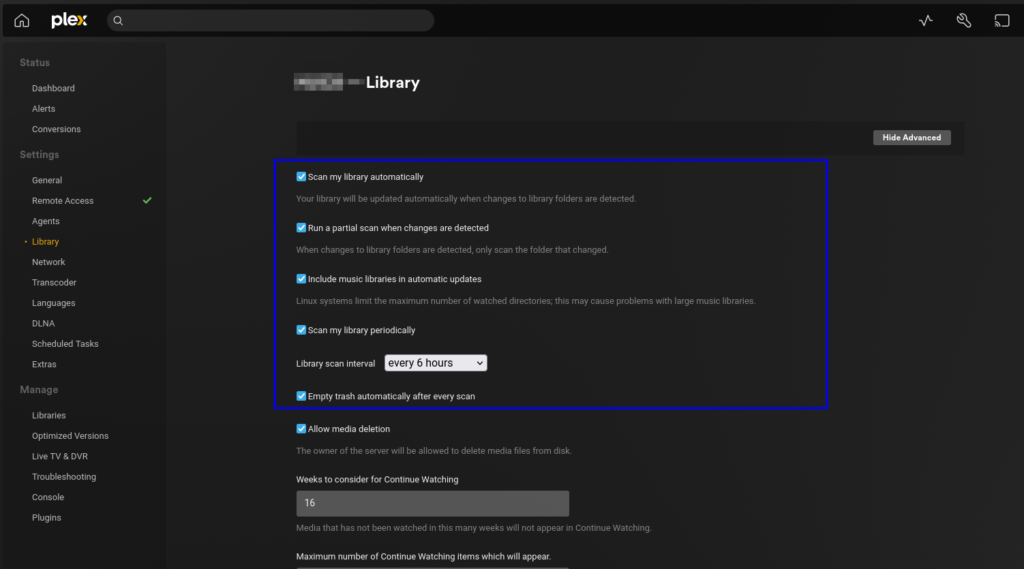
Next in the ‘General’ section you will now log out/remove/un-claim the server if you don’t do this you will have difficulty logging back in once set up in Docker. The button you see will depend on the version of Plex you are running.
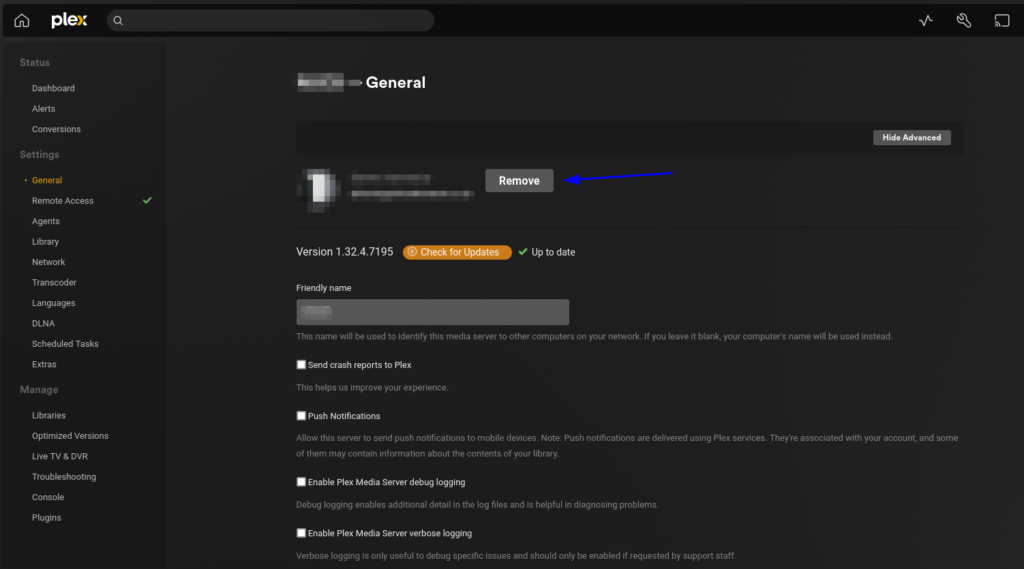
OK now you can close the Plex UI as we are done with it.
Next go into Package Manager and Stop the Plex Package (Don’t uninstall it)
Step 2 – Moving our data
We are now going to migrate the Plex data into the folders required by the container, in the case of my guides we are going with the layout for the LinuxServer images.
The key here is to COPY your data this means if you need to back out of this process your original package installation is still functional
Pay close attention to Capital letters and spaces.
If you have not already done so create a new folder in /docker named ‘plex’
/docker/plex
Now create two additional subfolders of ‘Library’ and ‘Application Support’ so your full path looks like this
/docker/plex/Library/Application Support
Next COPY the Plex Media Serverfolder that’s inside /PlexMediaServer/AppData/ This is the one shown in the screenshot below
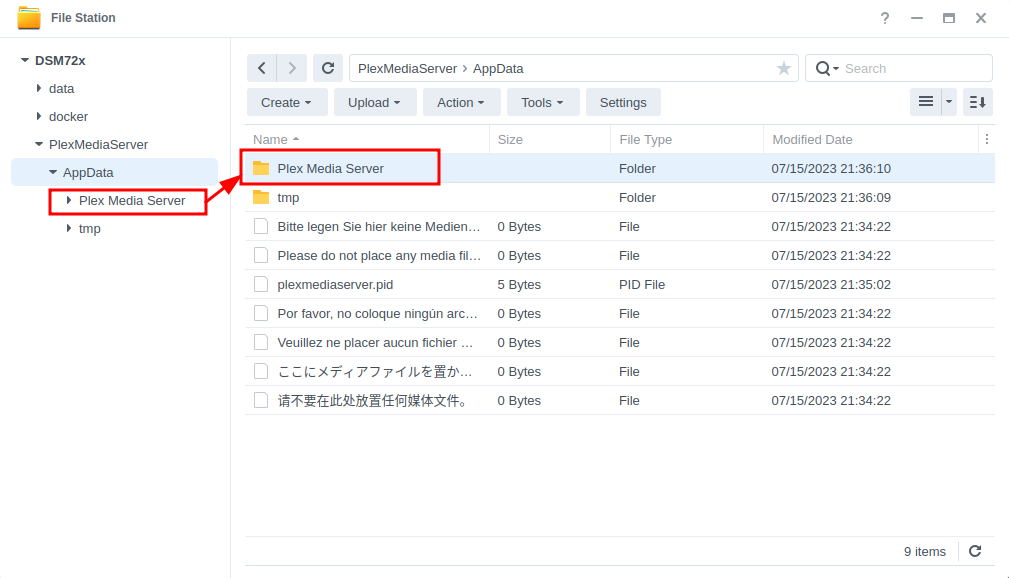
Paste it into the folder we created.
/docker/plex/Library/Application Support
This will take a while if you have a lot of metadata just be patient….
When the copy is complete your full path should now be
/docker/plex/Library/Application Support/Plex Media Server
Step 3 – Container Set Up
You can now go and follow the appropriate guide to get the Container set up. Keep in mind you have already created the folders required when going through them.
When you have completed the container setup come back here for a few final steps!
Step 4 – Media Paths
Finally, now Plex is up and running you need to amend your file paths for the movie and tv folders to their new locations.
Make sure you ADD the correct paths. This will mean Plex can index them and remap your existing media to the correct paths.
/data/media/movies
/data/media/tv
(Please note the screenshot below does not show the old paths as it is from my docker install)
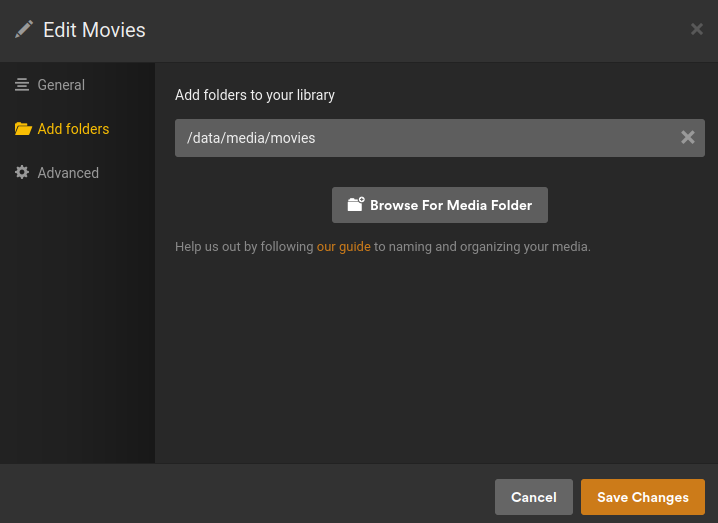
Once all has been indexed you can remove the old paths.
You can then re-enable the Trash deletion that we turned off earlier..
