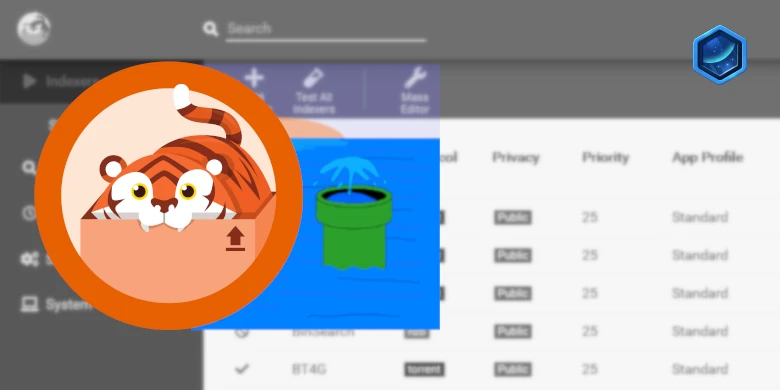Important or Recent Updates
| Historic Updates | Date |
|---|---|
| Updated guide for Container Manager | 22/05/2023 |
| Moved from UI setup to Project Setup which is more flexible and easier to maintain. Added an addition element to the compose to restrict the container from gaining additional privilege. | 25/10/2023 |
| Added FlareSolverr to the Extras section of the guide | 10/11/2023 |
| Guide amended to include FlareSolverr into the Project and step through adding this all to GlueTUN | 09/12/2023 |
| Removed the depends_on for gluetun as it’s not required | 04/01/2024 |
| Guide archived as merged with the non VPN guide. | 03/07/2025 |
Guide archived
I have now merged this guide into the non VPN version located here – it contains all the steps to set up Prowlarr and add a GlueTUN Proxy.
Looking for some help, join our Discord community
If you are struggling with any steps in the guides or looking to branch out into other containers join our Discord community!

Buy me a beverage!
If you have found my site useful please consider pinging me a tip as it helps cover the cost of running things or just lets me stay hydrated.