| Historic Updates | Date |
|---|---|
| Page updated with some further tips on using SSDs for storage and performance improvements | 13/10/2024 |
| Added note around doing backups! Memory tables updated with latest items from Discord | 09/02/2025 |
Installing the Docker Package
Before you can do the majority of the guides on this site you need to Install the Docker package for your Synology. This is available in the Package Center and depending on your DSM version will vary what it is called. (See below).
When you install the package it will automatically create a new shared folder for your configuration files called ‘docker’
Container Manager or Docker?
The version of Diskstation Manager (DSM) you have installed on your Synology will define which Package for Docker itself is available to you.
Each of my guides has the appropriate icon on its featured image, so you know if you are following the correct one for your NAS.
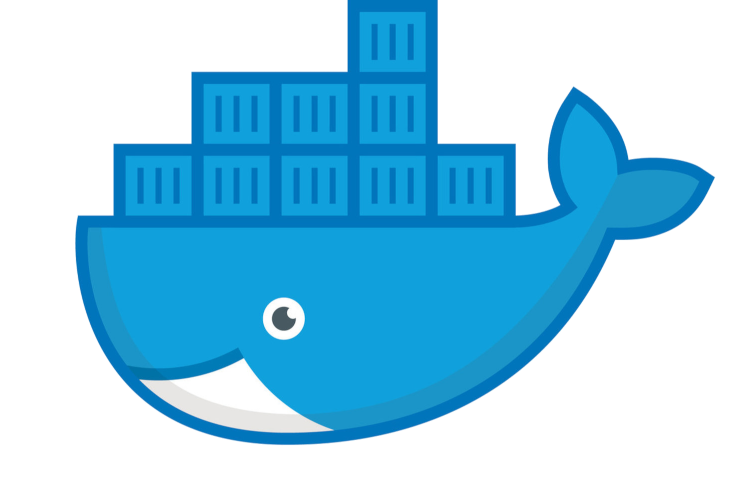
For DSM versions 7.1 and below the package will be called Docker and have this icon – It can be installed via Package Center.
Container Manager is the new UI for Docker on DSM7.2 and above. It received a number of improvements over the previous Docker package including the ability to use Docker Compose from the UI. It can be installed via Package Center.

Performance Recommendations
In general modern applications benefit from having a decent amount of memory available to them and also gain a massive performance boost from running off an SSD. Before starting your journey and likely addiction to Docker have a read of the below and make some purchases up front before getting to far ahead!
Memory
Synology generally includes enough memory out of the box to get basic DSM features running and file serving duties. For example the 220+ and 224+ come with a paltry 2GB of memory. (My first gaming PC I built in 2002 had 2GB of RAM!)
Once you start moving into ‘server’ duties with additional containers and packages you will hit memory limits very quickly. Even if DSM is showing X% of free memory it will begin using swap on disk and killing services when everything is competing for it. This leads to extremely poor performance!
I would recommend upgrading to an absolute minimum of 8 GB of total RAM which will give you overall improvements. If you can afford it, go higher to 16 GB or above.
I have a list of supported memory below curated by my lovely Discord users!
Solid State Storage (NVMe or SATA)
If your new NAS supports m.2 NVMe out of the box this is yet another massive boost in performance for installed packages and Docker.
Cache wise Synology allows the use of any m.2 NVMe however unless you are serving files in a business setup such as 100s of people in an office a cache is largely a waste time in a home environment.
You have two options here, either buy Synology own brand sticks or with the use of a couple of 3rd Party scripts any drives can be used.
I personally use a pair of inexpensive 1TB Crucial and Western Digital sticks in an SHR (RAID1) volume for redundancy.
If you want to go this route head over to https://github.com/007revad GitHub and to get started you will use two scripts. The first adds the drives to DSMs official list and the second will enable them to be setup using DSMs GUI.
(SATA Drives can be used directly in the NAS as a Volume, so I have not talked about them much but provides the same performance boost with no scripts)
I don’t provide step by steps on this currently as the documentation does a fairly decent job, but if you get stuck head over to Discord as a ton of us are using this method.
Backups!
Don’t skip this! The amount of issues that could be resolved by rolling back either to a previous version of your data, or just having the ability to restore to a previous point after breaking something saves a ton of time!
I don’t cover the details but essentially get Hyper Backup installed and do a minimum of daily backups off to a USB drive or even a separate folder (Maybe Storj, see the guide). Also, you can install Snapshot Manager and setup regular snapshots. I have been doing this for years and saved me a number of times!
Synology Unofficially Supported Memory List
This list below is gathered directly from our Discord server and the /r/synology community spreadsheet! Is another great resource!
Ensure you use the exact model number and not a variant, this list is updated as new submissions come in. (Last Update 18th April 2025)
Items with a strikethrough have had mixed reports of working so not recommended.
24 Series
| Model No | DSM Version Tested | Manufacturer | Module Used |
|---|---|---|---|
| 224+ | DSM 7.2.1 | Timetec | 1x16GB 76HN26NUS1R |
| 224+ | DSM 7.2.1 | Timetec | 1x16GB 76TT26NUS2R8-16G |
| 224+ | DSM 7.2.1-69057 Update 5 | Kingston | 1x16GB KCP426SD8/16 PN: 9905744-091.A00G |
23 Series
| Model No | DSM Version Tested | Manufacturer | Module Used |
|---|---|---|---|
| 923+ | DSM 7.2.2 | Virtium | 2x32GB DDR4 ECC 2133 MT/s VL41A4G66A-N6SB-S1 |
| 923+ | DSM 7.2 | Kingston | 1x16GB KSM26SED8/16HD |
| 923+ | DSM 7.1.1 | Kingston | 1x16GB 9965657-035.A00G |
| 923+ | DSM 7.2 | Timetec | 1x16GB TIMETEC-S16G-2666 |
| 923+ | DSM 7.2.2 | Crucial (Micron) | 2x16GB 16ATF2G64HZ-2G6E1, CT16G4SFRA266.C8FE |
| 923+ | DSM 7.2.2 | OWC (Other World Computing) | 2x16GB OWC2C6D42R8032P |
| 423+ | DSM 7.2.1-69057 Update 5 | Kingston | 1x16GB KCP426SD8/16 PN: 9905744-091.A00G |
| 423+ | DSM 7.2.1 | Crucial (Micron) | 1x8GB CT8G4SFRA266.C8FR |
| 423+ | DSM 7.2.1-69057 Update 5 | Crucial (Micron) | 1x8GB CT8G4SFS832A |
| 423+ | DSM 7.2.1 | Timetek | 1x8GB 76HN26NUS1R |
| 423+ | DSM 7.2.1 | Timetek | 1x16GB 76TT26NUS2R8-16G |
| 423+ | DSM 7.2.1 | Crucial (Micron) | 1x8GB 8ATF1G64HZ-3G2J1 |
CT16G4SFRA32A | |||
| 423+ | DSM 7.2.1 | Crucial (Micron) | 1x8GB CT8G4SF824A.M8FR |
CT16G4SFRA32A.M16FR | |||
22 Series
| Model No | DSM Version Tested | Manufacturer | Module Used |
|---|---|---|---|
| 1522+ | 7.2.2 | Kingston | 2x16GB KSM26SED8/16HD |
21 Series
| Model No | DSM Version Tested | Manufacturer | Module Used |
|---|---|---|---|
| 1821+ | 7.2.2 | Kingston | 2x16GB FURY Impact PC4-25600 |
| 1821+ | 7.2 | Kingston | 2x16GB KSM26SES8/16ME |
| 1821+ | 7.2 | Crucial (Micron) | 2x16GB Kit MTA9ASF2G72HZ-3G2B2 |
| 1821+ | 7.2.1-69057 Update 4 | Team Group | 1x16GB TED416G2666C19-S01 |
| 1821+ | 7.2.1-69057 Update 4 | Timetec | 1x16GB 79TT26EUS2R8-16G |
| 1821+ | 7.2-64570 | Nemex | 2X16GB MSE21300-628 |
| 1621+ | DSM 7.2.1-69057 Update 1 | V-Color | 2x32GB TES432G26D819K-VC |
| RS1221+ | 7.2 | Kingston | 2x16GB KSM26SED8/16MR |
20 Series
| Model No | DSM Version Tested | Manufacturer | Module Used |
|---|---|---|---|
| 1520+ | DSM 7.2 | Crucial (Micron) | 1x16GB Kit CT16G4SFD8266.C16FN |
| 1520+ | DSM 7.2.1 | Samsung | 1x16GB Kit M471A2K43EB1-CTD |
| 920+ | DSM 7.2 | Crucial | 1x8GB Kit CT8G4SFRA266.M8FRS |
| 920+ | DSM 7.2 | Crucial | 1x16GB Kit CT16G4SFD824A.C16FP |
| 920+ | DSM 7.2 | CT16G4SFRA32A | |
| 920+ | DSM 7.2 | Crucial | 1x16GB CT16G4SFD8266 |
| 920+ | DSM 7.2 | Crucial | 1x16GB CT16G4S266M |
| 920+ | DSM 7.2 | Samsung | 1x16GB M471A2K43CB1-CTD |
| 720+ | DSM 7.2.1 | Kingston | 1x16GB KCP432SD8/16 |
| 220+ | DSM 7.2.1 | Timetec | 1x16GB 76TT26NUS2R8-16G |
| 220+ | DSM 7.2.2 | Corsair | 1x16GB CMSX16GX4M1A2400C16 |
| 220+ | DSM 7.2 | Kingston | 1x16GB KCP426SD8/16 |
| 220+ | DSM 7.2 | Crucial (Micron) | 1x8GB CT8G4SFRA266.C8FP |
| 220+ | DSM 7.2 | Crucial (Micron) | 1x16GB CT16G4SFD8266.M16FRS |
| 220+ | DSM 7.2.2 | Samsung | 1x16GB M471A2K43CB1-CRC |
| 220+ | DSM 7.2.2 | Kingston Fury | 1x8GB KF426S15IB/8 |
19 Series
| Model No | DSM Version Tested | Manufacturer | Module Used |
|---|---|---|---|
| 1019+ | DSM 7.2.1 | Crucial (Micron) | 2x8GB CT102464BF160B.C16 |
18 Series
| Model No | DSM Version Tested | Manufacturer | Module Used |
|---|---|---|---|
| 918+ | DSM 7.2 | Samsung | 1x4GB M471B5173QH0-YK0 |
| 918+ | DSM 7.2 | SK Hynix | 1x4GB D3SH56162XL10AA |
| 718+ | DSM 7.2 | Crucial (Micron) | 2x8GB CT2KIT102464BF160B |
| 218+ | DSM 7.2.1 | Crucial (Micron) | 1x8GB CT102464BF160B |
16 Series
| Model No | DSM Version Tested | Manufacturer | Module Used |
|---|---|---|---|
| 416play | DSM 7.2.1 | Crucial (Micron) | 1x8GB CT102464BF160B.M16 |
15 Series
| Model No | DSM Version Tested | Manufacturer | Module Used |
|---|---|---|---|
| 1815+ | DSM 7.1.1 | Crucial (Micron) | 2x8GB CT102464BF160B.M16FP |
| 1515+ | DSM 6.x | Crucial (Micron) | 2x8GB CT2KIT102464BF160B |
12 Series
| Model No | DSM Version Tested | Manufacturer | Module Used |
|---|---|---|---|
| 412+ | DSM 6.x | Kingston | 1x4GB KCP313SS8/4 |

1522+ is missing in the list.
Can’t say which RAM I got. I purchased from Speicher.de, 32GB EEC-RAM. They guarantee that RAM selected for a specific DS using their selector will work.
They allow over-RAMing. I have got 32GB on one stick, allowing me to let the original 8GB in the first slot, for a total of 40GB. I could go up to 64GB if I wanted.
I don’t have any verified sticks yet for that model, if you can see specifically which model you have I can add it on 🙂
Just wanted to share a datapoint: The 1x16gb CT16G4SFRA32A Crucial RAM did NOT work for me on DS423+ (DSM 7.2.1), the system would not boot with the memory installed. I reverted back to my 4gb Samsung stick and will try ordering a different 16gb one.
Thanks for letting me know! – I remove that from the list in that case. Thanks again..
Update: The Crucial 16gb CT16G4SFD8266 worked just fine on DS423+ (DSM 7.2.1). I read somewhere else that SFD is preferred over SFRA for Synology systems. Not sure why, but that was the case for me having tested both sticks.
Thanks for the update – enjoy the extra speed!!
Any recommendations for the 420+?
Nothing I can see in Discord – I will get the newest ones added to the list!
You are likely safe with the 220+ recommended ones as it’s the same CPU
I recently purchased this ram for the DS224+ and is workiong fine
Integral RAM 16GB DDR4 2666Mhz SODIMM Laptop Notebook MacBook Memory
Item model number – IN4V16GNELSI
I went from 6GB to 18GB and it has actually been a huge difference for docker, the Synology is way more snappier and fast now.
Thanks for the comprehensive guides, not just this page. I will sure buy you some coffee.
I have finally setup everything.. had ordered the RAM but installed all ARRs and plex in the mean time. Switching from PC to my Synology DS224+ with 2GB NAS… the experience was abysmal. Always had 80% -90% I/O wait and high disk activity continuously. As I waited for the RAM to come, was curious as to what I/O wait was. Decided to check reddit.. and so many were going on about how the drive must have bad sectors, asked to perform extended SMART tests or how it shouldn’t matter how much RAM you have.. everything should just work. I was second guessing my NAS purchase.
After 3 weeks (I live far from US), the RAM came and minute I put it in.. had the whiplash of speed. Everything’s now running so smooth. Although now plex is eating up 14GB of RAM as cache(normal?), but rest of the containers are running smooth nevertheless.
Anyways, thank you again for all your work.
Hey Rahul – First thanks for the coffee it is very much appreciated! 2 GB is such a low amount and only really suitable for very basic file serving. My Gaming PC in 2004 had 2 GB lol. Plex was likely what was thrashing the drives previously and now there will be enough for the system to swap out files in memory rather than disk.