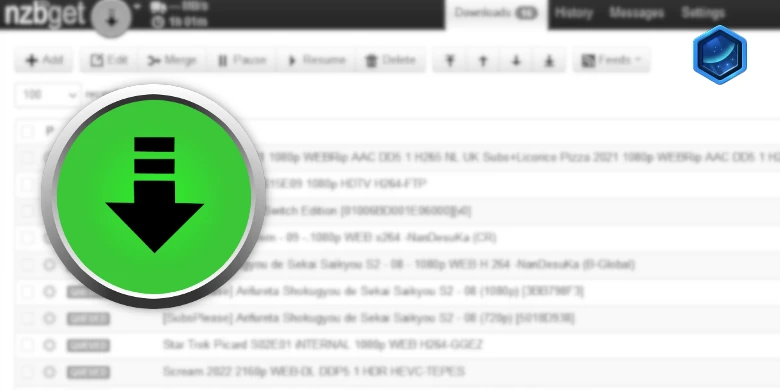Last updated on 23 September 2025
Important or Recent Updates
| Update | Date |
|---|---|
| New guide now that NZBGet is under development again | 18/12/2023 |
What is NZBGet?
NZBGet is an efficient, open-source Usenet software designed for downloading binary content from Usenet newsgroups. No matter how simple or complex your setup is, NZBGet is a lightweight application that has been optimized for speed and performance on any device.
Useful external links for this guide
NZBGet Documentation
NZBGet Container GitHub
Let’s Begin
In this guide I will take you through the steps to get NZBGet up and running in Container Manager. We will be using the new Projects (Docker Compose) feature to get this running as it will save you time vs manual setup using the normal UI
In order for you to successfully use this guide please complete the three preceding guides
- Docker Package, SSD and Memory Recommendations
- Step 1: Directory Setup Guide
- Step 2: Setting up a restricted Docker user
- Step 3: Setting up a Docker Bridge Network (synobridge)
Folder Setup
Let’s start by getting some folders set up for the containers to use. Open up File Station create the following.
/docker/projects/nzbget-compose
/docker/nzbget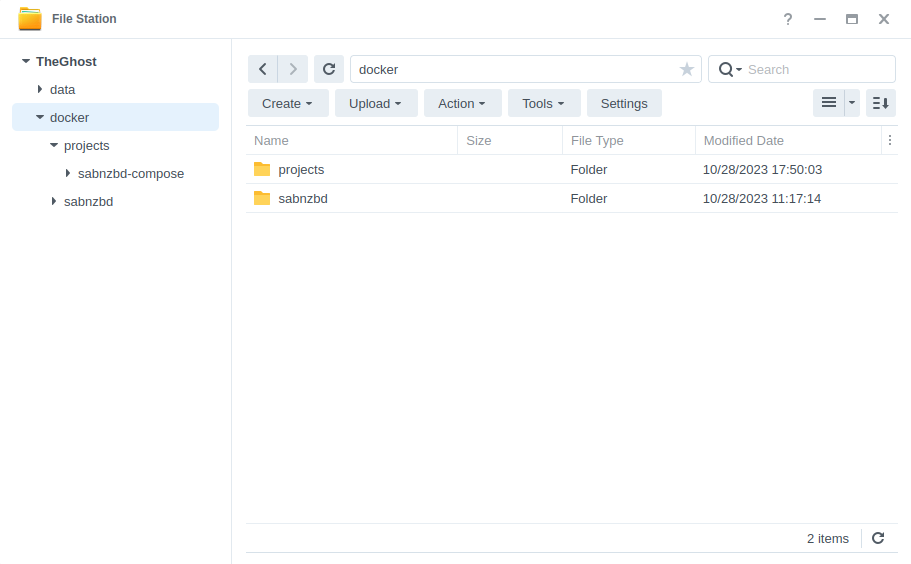
Container Manager
Next we are going to set up a ‘Project’ in Container Manager. Open up Container Manager and click on Project then on the right-hand side click ‘Create’.
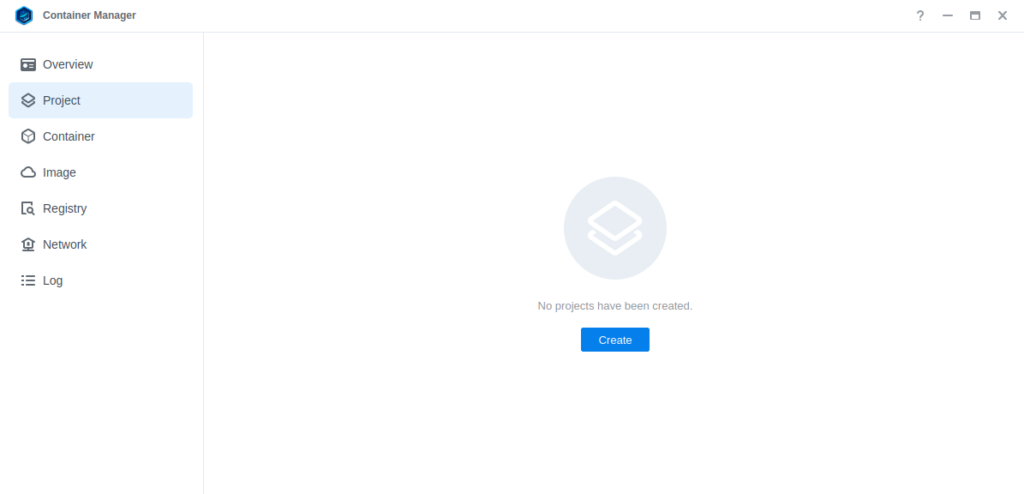
In the next screen we will set up our General Settings, enter the following:
| Section | Setting |
|---|---|
| Project Name: | nzbget |
| Path: | /docker/projects/nzbget-compose |
| Source: | Create docker-compose.yml |
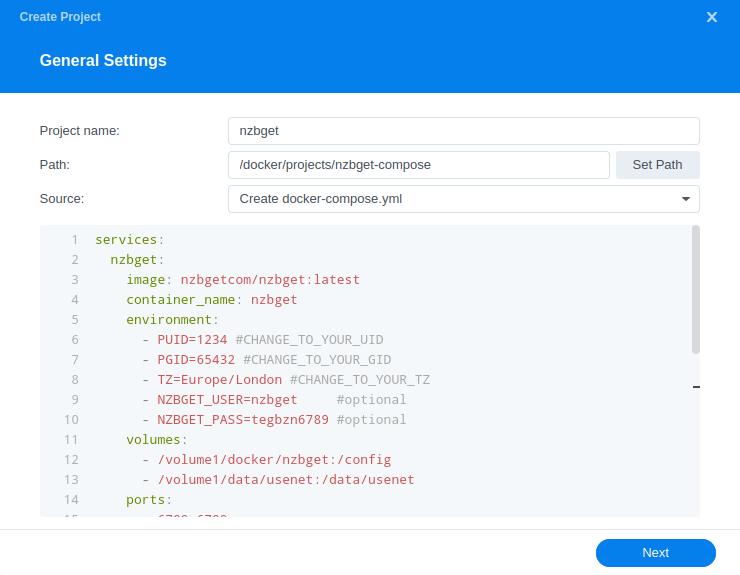
Next we are going to drop in our docker compose configuration, copy all the code in the box below and paste it into line ‘1’ just like the screenshot.
services:
nzbget:
image: nzbgetcom/nzbget:latest
container_name: nzbget
environment:
- PUID=1234 #CHANGE_TO_YOUR_UID
- PGID=65432 #CHANGE_TO_YOUR_GID
- TZ=Europe/London #CHANGE_TO_YOUR_TZ
- NZBGET_USER=CHANGEME #WEBUI LOGIN
- NZBGET_PASS=CHANGEME #WEBUI PASSWORD
volumes:
- /volume1/docker/nzbget:/config
- /volume1/data/usenet:/data/usenet
ports:
- 6789:6789/tcp
network_mode: synobridge
security_opt:
- no-new-privileges:true
restart: alwaysEnvironment Variables
We are now going to amend some key variables to make sure the container has access to our folders and also knows where we are in the world. Don’t change any other settings other than those I mention.
| Variable | Value |
|---|---|
| PUID | (required) The UID you obtained in the user setup guide |
| PGID | (required) The GID you obtained in the user setup guide |
| TZ | (required) Your timezone wikipedia.org/wiki/List_of_tz_database_time_zones |
| NZBGET_USER | Change your username |
| NZBGET_PASS | Change your password |
Once you have made the edits you can click ‘Next’
You do not need to enable anything on the ‘Web portal settings’ screen click ‘Next’ again.
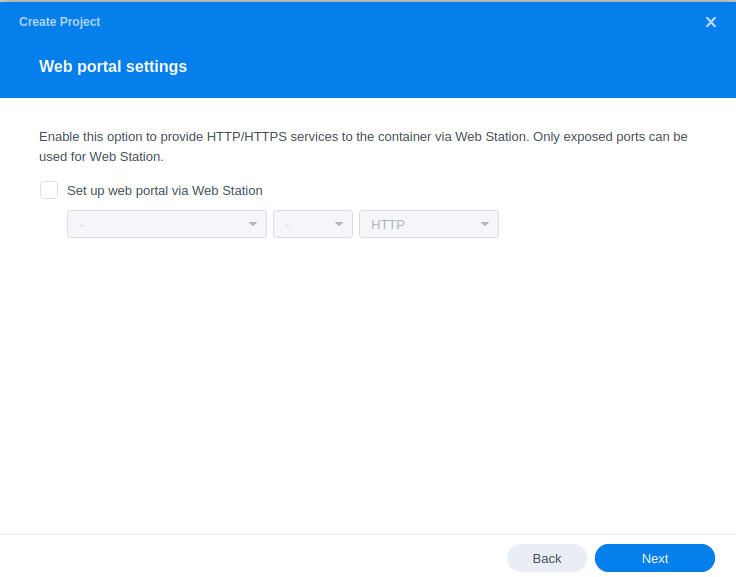
On the final screen click ‘Done’ which will begin the download of the container images and once downloaded they will be launched!
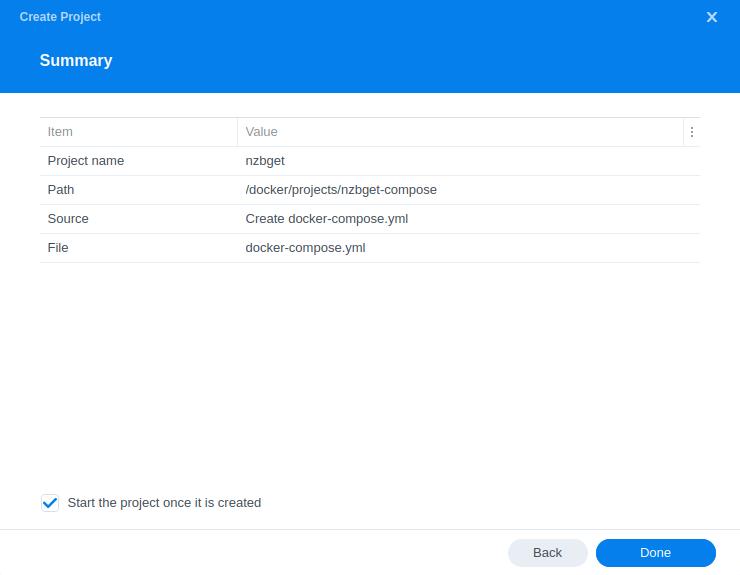
The image will now be downloaded and extracted. You should see ‘Code 0’ when it has finished.
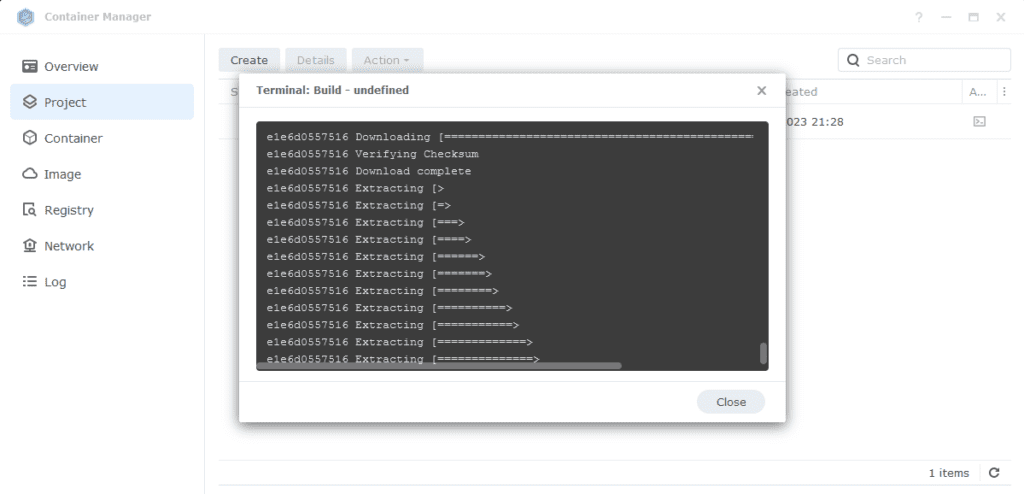
Firewall Exceptions
(Skip if you don’t have the Firewall configured)
If you have the Synology Firewall enabled please see this additional guide for further info on exceptions and correct set up.
Some final steps
NZBGet will now be running on port 6789 you can connect to it by going to the IP address of your NAS with that port
e.g. 192.168.0.40:6789
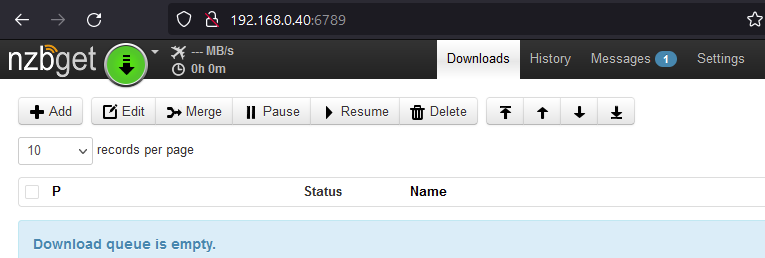
Once you have logged in with the username and password you specified you need to change the default download path. Go into Settings > PATHS as amend as per the table / screenshot.
| Path | Path to enter |
|---|---|
| MainDir | /data/usenet |

You are now configured to get downloads working, there are quite a few options in the configuration sections of the app you can find explanations of the settings in the official documentation
https://nzbget.com/documentation/
Looking for some help, join our Discord community
If you are struggling with any steps in the guides or looking to branch out into other containers join our Discord community!

Buy me a beverage!
If you have found my site useful please consider pinging me a tip as it helps cover the cost of running things or just lets me stay hydrated.