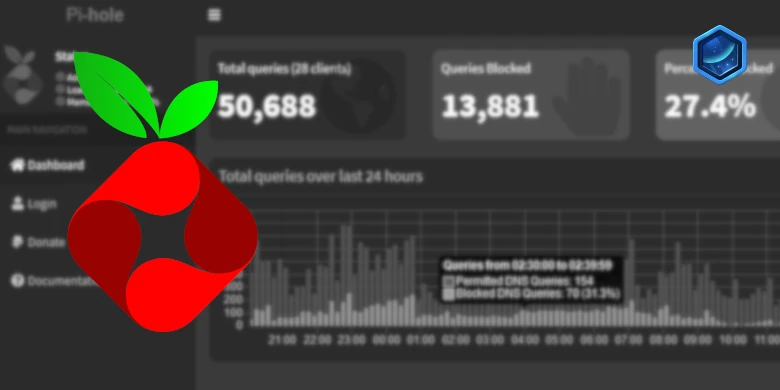Last updated on 23 September 2025
Bridge Mode
Drop the compose below into your Project YAML section.
YAML
services:
pihole:
image: pihole/pihole:latest
container_name: pihole-bridge
cap_add:
- CAP_NET_RAW
- CAP_NET_BIND_SERVICE
- CAP_CHOWN
- CAP_SYS_NICE
- CAP_SYS_TIME
environment:
- PIHOLE_UID=1234 #CHANGE_TO_YOUR_UID
- PIHOLE_GID=65432 #CHANGE_TO_YOUR_GID
- TZ=Europe/London #CHANGE_TO_YOUR_TZ
- FTLCONF_webserver_api_password=YOURPASSWORD
- FTLCONF_dns_listeningMode=all
- DNSMASQ_USER=pihole
volumes:
- /volume1/docker/pihole:/etc/pihole
ports:
- 53:53/udp
- 8000:80/tcp
- 8443:443/tcp
labels:
- com.centurylinklabs.watchtower.enable=false
restart: unless-stoppedWe are now changing some settings to the YAML based on your User IDs and Timezone etc
| Section | Explanation |
|---|---|
| PIHOLE_UID= | This UID is the one you obtained when setting up your dockerlimited user in the earlier guide at the start of the page. This tells Pi-hole to run under this user rather than root and gives it access to the folders we created. |
| PIHOLE_GID= | As per the above this line will be the GID you obtained earlier. |
| TZ= | You will need to change this line to your own timezone code – you can find the correct list of ones to use on wikipedia.org/wiki/List_of_tz_database_time_zones |
| FTLCONF_webserver_ api_password= | Change this to the password you would like to use for the Web UI |
You can now jump ahead to Page 5 for the final configuration.