Important or Recent Updates
| Historic Updates | Date |
|---|---|
| Updated guide for Container Manager | 22/05/2023 |
| Moved from UI setup to Project Setup which is more flexible and easier to maintain. Added an addition element to the compose to restrict the container from gaining additional privilege. | 25/10/2023 |
| Added FlareSolverr to the Extras section of the guide | 10/11/2023 |
| Guide amended to include FlareSolverr into the Project and step through adding this all to GlueTUN | 09/12/2023 |
| Removed the depends_on for gluetun as it’s not required | 04/01/2024 |
| Guide archived as merged with the non VPN guide. | 03/07/2025 |
Guide archived
I have now merged this guide into the non VPN version located here – it contains all the steps to set up Prowlarr and add a GlueTUN Proxy.
Looking for some help, join our Discord community
If you are struggling with any steps in the guides or looking to branch out into other containers join our Discord community!
Buy me a beverage!
If you have found my site useful please consider pinging me a tip as it helps cover the cost of running things or just lets me stay hydrated. Plus 10% goes to the devs of the apps I do guides for every year.
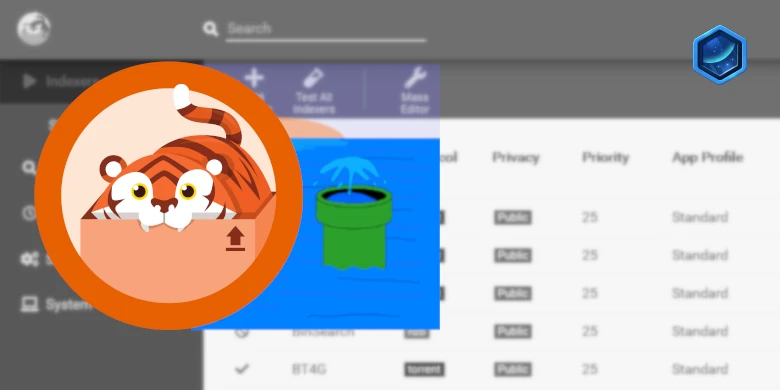



I keep getting errors on my prowlarr that my proxy (Flaresolverr) is unavailable. It works intermittently, but then it randomly will throw this error. I have it setup with http://172.20.0.1:8191/ (tried the other IPs and the test outright fails where 172.20.0.1 at least allows the test to be successful to save the proxy.
Anyone else see something similar?
Thanks!
Hey Dr,
Thanks for all the amazing guides! have set Prowlarr up without VPN following your guides. Prowlarr is succesfully connectted to Radarr, Sonarr and Lidarr with synobridge (172.20.0.1).
I’m running into a problem when trying to add indexers, like 1337x. I keep getting the error:
“Unable to connect to indexer, please check your DNS settings and ensure IPv6 is working or disabled. The SSL connection could not be established, see inner exception.”
I was able to add Nyaa.si succesfully, but all others I have tried so far give the same error. I tried adding 1337x.to with Flaresolverr (added the tag on the Add indexer screen), but the same error appear.
Do you know that the issue might be? Thanks!
I
I would initially check through your network and disable ipv6 where ever it is enabled or if set to auto disable it. This would be in the DSM network settings, and on your router or DHCP server.
This always seems to come up with Prowlarr for some people. Try that to start with.
Hey, i had the same issue, it seems that some ISPs block indexers such as 1337x. to fix this all i had to do was connect my Prowlarr to the GlueTUN VPN that i created following the Docs “qBittorrent with GlueTUN VPN” guid.
additionally i had trouble getting it to work with the VPN and just added Prowlarr and FlareSolverr to the same Yaml file that i used to create Qbit and Gluetun.
Hope this helps! :3
Thanks!
I ended up doing the same (prowlarr and flaresolver) in the same project and using Gluetun VPN. It’s all working perfectly now!
@Dr. Frankenstein, thanks again for all your help 🙂
When I paste the VPN-enabled Prowlerr YAML at the bottom of the Gluetun YAML, it says “Property restart is not allowed” and highlights “restart: true”. Why?
Apologies – remove that line Container Manager doesn’t support it. I will change it now.
Think you could do a guide for setting up flaresolverr? A couple indexers I use need cloudflare solutions, but just running the flaresolverr image using googled instructions isn’t working for me, nor is trying to follow the general steps used for other containers.
Hey let me see how it works and see if I can get it as an optional extra.
+1, got everything to work but indexes are not great with the cloudflare issues.
Amazing consistent guides btw, best one I have seen.
Love your tutorials!
Few things that may be helpful:
1) a general overview of the components involved. E.g., I was somewhat confused about the difference between media management (sonarr,radarr), index servers (prowlarr, spotweb, etc.), and individual indexers.
2) in prowlarr: how to connect it to radarr (settings->apss->radarr) and where to get the API key
Hey just catching up on comments! – There is quite a bit to explain from a setup perspective and I try to just cover the basics on getting the container and correct paths running. There is great documentation on https://wiki.servarr.com/ that goes through all the settings.