Important or Recent Updates
| Historic Updates | Date |
|---|---|
| Updated guide for Container Manager | 22/05/2023 |
| Moved from UI setup to Project Setup which is more flexible and easier to maintain. Added an addition element to the compose to restrict the container from gaining additional privilege. | 25/10/2023 |
| Added FlareSolverr to the Extras section of the guide | 10/11/2023 |
| Guide amended to include FlareSolverr into the Project and step through adding this all to GlueTUN | 09/12/2023 |
| Removed the depends_on for gluetun as it’s not required | 04/01/2024 |
| Guide archived as merged with the non VPN guide. | 03/07/2025 |
Guide archived
I have now merged this guide into the non VPN version located here – it contains all the steps to set up Prowlarr and add a GlueTUN Proxy.
Looking for some help, join our Discord community
If you are struggling with any steps in the guides or looking to branch out into other containers join our Discord community!
Buy me a beverage!
If you have found my site useful please consider pinging me a tip as it helps cover the cost of running things or just lets me stay hydrated. Plus 10% goes to the devs of the apps I do guides for every year.
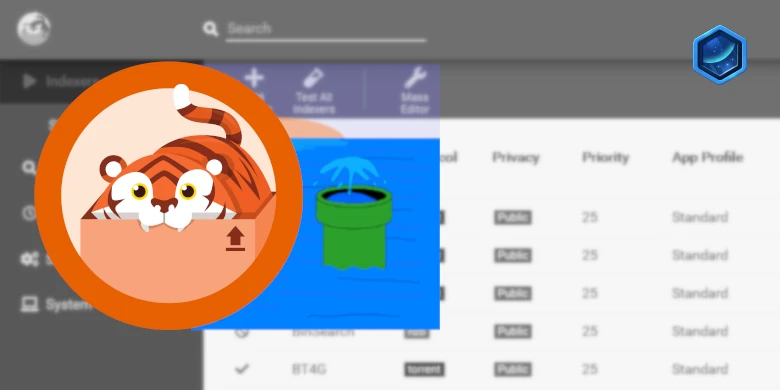



Hi,
Great guide, first off. Really helpful.
I can’t seem to get the prowlarr working within the VPN YAML though. The terminal isn’t particularly helpful as it cuts off half the error, but it looks like I’m getting a warning about “Found orphan containers” when trying to build it, but I’m not familiar enough with Docker to know how to resolve that.
Is that something you’ve come across before?
If it mentions orphans take a look in the Container List to see if there is a container already created with the same name.
Hi, I am getting CONNECTION REFUSED error when trying to access prowlarr on
MYNASIP:9696. It was working in previous setup as standalone container, but when I upgraded and decided to follow the latest instructions as vpnproject can’t make it work.
I can access deluge no problem, but not prowlarr.
Looked at the logs tab in vpnproject page – no obvious errors
Any advice ?
Hey, can you also check the Prowlarr log to see if it has started up successfully as likely something is stopping the connection. Feel free to drop them to me via https://paste.drfrankenstein.co.uk and put the link in your reply.
I found the problem. Missed to add prowlarr ports to the gluten ports list. (THere are several places with the instructions for prowlarr, and one of them was not particularly clear about ports). After I added ports everything is working. Thanks for your guides.
Evening,
I keep getting “Map keys must be unique” and “Property flaresolverr is not allowed” when I attempt to add it t the vpn-project
TYA
PS: Merry xMAs
Howdy!
Keep in mind you need to add the main Prowlarr and FlareSolverr to the bottom of an existing Gluetun yaml. I think you are seeing these errors to due them being at the top..
Hi there
I added Prowler to the GlueTUN VPN project but I’m finding that the connection from Prowler to the indexers frequently breaks. Like you, I’m based in the UK, so I’m wondering if there really is a need to have Prowler on the VPN? How do you have it setup ie. on the VPN project or not?
I don’t know if moving Prowler will fix the connection issues to the indexers but it might be worth a go.
Great guides, by the way. Cheers
Hey, I have Prowlarr on the VPN as at this point Virgin Media and most other large ISPs block access to indexers.
I have not had any issues here other than using FlareSolverr for one particular indexer.
Just for clarity, for implementing FlareSolverr with a VPN would you edit/add it to the prowlarr-project YAML or the vpn-project YAML?
And would you change the YAML on prowlarr-project to “network_mode: service:gluetun” to run it on the VPN network or is it just as stated in the document?
Hey, I am working out a different layout for this Prowlarr guide as it has gained arms and legs since its original version, as some want / need prowlarr on the VPN and some don’t. So your question has highlighted a need to do a review…
In the interim
If you want to add Flaresolverr and Prowlarr to the VPN move both over to the GlueTUN project
1) Grab the VPN version of Flaresolverr in this guide
2) In the VPN qbittorrent guide the FAQ has the Prowlarr VPN yaml
3) add both of these to the VPN Project..
Thanks for the question if you get stuck let me know, and I can ping you an email.
When adding a download client to prowlarr i would find qbittorrent and keep the setting local host as qbittorrnt should bein gluetun and binded to vpn?
You can use the same connection details radarr and sonarr even if qbittorrent is going via GlueTUN
thank you, i have prowlarr behind the vpn should i have the rest of the arrs as well or is there no point?
The Arrs are best left off the VPN as the devs recommend to not have them on the connection, they are not doing anything that needs to be hidden.