Last updated on 21 April 2025
Important or Recent Updates
| Historic Updates | Date |
|---|---|
| Fresh new guide by popular demand | 28/09/2023 |
| Updated with new steps to obtain and change WebUI password | 21/11/2023 |
| Issue with passwords has been fixed in 4.6.2 so removed tty line from yaml | 29/11/2023 |
| Added TORRENTING_PORT= variable to save a step updating it in the UI | 09/04/2025 |
What is qBittorrent?
qBittorrent is a torrent downloader used to both manage torrent downloading and seeding.
If you are looking to combine a VPN with this set up see the GlueTUN guide on the left Menu
Useful external links for this guide
Linuxserver qBittorrent Container GitHub
qBittorrent Forums
Let’s Begin
In this guide I will take you through the steps to get qBittorrent up and running in Docker
In order for you to successfully use this guide, please complete the three preceding guides
- Docker Package, SSD and Memory Recommendations
- Step 1: Directory Setup Guide
- Step 2: Setting up a restricted Docker user
- Step 3: Setting up a Docker Bridge Network (synobridge)
Folder Setup
Let’s start by getting some folders set up for the containers to use. Open up File Station create the following.
/docker/projects/qbit-compose
/docker/qbittorrent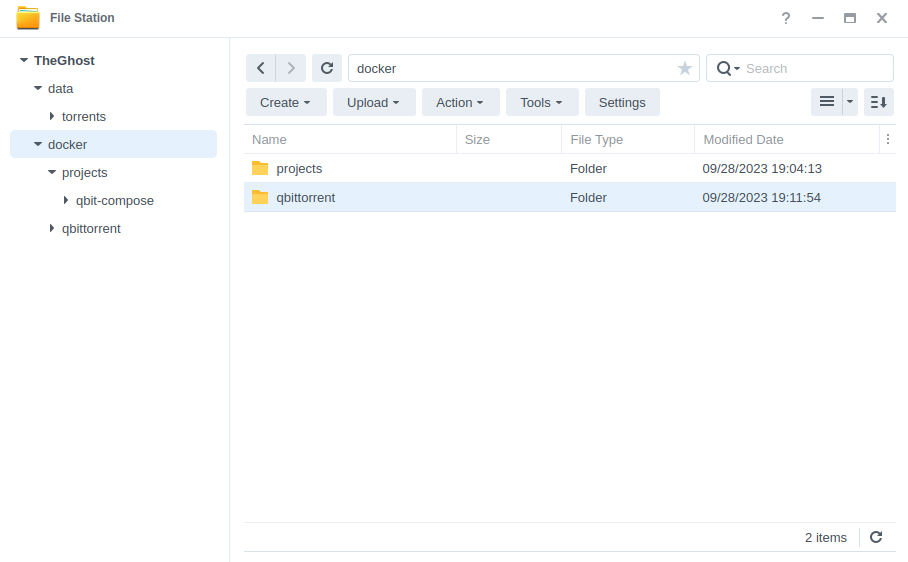
Container Manager
Next we are going to set up a ‘Project’ in Container Manager, a project is used when you want one or more to all be loaded together and uses Docker Compose to do this.
Open up Container Manager and click on Project then on the right-hand side click ‘Create’
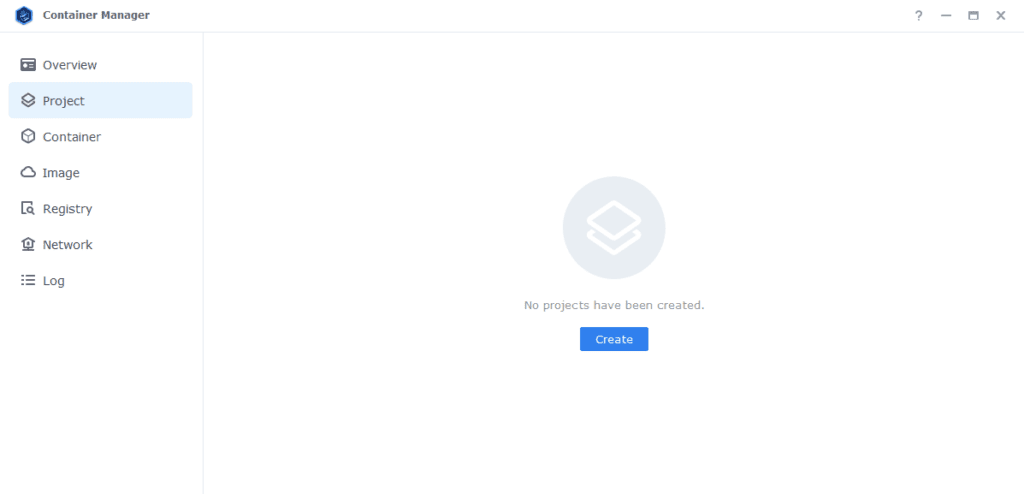
In the next screen we will set up our General Settings, enter the following:
| Section | Setting |
|---|---|
| Project Name: | qbit-project |
| Path: | /docker/projects/qbit-compose |
| Source: | Create docker-compose.yml |
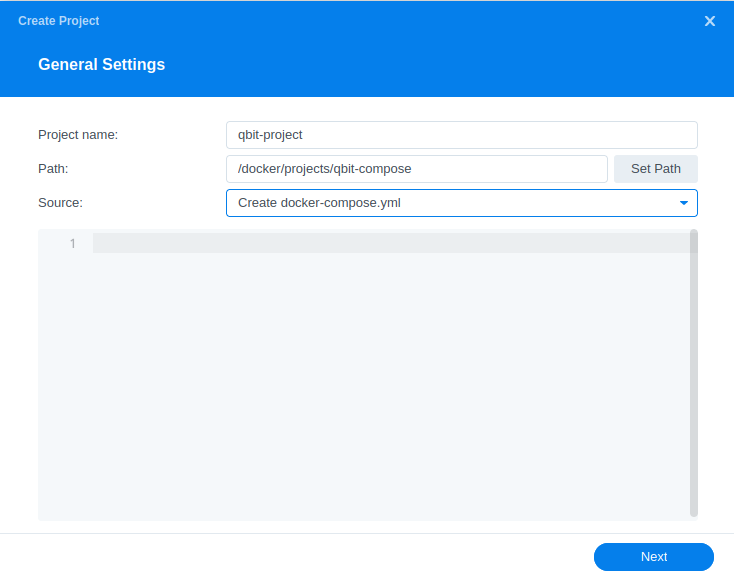
Next we are going to drop in our docker compose configuration copy all the code in the box below and paste it into line ‘1’ just like the screenshot
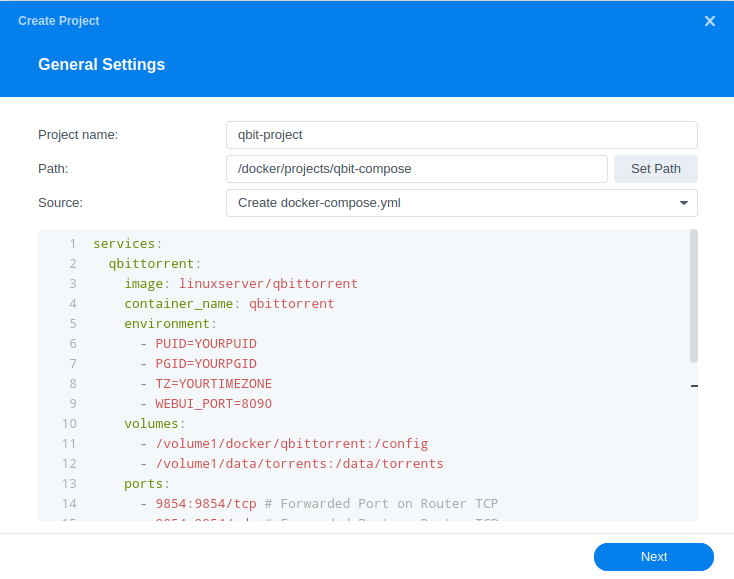
services:
qbittorrent:
image: linuxserver/qbittorrent:latest
container_name: qbittorrent
environment:
- PUID=1234 #CHANGE_TO_YOUR_UID
- PGID=65432 #CHANGE_TO_YOUR_GID
- TZ=Europe/London #CHANGE_TO_YOUR_TZ
- WEBUI_PORT=8090
- TORRENTING_PORT=9854
volumes:
- /volume1/docker/qbittorrent:/config
- /volume1/data/torrents:/data/torrents
ports:
- 9854:9854/tcp # Forwarded Port on Router TCP
- 9854:9854/udp # Forwarded Port on Router TCP
- 8090:8090/tcp # port for qbittorrent webui
network_mode: synobridge
restart: alwaysEnvironment Variables
We are now going to amend some key variables to make sure the container has access to our folders and also knows where we are in the world. Don’t change any other settings other than those I mention.
| Variable | Value |
|---|---|
| PUID | (required) The UID you obtained in the user setup guide |
| PGID | (required) The GID you obtained in the user setup guide |
| TZ | (required) Your timezone wikipedia.org/wiki/List_of_tz_database_time_zones |
Ports
Nothing to change here, the web UI will run on port 8090 and the ports we will be using for the torrent protocol will be 9854 for TCP and UDP.
Volumes
By default, I have assumed you have your config files stored on /volume1 if these are located on another volume amend this line accordingly.
Click ‘Next’
You do not need to enable anything on the ‘Web portal settings’ screen click ‘Next’ again
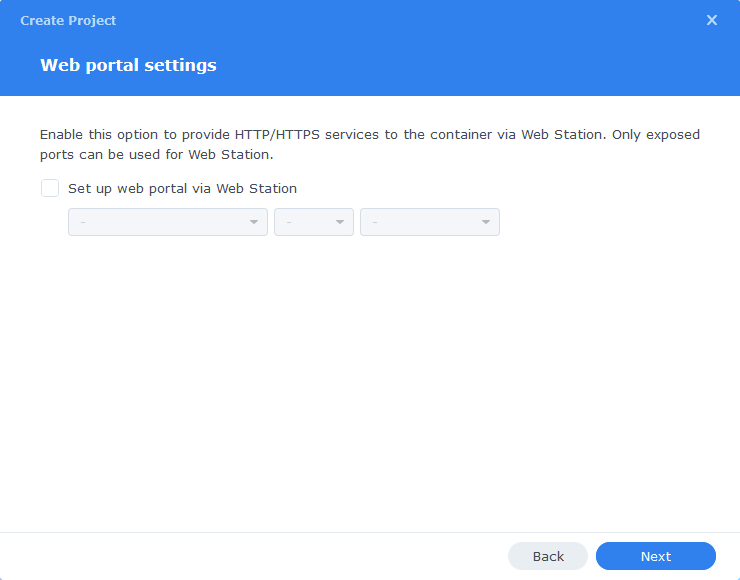
On the final screen click Done which will begin the download of the container images and once downloaded they will be launched!
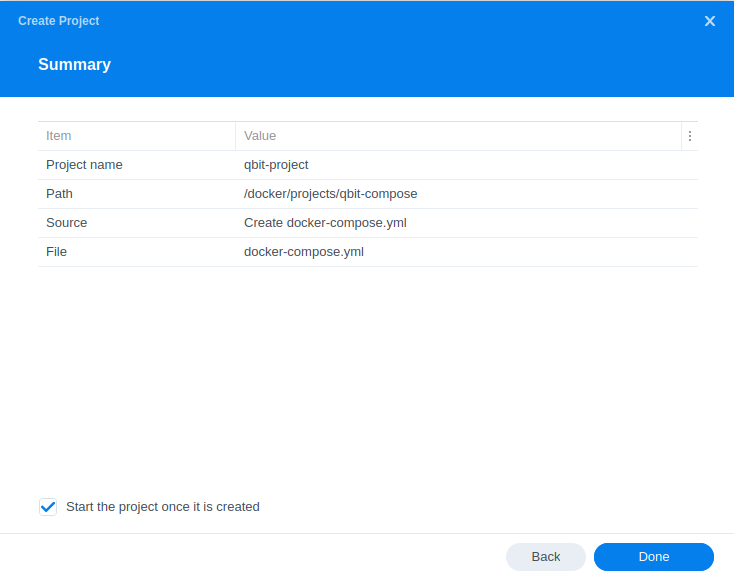
The images will now be downloaded and extracted. You should see ‘Code 0’ when it has finished.
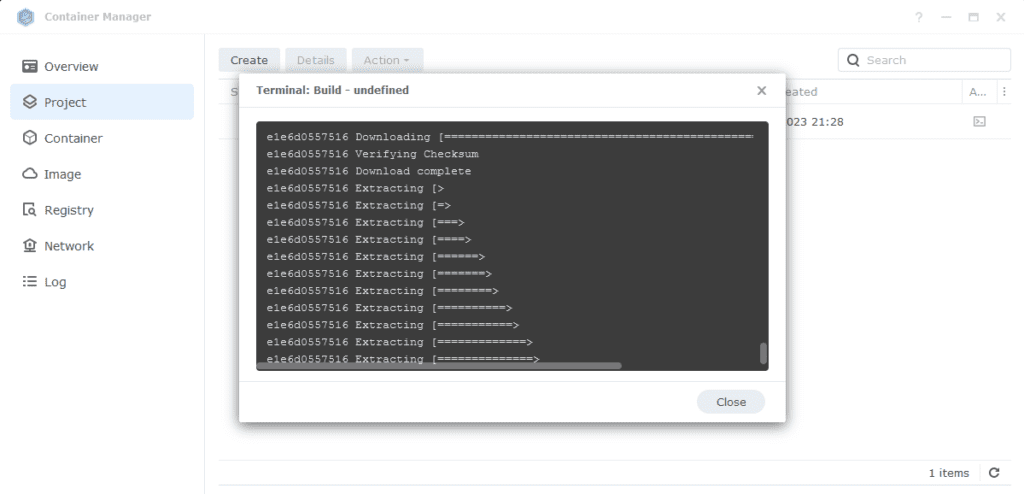
You will now see your qbit-project running with a green status on the left-hand side.
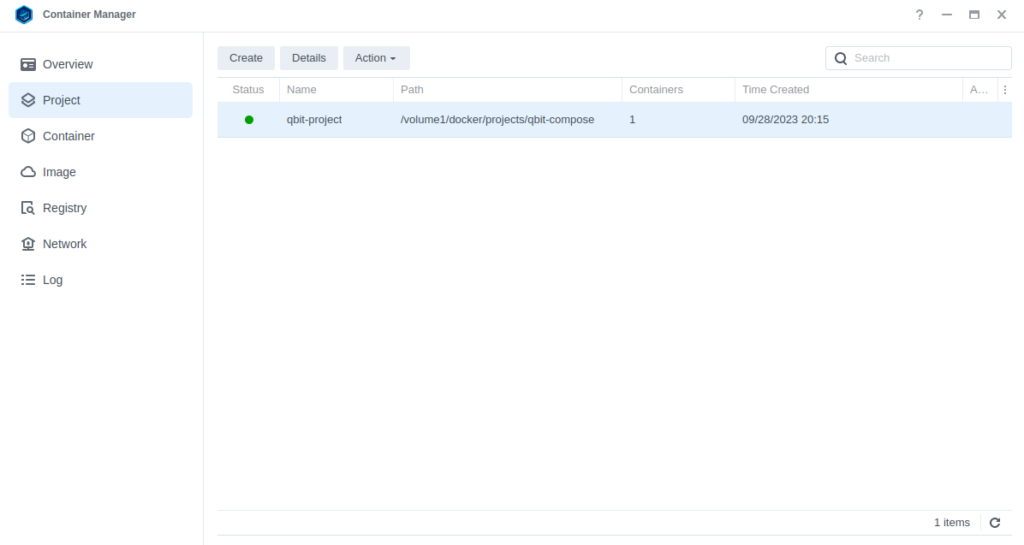
Firewall Exceptions
(Skip if you don’t have the Firewall configured)
If you have the Synology Firewall enabled please see this additional guide for further info on exceptions and correct set up.
Changing the default WebUI login and password
If you skip this step you won’t be able to log in.
Now the container has started open it in the Docker UI by clicking the qbittorrent container select ‘details’ and then view the ‘log’ tab. Within the logs you will see the login details.
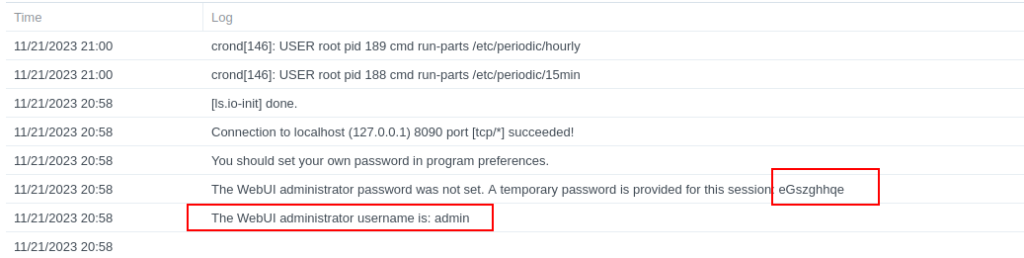
Now before doing any more of the guide go to the Web UI by going to the IP of your NAS followed by port 8090 and log in. Then on the WebUI tab change the defaults to your own and save them.
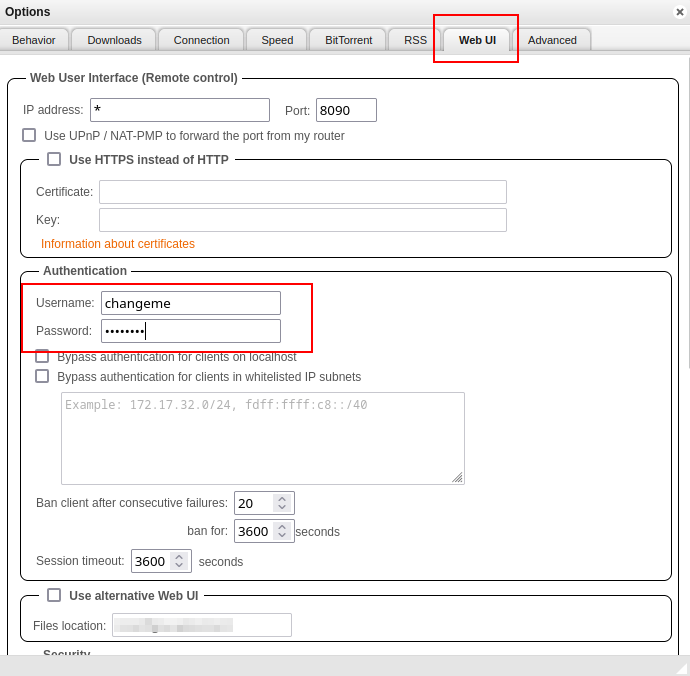
Now continue on..
Router Port Forwarding
As you can imagine there are thousands of possible router configs out there, so you will need to check the manual for your own.
Essentially you need to Port Forward port 9854 TCP and UDP to your NAS IP address. This will make you connectable for all peers. Most routers support UPnP or NAT-PNP which will automatically set up ports however it’s usually more secure to turn these off and do it manually.
Final qBittorrent Setup
As we have used /data/torrents as the mount point for our downloads we need to make sure qBittorrent uses this same file path. Open the settings and edit the following paths and save.
| Option | Original Value | New Value |
|---|---|---|
| Default Save Path | /downloads | /data/torrents/completed |
| Keep incomplete torrents in | /downloads/incomplete | /data/torrents/incoming |
| Monitored Folder (optional) | blank | /data/torrents/watch |
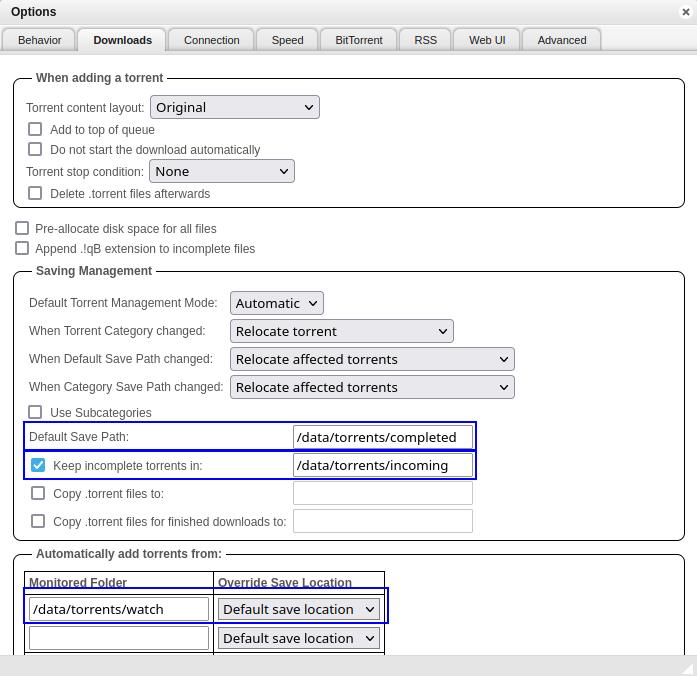
In prior versions of this guide I had a command to unzip RAR and ZIP files, I have removed this as it is not reliable, check out Unpackerr from the menu.
I am not going to walk through all the other settings as you can customise these as you wish.
That’s it.
WARNING!
Do not port forward or set up a reverse proxy for qBittorrents WebUI so it directly faces the internet - we have seen 5 or 6 people with compromised instances running Crypto mining. Always use something like Tailscale or a direct WireGuard or OpenVPN connection into your network.
FAQs
Q: I am getting the ‘errored’ status for all my torrents
This is very likely a permissions issue, go to the User and Group guide and see the permission fixes towards the bottom.
Q: Everything seems to be connected but nothing is downloading.
Try grabbing the Ubuntu torrent as that is a sure fire way of testing as generally it has over 3k seeds.
Looking for some help, join our Discord community
If you are struggling with any steps in the guides or looking to branch out into other containers join our Discord community!
Buy me a beverage!
If you have found my site useful please consider pinging me a tip as it helps cover the cost of running things or just lets me stay hydrated. Plus 10% goes to the devs of the apps I do guides for every year.
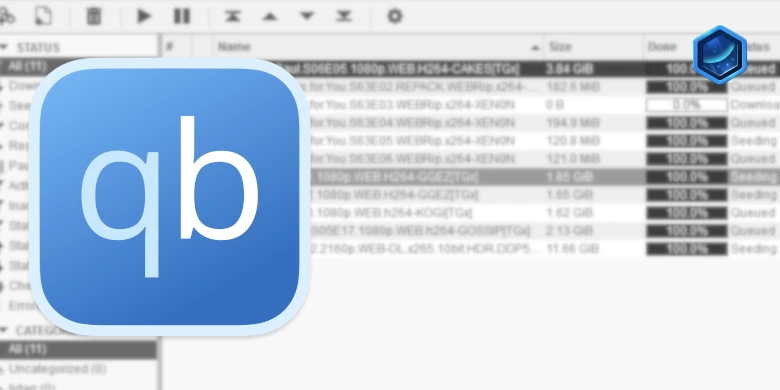



Hello,
I was using Readarr to hardlink and organize my audiobook, but the project is retiring. So now I want to move my audiobooks directly to the audiobook folders in my data folder while still getting it to seed from that folder, but my qbittorrent said it cannot make a save path. I detect it is because I set – /volume1/data/torrents:/data/torrents.
Any suggestions will be appreciated. Thank you
Hey yeah lots of people going down this path now!
So you need to adjust the volume section of the compose for qbit so it can see into the media folders.. basically pull it up a level like so.. no other changes needed..
– /volume1/data:/data
Downloads with qBittorrent don’t seem to work (don’t use GlueTUN VPN).
Ubuntu torrent stays in ‘stalled’.
I can access the webinterface and have a permanent tunnel on my firewall where I can route my internal traffic the way I want.
Incoming port 9854 (TCP & UDP) is open in my firewall towards my Synology.
When I open a terminal connection to the qBittorrent container, I can’t ping any domain name, and my internet firewall either.
Firewall exeptions for the bridge in Synology are configured as descibed.
Any ideas?
Hi Jos – catching up with comments as been on holiday.. Did you fix this as this should be fairly straightforward without the VPN in the mix. Try turning the firewall off temporarily to see if it then works. If so you may need to add exceptions for all local traffic
I’m getting the error
Error response from daemon: network synobridge not found
error exit code: 1
This will be if you skipped the bridge setup at the top of the guide.
I cannot thank you enough for this guide – just got a 224+ and so now have docker and being not a coding minded person was losing the will to live! All set up and running (albeit using my VPN direct in network settings as I just couldn’t get the VPN + Qbit one running) but nevertheless, qbit purring away happily.
Hey glad its partially working – happy to help with getting the VPN element going as you will be running the risk of leaking info if the NAS wide VPN disconnects.. You can post up your compose to my https://paste.drfrankenstein.co.uk and then share the link it gives you in your reply. Make sure you remove the VPN WireGuard key or Login info but leave everything else in..
Is there a means of attempting it without ditching the existing qbit install? I just ran through the steps again and when running the script it fails as the qbit folder is already in use
Yeah you can just use the existing config paths in the compose from your existing install for this project. As your setup will be stored wherever you have the files currently today
I tried copying the already existing qbit compose into the necassary section for the vpn but gives me the error of it already existing. I created a pastebin with the vpnproject-compose
https://paste.drfrankenstein.co.uk/?52007b0053643558#8GLvEWDzh2CX9NhtkuMLQKVWi8smZTAGvTPcSt4mXXfL
Hey apologies for the late reply I am on holiday. If this is still appearing you may already have a container with the same name either running or stopped. Check your Projects or Container list and delete it before trying to build the project again
Hello,
Thank you for your guide, it was extremely helpful.
Is there a way to set a download path outside the container folder, let’s say in my movies folder within my volume1?
Thank you!
Hey – you will need to adjust the volume mount up one level to /volume1/data:/data
This allows qbit to access the folders in data. Keep in mind if you are using Radarr/Sonarr they will do the file moves/hardlinks for you.