Last updated on 28 February 2025
Important or Recent Updates
| Update | Date |
|---|---|
| New guide update for DSM7.2 and Container Manager | 06/05/2023 |
| Moved from UI setup to Project Setup which is more flexible and easier to maintain. | 21/10/2023 |
| Added an addition element to the compose to restrict the container from gaining additional privileges and also umask environment variable | 25/10/2023 |
What is SABnzbd?
SABnzbd is a binary newsreader, it is used to download files from Usenet, and where required will also repair and extract releases. It works on its own or in conjunction with other tools such as Lidarr and Radarr.
Useful external links for this guide
Linuxserver SABnzbd Container GitHub
SABnzbd Forums
SABnzbd Wiki
Let’s Begin
In this guide I will take you through the steps to get Sabnzbd up and running in Container Manager. We will be using the new Projects (Docker Compose) feature to get this running as it will save you time vs manual setup using the normal UI
In order for you to successfully use this guide please complete the three preceding guides
- Docker Package, SSD and Memory Recommendations
- Step 1: Directory Setup Guide
- Step 2: Setting up a restricted Docker user
- Step 3: Setting up a Docker Bridge Network (synobridge)
Folder Setup
Let’s start by getting some folders set up for the containers to use. Open up File Station create the following.
/docker/projects/sabnzbd-compose
/docker/sabnzbd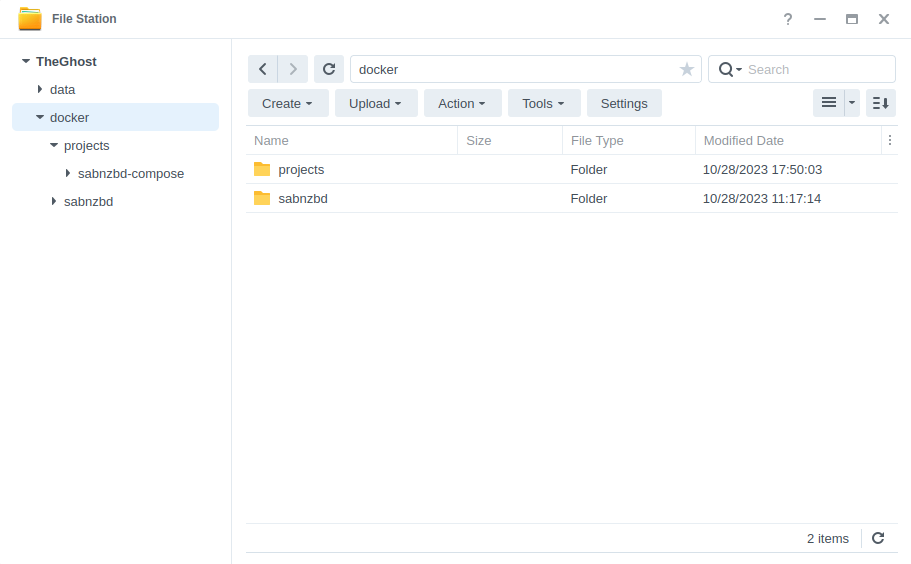
Container Manager
Next we are going to set up a ‘Project’ in Container Manager. Open up Container Manager and click on Project then on the right-hand side click ‘Create’.
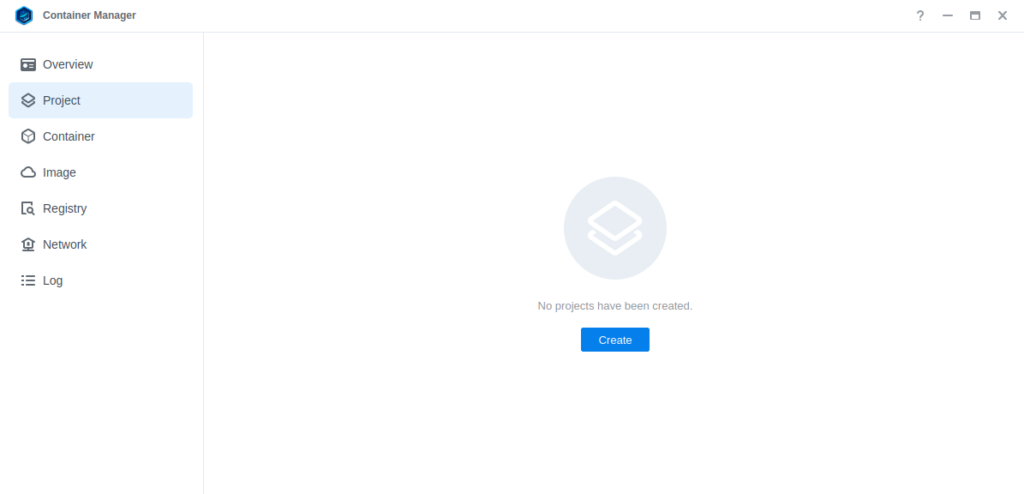
In the next screen we will set up our General Settings, enter the following:
| Section | Setting |
|---|---|
| Project Name: | sabnzbd |
| Path: | /docker/projects/sabnzbd-compose |
| Source: | Create docker-compose.yml |
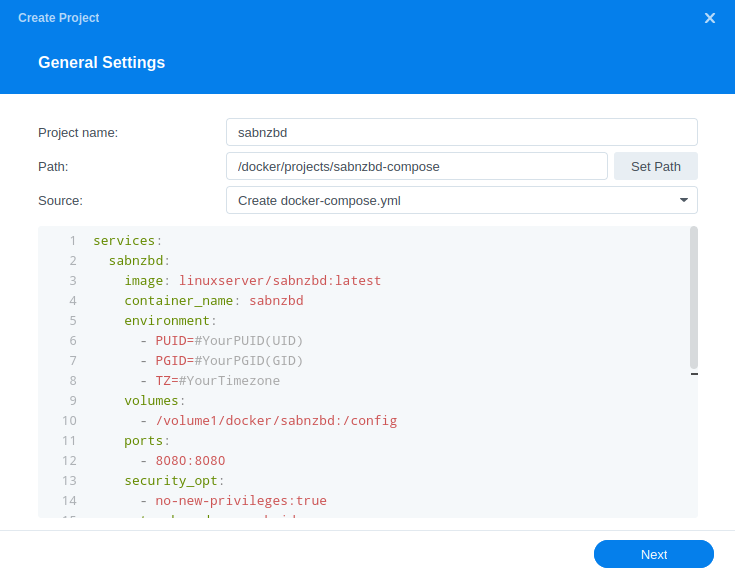
Next we are going to drop in our docker compose configuration, copy all the code in the box below and paste it into line ‘1’ just like the screenshot.
services:
sabnzbd:
image: linuxserver/sabnzbd:latest
container_name: sabnzbd
environment:
- PUID=1234 #CHANGE_TO_YOUR_UID
- PGID=65432 #CHANGE_TO_YOUR_GID
- TZ=Europe/London #CHANGE_TO_YOUR_TZ
- UMASK=022
volumes:
- /volume1/docker/sabnzbd:/config
- /volume1/data/usenet:/data/usenet
ports:
- 8080:8080/tcp
network_mode: synobridge
security_opt:
- no-new-privileges:true
restart: alwaysEnvironment Variables
We are now going to amend some key variables to make sure the container has access to our folders and also knows where we are in the world. Don’t change any other settings other than those I mention.
| Variable | Value |
|---|---|
| PUID | (required) The UID you obtained in the user setup guide |
| PGID | (required) The GID you obtained in the user setup guide |
| TZ | (required) Your timezone wikipedia.org/wiki/List_of_tz_database_time_zones |
Once you have made the edits you can click ‘Next’
You do not need to enable anything on the ‘Web portal settings’ screen click ‘Next’ again.
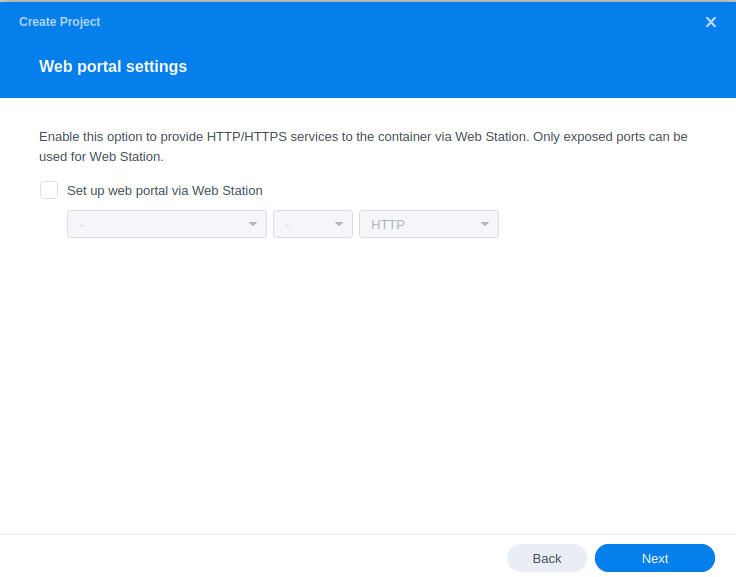
On the final screen click ‘Done’ which will begin the download of the container images and once downloaded they will be launched!
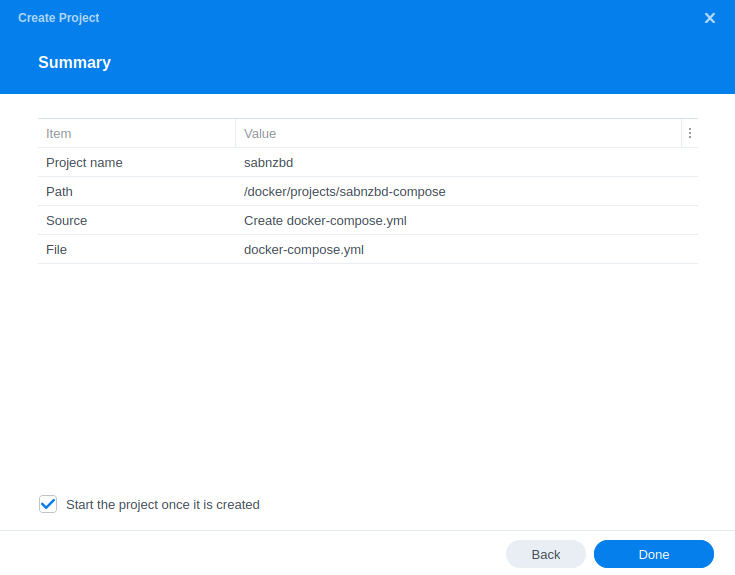
The image will now be downloaded and extracted. You should see ‘Code 0’ when it has finished.
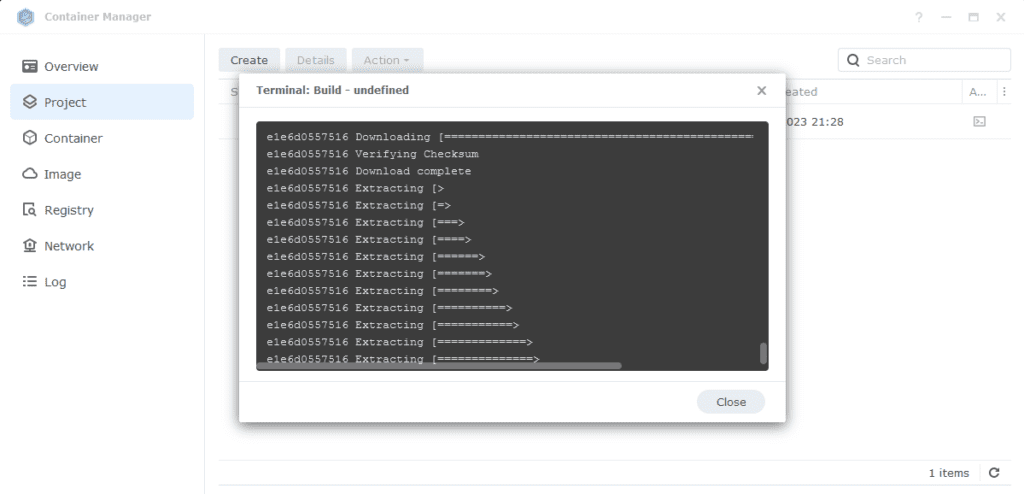
Firewall Exceptions
(Skip if you don’t have the Firewall configured)
If you have the Synology Firewall enabled please see this additional guide for further info on exceptions and correct set up.
Some final steps
SABnzbd will now be running on port 8080 you can connect to it by going to the IP address of your NAS with that port
e.g. 192.168.0.40:8080
Once you have completed the setup wizard, go into the settings and amend your folders to the following
| Setting | Path |
|---|---|
| Temporary Download Folder | /data/usenet/intermediate |
| Completed Download Folder | /data/usenet/completed |
| Watched Folder | /data/usenet/nzb |
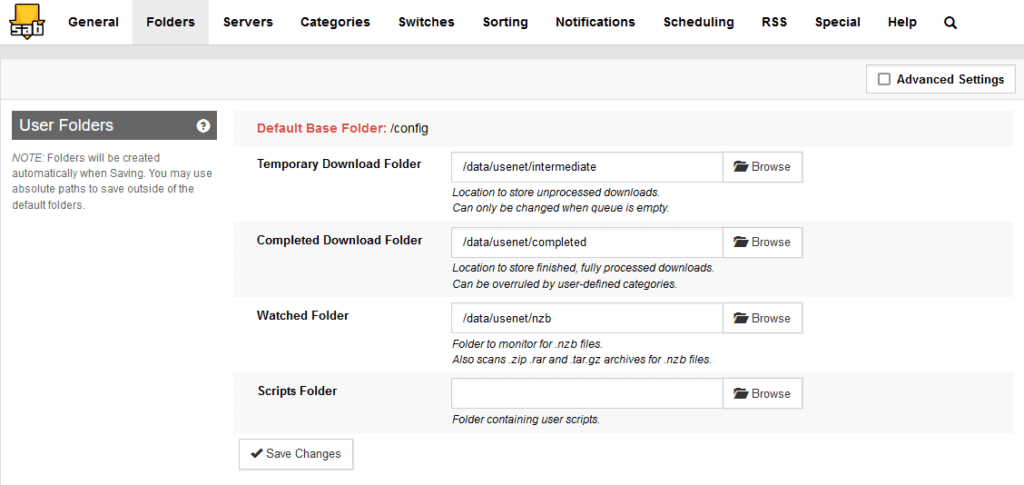
If you are using SABnzbd for your download client in the Arrs you will want to add some categories and paths as shown below. When adding SABnzbd to each of the Arrs match up the category in the download client settings, like the example below in Sonarr.
Categories will look like below, note that the path is purely the name of the folder with no other information, you will need to create each of the category folders in your usenet completed folder manually.
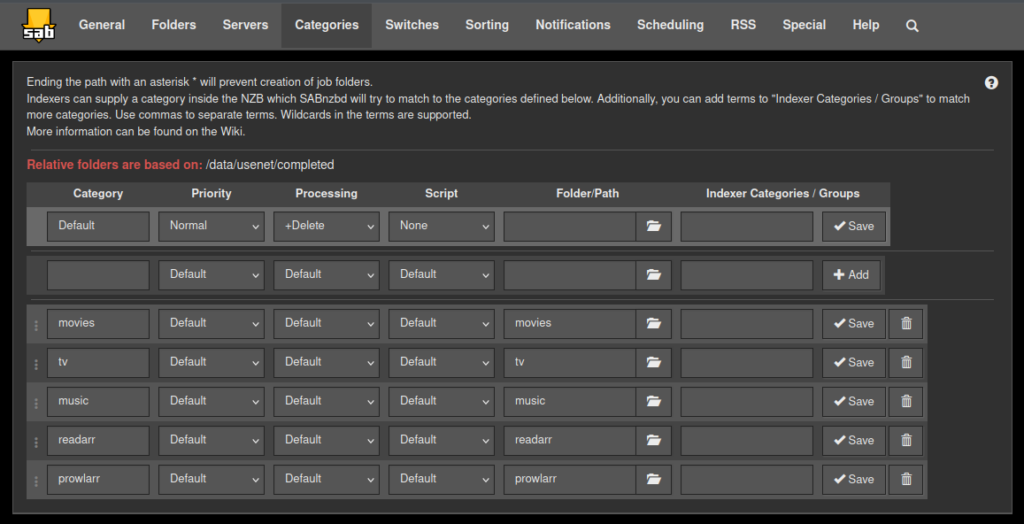
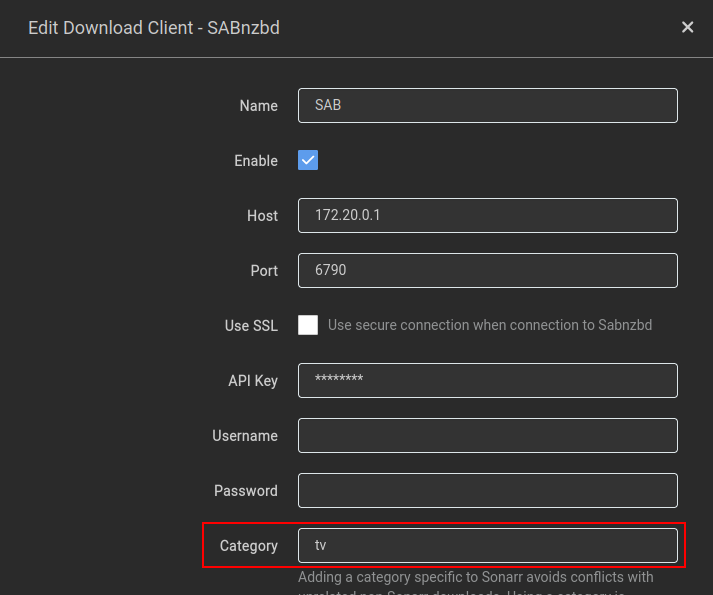
You are now configured to get downloads working, there are quite a few options in the configuration sections of the app that can both improve and hinder performance. These really depend on the capability of your NAS so keep this in mind.
Looking for some help, join our Discord community
If you are struggling with any steps in the guides or looking to branch out into other containers join our Discord community!
Buy me a beverage!
If you have found my site useful please consider pinging me a tip as it helps cover the cost of running things or just lets me stay hydrated. Plus 10% goes to the devs of the apps I do guides for every year.
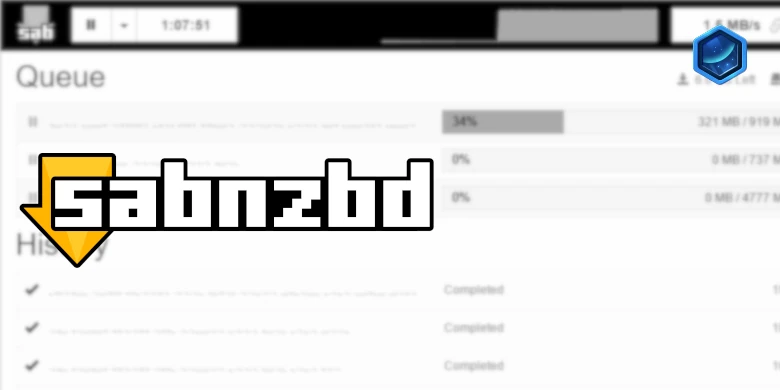



Thank you vey much for all these well explained guides. Could you please recommend some good usenet servers to sign up for downloading magazines ?
While I can’t directly recommend ones for magazines most will have the appropriate boards. You need a decent indexer that finds them.
You can see what kind of stuff is available that is not being obfuscated on https://www.binsearch.info/groups.php
Hi DrF,
I would like to know if I program my SABnzb project with this path it will caused no conflict with Arr’s container ?
/volume1/data/media.
Because, Arr’s are programmed like you said, it’s work’s like a charm and SABnzb do not put the files on the same folders. It places in the usenet/completed/tv/series/music. I have to moved them to the good path.
Again, thank you for your time. Your explanations are very helped to me.
Regards
Hey
So you should not need to add that additional path to Sab if you are managing everything via Radarr/Sonarr/Lidarr you should let them move the files for you.
If you wanted SAB to do this work you would adjust its overall path so it has access across the data share
/volume1/data/usenet:/data/usenet
to
/volume1/data:/data
Hey! DrF,
Sometimes I download .nzb files directly from my nzb indexer, so I have to use SAB. If I’m right, I have no choice but to change the folder path.
Again, thank you for everything.
PVdev
Just amending the current path as suggested will save you an extra mapped path as you are taking it up a folder level.
Also don’t forget if the movie is waiting in Radarr and you tag your manually grabbed nzb for Radarr it can still pick it up.
So yeah just amend the current path as suggested and you can get sab to send anywhere within /data
These guides are fantastic, thank you.
Any idea why I’d be getting short bursts of traffic in SABnzbd (a few hundred bytes) every 20-30 seconds, but my qbtorrent is pulling files down just fine? Both are using the synobridge and the gluetun container you cooked up. That tells me that it’s my usenet provider that might be the problem, right?
Hey, it could be. Try using the Test downloads to ensure It’s not just the particular files you are grabbing (Spanner Icon at the top right of Sab). There is no real need to put SAB on the VPN connection as your provider know who you are already. And its SSL so other than your ISP seeing you are connected to a Usenet provider no one has any idea what you are doing. If you were uploading to Usenet then it would be a completely different question.
Hi Dr_Frankenstein,
I am currently trying to run SABnzbd through the GlueTUN VPN. I added SABnzbd to the GlueTUN Docker Compose file, similar to how you added Prowlarr in the FAQ of in the “qBittorrent with GlueTUN VPN in Container Manager” section. The containers launch successfully and I can connect to the SABnzbd web interface, but when I try to connect to a server through there I get this error:
“[Errno 99] Address not available
Check for internet or DNS problems”
I also did this approach with Prowlarr, and it was successful. Do you know what could be causing this issue with SABnzbd? See below for the relevant portion of the YAML file used. Port 8080 is being used:
linuxserver-sabnzbd:
image: linuxserver/sabnzbd:latest
container_name: sabnzbd
environment:
– PUID=####
– PGID=####
– TZ=####
– UMASK=022
volumes:
– /volume1/docker/sabnzbd:/config
– /volume1/data/usenet:/data/usenet
network_mode: service:gluetun # run on the vpn network
depends_on:
gluetun:
condition: service_healthy
security_opt:
– no-new-privileges:true
restart: always
I know some of these server connections can use SSL connections, but I am more comfortable using these services through a VPN regardless, so I’d really like to figure this out. Any help is appreciated!
Hey
The above looks fine, is the VPN working correctly have a quick check of the logs just in case. It also might be worth trying a different port with your provider or see if they would be blocking any VPNs from their end.
Also in the main WebUI click the Spanner icon top right and try doing the internet speed test and see if it succeeds.
Thanks for the reply.
I was able to run a successful test download of block news with SABnzbd, but it fails with the Usenet server on SABnzbd and gives that error above. I also thought it could be how they handle VPNs on their end, but I successfully ran SABnzbd on my host machine directly and ran it through PIA and it successfully connected to the Usenet server.
The one discrepancy we have is with me not supplying a SERVER_REGION to GlueTUN VPN, as no matter what is inputted for SERVER_REGION, the container fails to build. But it builds if I don’t include that variable.
A couple of different ports have been tried as well. This one is a real head scratcher. Also, I am not seeing a speed test in the SABnzbd WebUI.
Thanks!
OK, just away from home at the moment so excuse my brevity, check the GlueTUN WIKI for your providers connection details it may be they don’t support Regions but Countries etc.
There should be no other reason that sab would behave differently to a torrent client over the Gluetun containers network connection as it is just instigating the VPN connection.
Hi Dr_Frankenstein,
Thank you for your guides. I followed an older version of your guide (maybe from a year or so ago) and have everything set up and working (Sabnzbd, Sonarr, Radarr, etc.). I am now on 7.2, and things are still working, but see that some changes have been made. Primarily, the differences are:
1. I don’t have synobridge (but I have bridge with what looks like similar settings?)
2. My SABnzbd is not in a project
3. My media are also not in a project
How would you recommend I update? Should I add synobridge, stop and delete SABnzbd and Media containers but keep the files, then follow the guide and put everything back into projects?
Thank you very much for making this easy for a new NAS user!
Hey so nothing to complicated with updates for you really.
1) Synobridge for you would be optional however it does keep things consistent if you migrate over to the updated guides as they all use it.
2 and 3) The migration is nice an easy…
– Set up the additional /docker/projects folder
– Delete the SAB container (arrs when you get to them)
– Don’t delete your config files! /docker/sabnzbd (/docker/radarr etc)
– Set up the project and you will be right where you left off.
Delete the current Sab/Arrs containers but not the files!! Then set up the Project as its paths should marry with the old guides (unless you followed them more than 3 years ago.)
Thank you! I’ve followed your instructions and everything is set up and running again. Very painless, and frankly, much easier than the setup in the previous versions.
Thanks for the feedback – When I look back to the untold hours I spent on the original Container Manager re-writes I wonder why I didn’t just go direct to Projects!
I am just doing a full sweep and making some formatting tweaks to make them even easier to follow, as some polish wore off in the massive rewrites.