Last updated on 28 February 2025
Important or Recent Updates
| Update | Date |
|---|---|
| New guide update for DSM7.2 and Container Manager | 06/05/2023 |
| Moved from UI setup to Project Setup which is more flexible and easier to maintain. | 21/10/2023 |
| Added an addition element to the compose to restrict the container from gaining additional privileges and also umask environment variable | 25/10/2023 |
What is SABnzbd?
SABnzbd is a binary newsreader, it is used to download files from Usenet, and where required will also repair and extract releases. It works on its own or in conjunction with other tools such as Lidarr and Radarr.
Useful external links for this guide
Linuxserver SABnzbd Container GitHub
SABnzbd Forums
SABnzbd Wiki
Let’s Begin
In this guide I will take you through the steps to get Sabnzbd up and running in Container Manager. We will be using the new Projects (Docker Compose) feature to get this running as it will save you time vs manual setup using the normal UI
In order for you to successfully use this guide please complete the three preceding guides
- Docker Package, SSD and Memory Recommendations
- Step 1: Directory Setup Guide
- Step 2: Setting up a restricted Docker user
- Step 3: Setting up a Docker Bridge Network (synobridge)
Folder Setup
Let’s start by getting some folders set up for the containers to use. Open up File Station create the following.
/docker/projects/sabnzbd-compose
/docker/sabnzbd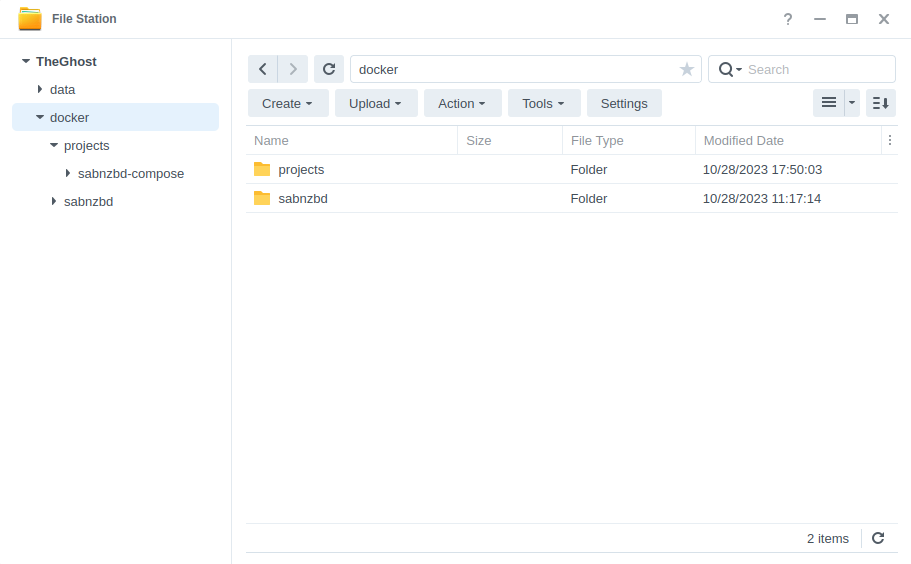
Container Manager
Next we are going to set up a ‘Project’ in Container Manager. Open up Container Manager and click on Project then on the right-hand side click ‘Create’.
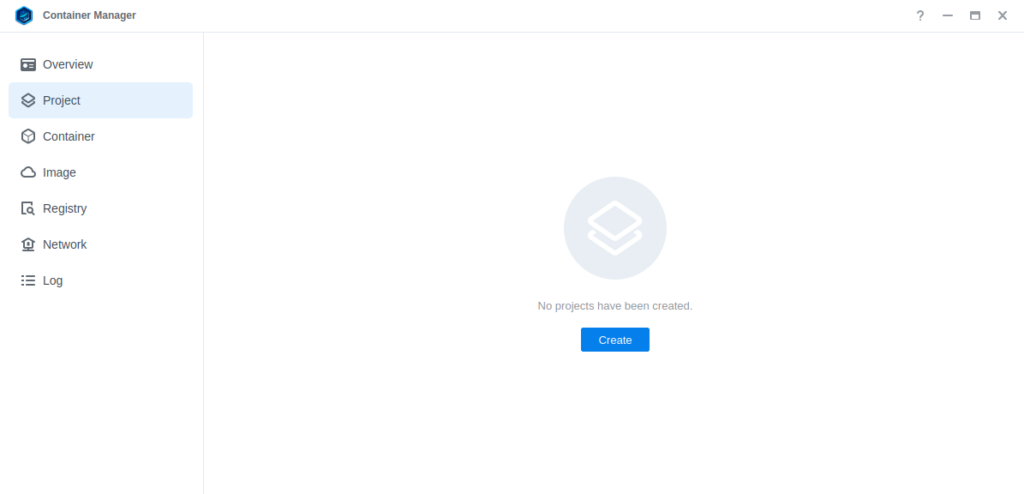
In the next screen we will set up our General Settings, enter the following:
| Section | Setting |
|---|---|
| Project Name: | sabnzbd |
| Path: | /docker/projects/sabnzbd-compose |
| Source: | Create docker-compose.yml |
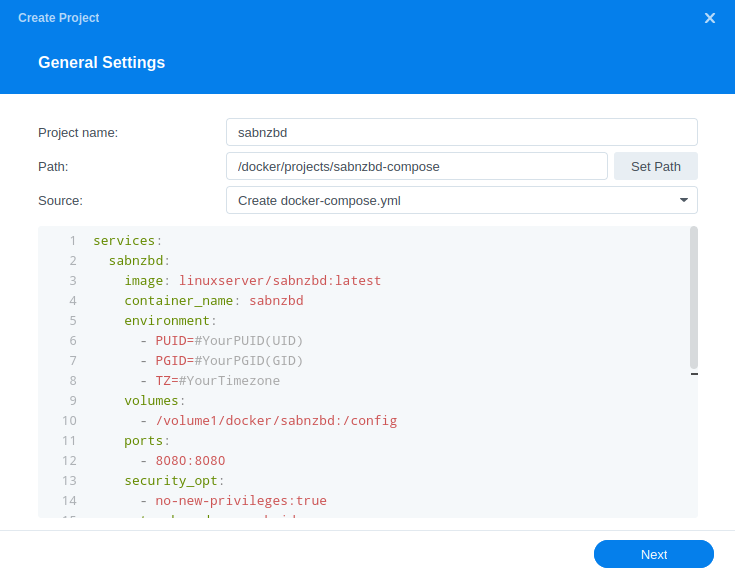
Next we are going to drop in our docker compose configuration, copy all the code in the box below and paste it into line ‘1’ just like the screenshot.
services:
sabnzbd:
image: linuxserver/sabnzbd:latest
container_name: sabnzbd
environment:
- PUID=1234 #CHANGE_TO_YOUR_UID
- PGID=65432 #CHANGE_TO_YOUR_GID
- TZ=Europe/London #CHANGE_TO_YOUR_TZ
- UMASK=022
volumes:
- /volume1/docker/sabnzbd:/config
- /volume1/data/usenet:/data/usenet
ports:
- 8080:8080/tcp
network_mode: synobridge
security_opt:
- no-new-privileges:true
restart: alwaysEnvironment Variables
We are now going to amend some key variables to make sure the container has access to our folders and also knows where we are in the world. Don’t change any other settings other than those I mention.
| Variable | Value |
|---|---|
| PUID | (required) The UID you obtained in the user setup guide |
| PGID | (required) The GID you obtained in the user setup guide |
| TZ | (required) Your timezone wikipedia.org/wiki/List_of_tz_database_time_zones |
Once you have made the edits you can click ‘Next’
You do not need to enable anything on the ‘Web portal settings’ screen click ‘Next’ again.
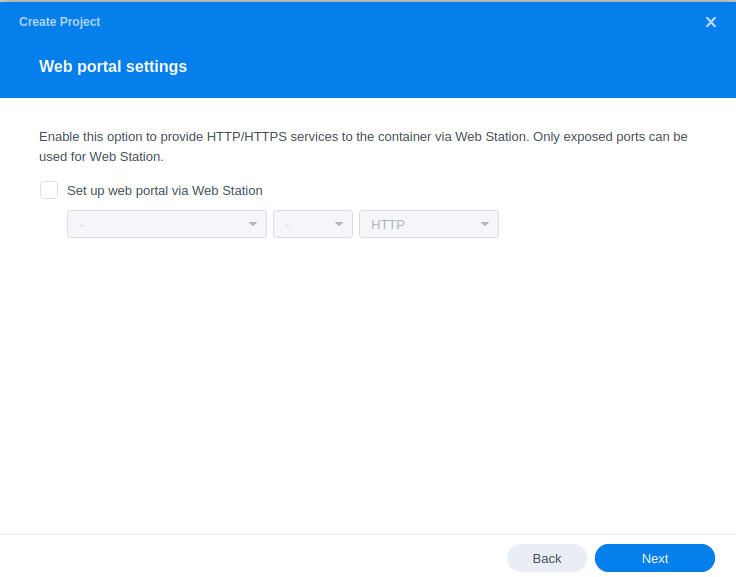
On the final screen click ‘Done’ which will begin the download of the container images and once downloaded they will be launched!
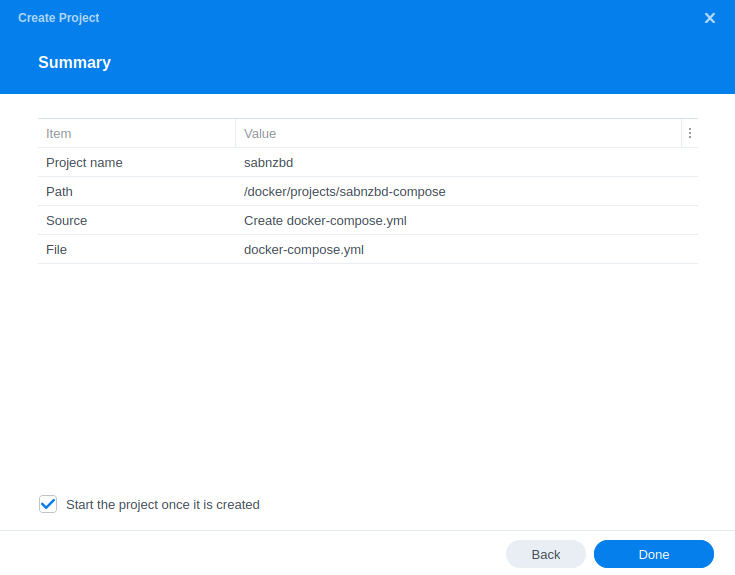
The image will now be downloaded and extracted. You should see ‘Code 0’ when it has finished.
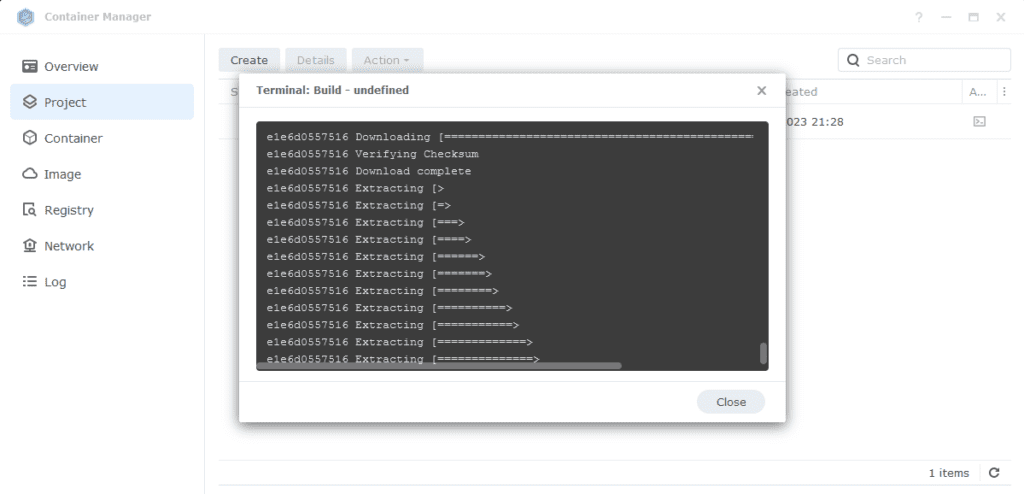
Firewall Exceptions
(Skip if you don’t have the Firewall configured)
If you have the Synology Firewall enabled please see this additional guide for further info on exceptions and correct set up.
Some final steps
SABnzbd will now be running on port 8080 you can connect to it by going to the IP address of your NAS with that port
e.g. 192.168.0.40:8080
Once you have completed the setup wizard, go into the settings and amend your folders to the following
| Setting | Path |
|---|---|
| Temporary Download Folder | /data/usenet/intermediate |
| Completed Download Folder | /data/usenet/completed |
| Watched Folder | /data/usenet/nzb |
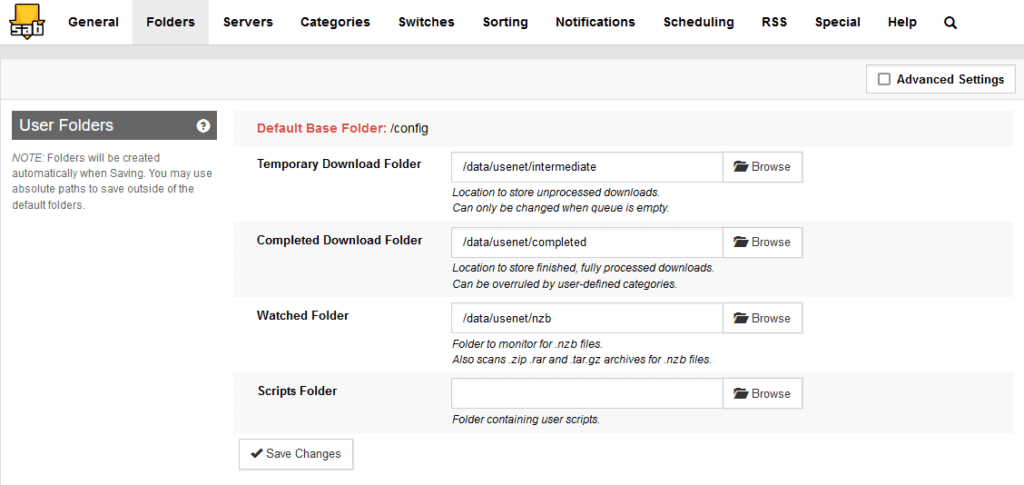
If you are using SABnzbd for your download client in the Arrs you will want to add some categories and paths as shown below. When adding SABnzbd to each of the Arrs match up the category in the download client settings, like the example below in Sonarr.
Categories will look like below, note that the path is purely the name of the folder with no other information, you will need to create each of the category folders in your usenet completed folder manually.
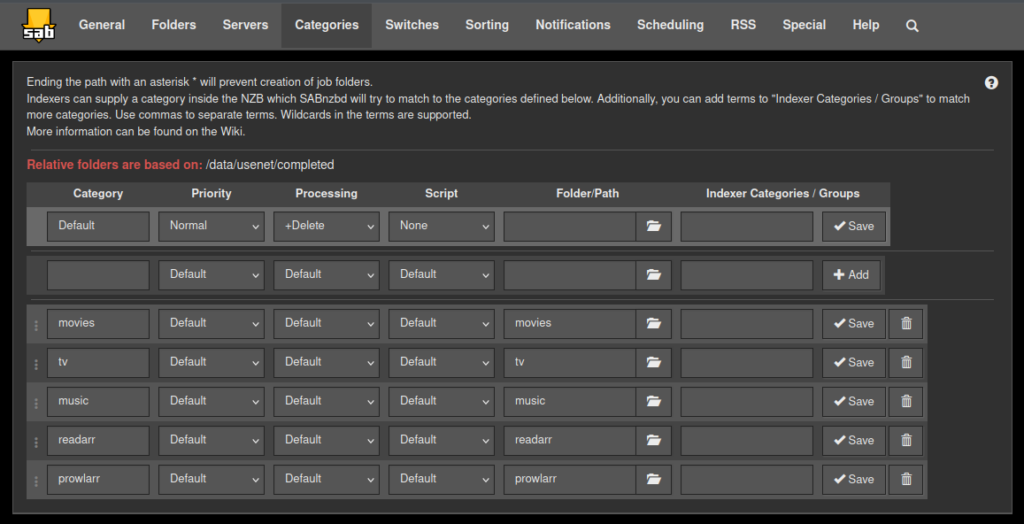
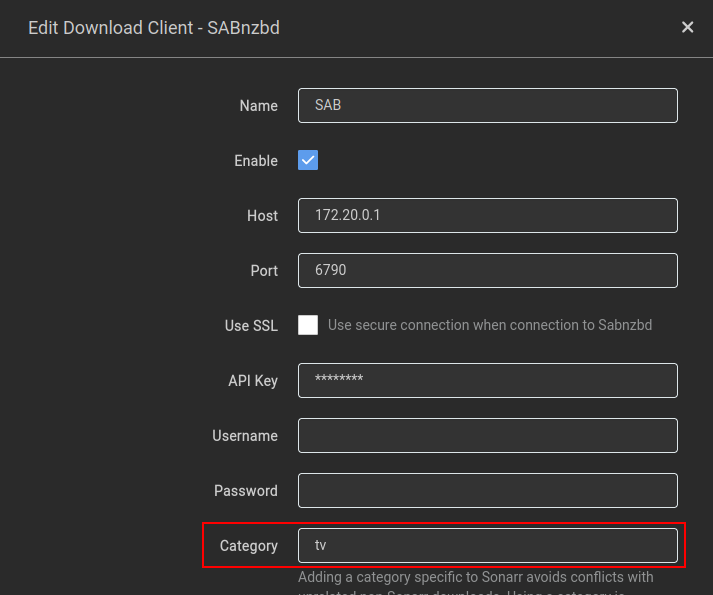
You are now configured to get downloads working, there are quite a few options in the configuration sections of the app that can both improve and hinder performance. These really depend on the capability of your NAS so keep this in mind.
Looking for some help, join our Discord community
If you are struggling with any steps in the guides or looking to branch out into other containers join our Discord community!
Buy me a beverage!
If you have found my site useful please consider pinging me a tip as it helps cover the cost of running things or just lets me stay hydrated. Plus 10% goes to the devs of the apps I do guides for every year.
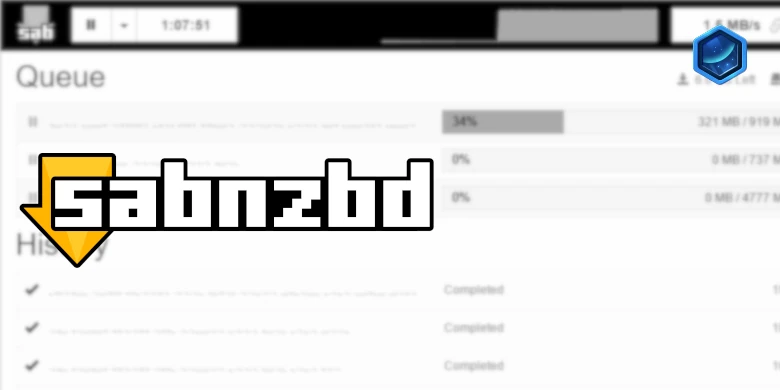



I feel like I am following directions to a tee but I keep getting this message when setting up a container “IPv4 forwarding is disabled. Networking will not work”
Hey, someone else had this a while back, try rebooting the NAS to start with.
I also should have mentioned I have my Synology connected to a Netgear Orbi Satelite… not directly to my router. Unsure if that has any impact during this process (or if it will down the line). Im honestly a noob to all of this and one week into owning a Synology DS1821+ but have learned a lot on your site.
I will reboot and try again. Thanks!!!
Hey should have no impacts as this is a wifi extender, your main router will be doing the main work
ignore my comment I wrote earlier. The reboot made it work! So weird. Thank you
Maybe you can help me.
I can reach SABnzbd from Radaar over my external IPV4 Adress, if ports free in my fritzbox
but i cant connect SABnzdb from radaar with my NAS internal IP or the docker IP. All Docker images are in the same bridge
i have a vpn network on my nas could that be the problem?
but i can reach the webifs over my internal nas ip
it is strange
Usually you should be able to use the bridge ip so in our case the synobridge of 172.20.0.1 which can then send traffic to the right port. The VPN on the NAS should not usually have any effect on the Docker element.
You mention your router, this should not impact the Synology networking internally.
Done
works with the internal docker ip and internal docker port
Do you know how to configure sabnzbd with a VPN? Just to be safe, I was thinking of routing all usenet traffic through a VPN.
You can layer this into the GlueTUN guide, essentially you add the ports to the GlueTUN containers ports section, and change the network mode as well like it shows in the qbittorrent or deluge section of the compose file.
Hey, really love these guides thank you for taking the time to do them. Not sure if this is the place for this question or the Arr’s section. But when entering the download client in say sonarr you say to put the docker synobridge gateway IP. Do I not need to put it as SABnzbd so that it knows where to send the downloads?
Sorry new to this been working on the old predocker system, so still learning. Another quick question, having already had a volume1 with my old setup can i just copy and paste all my shows/movies into the new docker folders?
Hey, so the bridge will route the traffic automatically for you. And yes you can move your existing files over.
Hey Dr.
I am using a DS423+ with a 2x 2TB NVMe in Raid1 as volume3/docker.
SABnzbd’s download speeds average at 17.8MB/s. The page linked below suggests, “Both Incomplete and Complete should be on a SSD/M.2/NVMe disk.”
Do you think it would be worth downloading to the NVMe, or would it be better to leave it for now, or install a SSD in one of my open bays?
I think if incomplete and complete were to be on my NVMe, then I would have a bottle neck when the .arr moves the file to /data/
https://sabnzbd.org/wiki/advanced/highspeed-downloading
I just discovered this world a few weeks ago, so I have lots to learn!
Hey
So I have put my personal incomplete stuff onto an old SATA SSD attached to one of my esata ports, for me its kind of pointless as I have 8 drives just punishing the drive!. But you could certainly map a folder from volume3, keep in mind that will be pretty abusive on write endurance so be ready to change them sooner..