Last updated on 28 February 2025
Important or Recent Updates
| Update | Date |
|---|---|
| New guide update for DSM7.2 and Container Manager | 06/05/2023 |
| Moved from UI setup to Project Setup which is more flexible and easier to maintain. | 21/10/2023 |
| Added an addition element to the compose to restrict the container from gaining additional privileges and also umask environment variable | 25/10/2023 |
What is SABnzbd?
SABnzbd is a binary newsreader, it is used to download files from Usenet, and where required will also repair and extract releases. It works on its own or in conjunction with other tools such as Lidarr and Radarr.
Useful external links for this guide
Linuxserver SABnzbd Container GitHub
SABnzbd Forums
SABnzbd Wiki
Let’s Begin
In this guide I will take you through the steps to get Sabnzbd up and running in Container Manager. We will be using the new Projects (Docker Compose) feature to get this running as it will save you time vs manual setup using the normal UI
In order for you to successfully use this guide please complete the three preceding guides
- Docker Package, SSD and Memory Recommendations
- Step 1: Directory Setup Guide
- Step 2: Setting up a restricted Docker user
- Step 3: Setting up a Docker Bridge Network (synobridge)
Folder Setup
Let’s start by getting some folders set up for the containers to use. Open up File Station create the following.
/docker/projects/sabnzbd-compose
/docker/sabnzbd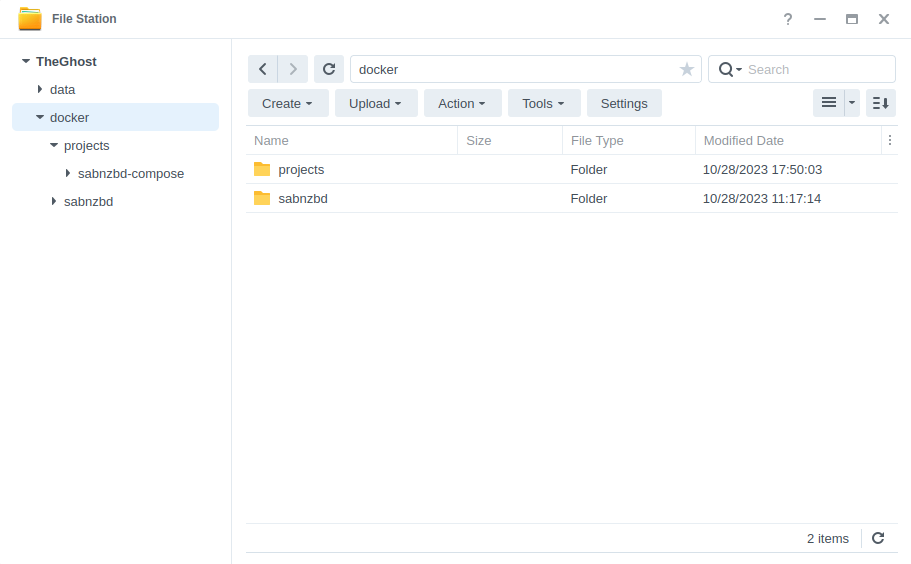
Container Manager
Next we are going to set up a ‘Project’ in Container Manager. Open up Container Manager and click on Project then on the right-hand side click ‘Create’.
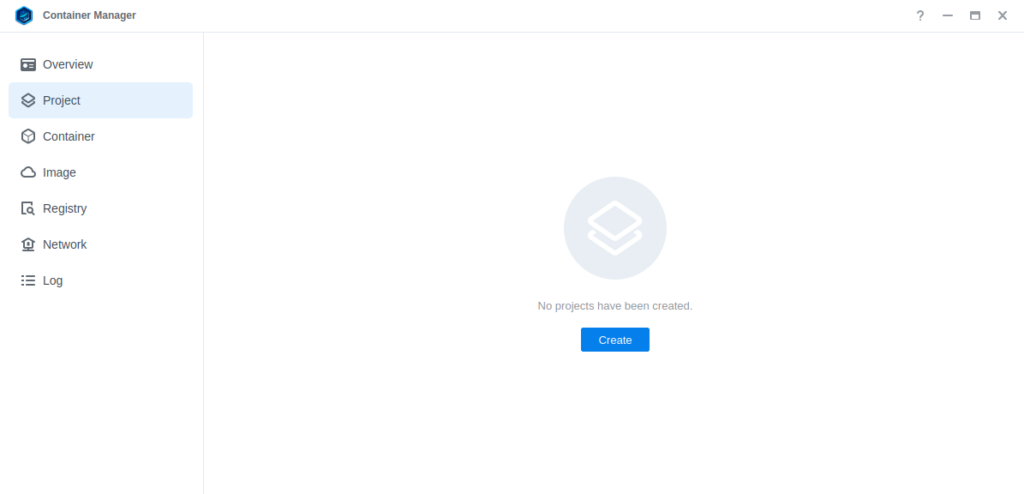
In the next screen we will set up our General Settings, enter the following:
| Section | Setting |
|---|---|
| Project Name: | sabnzbd |
| Path: | /docker/projects/sabnzbd-compose |
| Source: | Create docker-compose.yml |
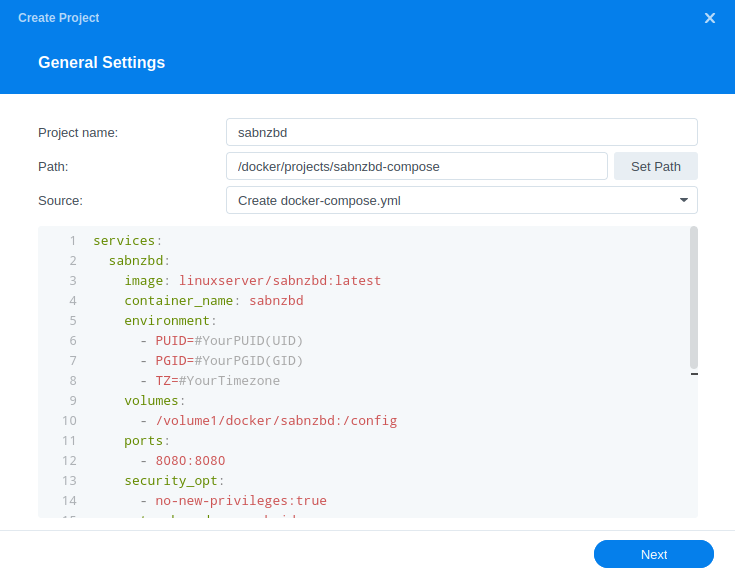
Next we are going to drop in our docker compose configuration, copy all the code in the box below and paste it into line ‘1’ just like the screenshot.
services:
sabnzbd:
image: linuxserver/sabnzbd:latest
container_name: sabnzbd
environment:
- PUID=1234 #CHANGE_TO_YOUR_UID
- PGID=65432 #CHANGE_TO_YOUR_GID
- TZ=Europe/London #CHANGE_TO_YOUR_TZ
- UMASK=022
volumes:
- /volume1/docker/sabnzbd:/config
- /volume1/data/usenet:/data/usenet
ports:
- 8080:8080/tcp
network_mode: synobridge
security_opt:
- no-new-privileges:true
restart: alwaysEnvironment Variables
We are now going to amend some key variables to make sure the container has access to our folders and also knows where we are in the world. Don’t change any other settings other than those I mention.
| Variable | Value |
|---|---|
| PUID | (required) The UID you obtained in the user setup guide |
| PGID | (required) The GID you obtained in the user setup guide |
| TZ | (required) Your timezone wikipedia.org/wiki/List_of_tz_database_time_zones |
Once you have made the edits you can click ‘Next’
You do not need to enable anything on the ‘Web portal settings’ screen click ‘Next’ again.
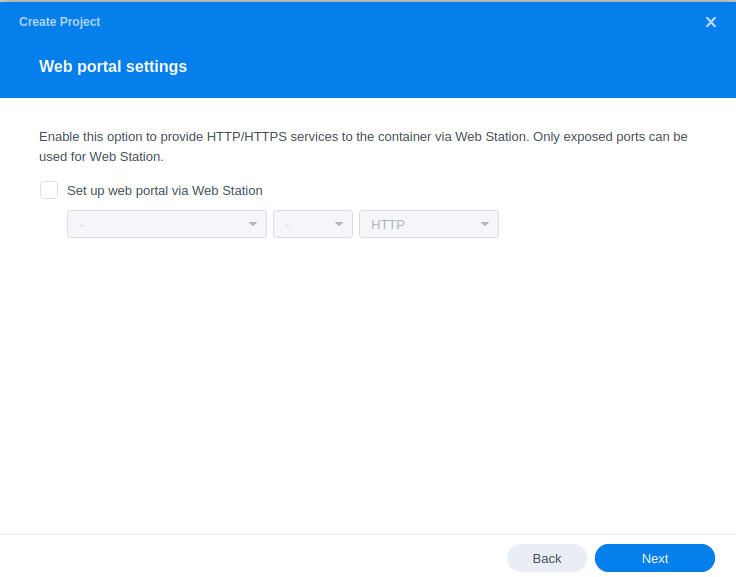
On the final screen click ‘Done’ which will begin the download of the container images and once downloaded they will be launched!
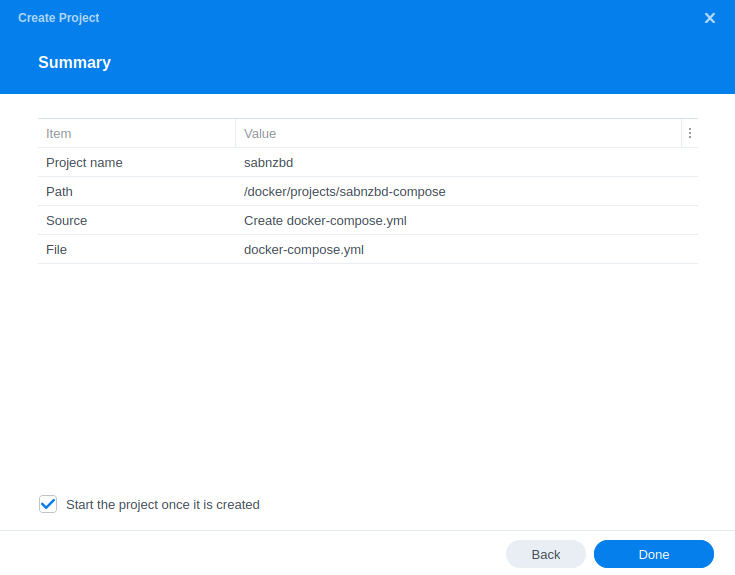
The image will now be downloaded and extracted. You should see ‘Code 0’ when it has finished.
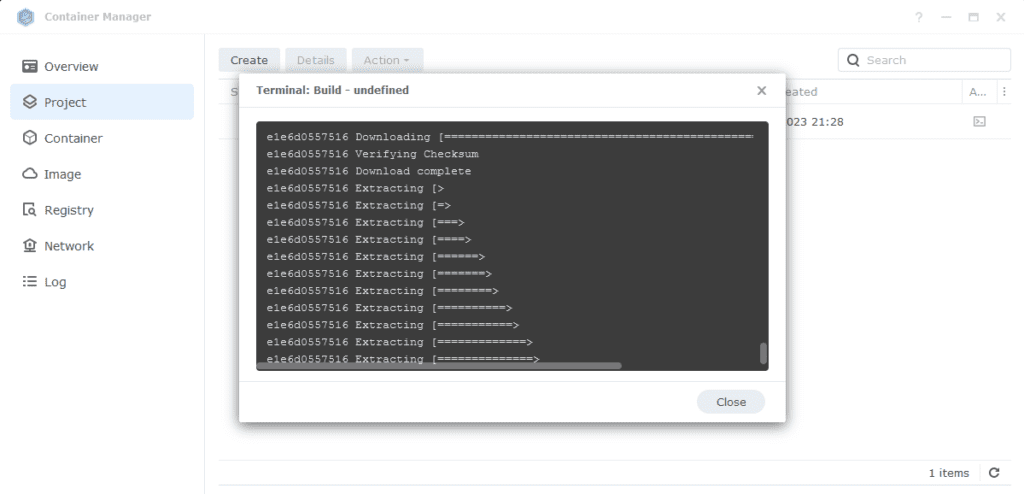
Firewall Exceptions
(Skip if you don’t have the Firewall configured)
If you have the Synology Firewall enabled please see this additional guide for further info on exceptions and correct set up.
Some final steps
SABnzbd will now be running on port 8080 you can connect to it by going to the IP address of your NAS with that port
e.g. 192.168.0.40:8080
Once you have completed the setup wizard, go into the settings and amend your folders to the following
| Setting | Path |
|---|---|
| Temporary Download Folder | /data/usenet/intermediate |
| Completed Download Folder | /data/usenet/completed |
| Watched Folder | /data/usenet/nzb |
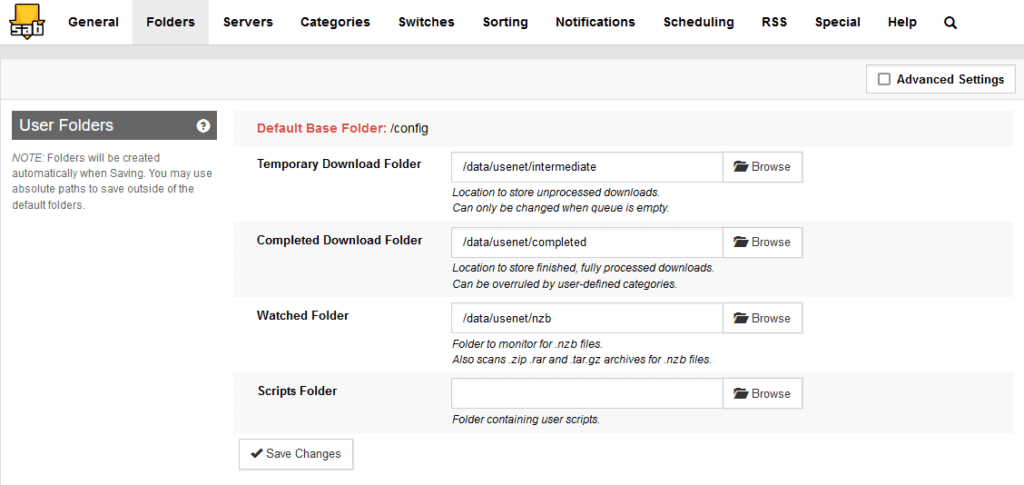
If you are using SABnzbd for your download client in the Arrs you will want to add some categories and paths as shown below. When adding SABnzbd to each of the Arrs match up the category in the download client settings, like the example below in Sonarr.
Categories will look like below, note that the path is purely the name of the folder with no other information, you will need to create each of the category folders in your usenet completed folder manually.
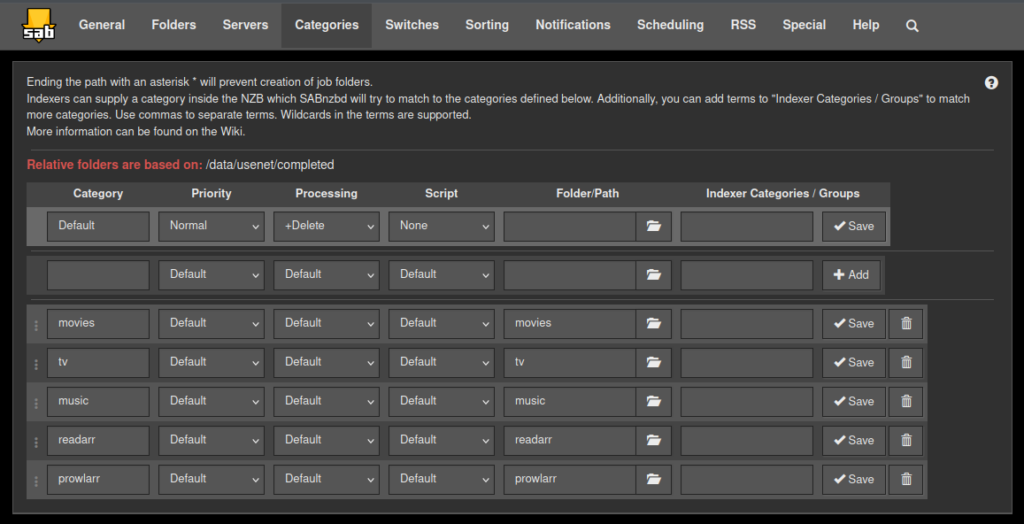
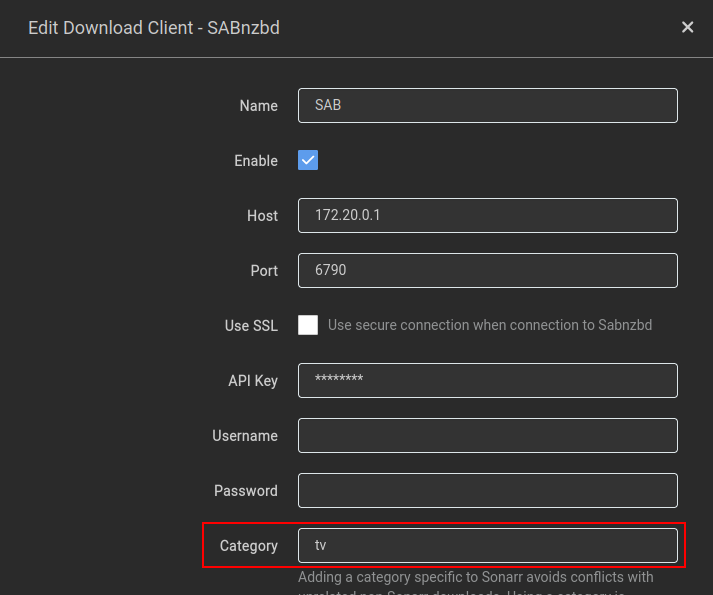
You are now configured to get downloads working, there are quite a few options in the configuration sections of the app that can both improve and hinder performance. These really depend on the capability of your NAS so keep this in mind.
Looking for some help, join our Discord community
If you are struggling with any steps in the guides or looking to branch out into other containers join our Discord community!
Buy me a beverage!
If you have found my site useful please consider pinging me a tip as it helps cover the cost of running things or just lets me stay hydrated. Plus 10% goes to the devs of the apps I do guides for every year.
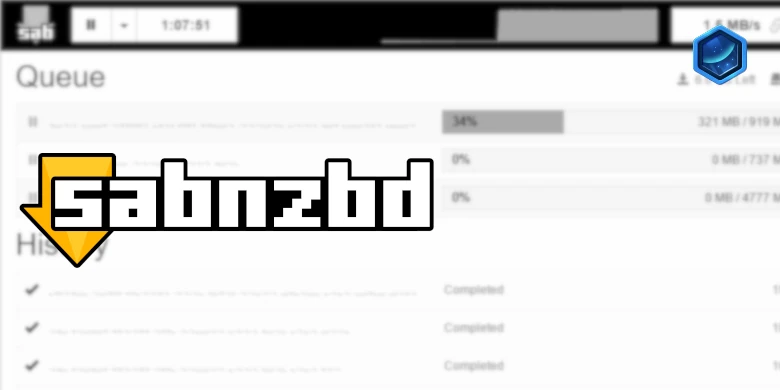



Your guide was invaluable. It’s working well on my Volume 1 (synology 7.2 SHR raid)
I’d like to move sabnzbd to volume2 for speed (my sdd drives). here’s my yaml. Any suggestions? My goal is to speed up the dl’s and processing
ty
https://paste.drfrankenstein.co.uk/?39a90476b699f4cf#BZDZdJyxJpXGFF96DY4cZdzMhX4wudHr28tep4Jd7f3y
OK – So you could do the following.
On the second volume you could create a new share called /downloads (grant the dockerlimited user access) then mount this into the container (see the altered yaml below) then within SAB adjust the folders for intermediate and complete to point at the new share on the SSD.
/downloads/intermediate
/downloads/completed
Then I have added this new mount for Radarr and Sonarr so they can reach in and move the final completed files to your spinning rust.
https://paste.drfrankenstein.co.uk/?e0d25c03cfb3933a#EtSycoqqiM6u7muV6RqvfryZbJz3U4Cc3Tn4TSgzc3BQ
Hi, following this great how-to from scratch. It seems to miss a volume in the yaml to allow access to media :
– /volume1/data/media:/data/media
Hey by default SAB doesn’t need to access anything outside of its usenet folder so we only map to that level, as usually if you are using in conjunction with the Arrs they do the file moves for you across into the media folder. If you are not using them then you can adjust the volume map up to – /volume1/data:/data so it can reach across and do atomic moves rather than map as a second volume
This appears to work for GlueTUN+Deluge+SABNZBD :
https://paste.drfrankenstein.co.uk/?6ff55c240fcd03ba#DD2xvqn882wS2Cqh7HpkUu8Vk22PXx5Dfv77F9ctg9fH
Nice one – removed your username and password!
OMG did I really leave my password in there? I’m very embarrassed – I have been in IT since the 90s. I’m slipping…
Thank you doctor.
No worrys – I have received no end of private keys and passwords that all get wiped. That’s why I use the PrivateBin instance without the link I have no idea what’s in there
Hey, I am trying the same approach here, to put sabnzb and qbittorent into vpn-project. What am I doing wrong here? I keep getting an error conflicting options port publichsing and container type network mode.
https://paste.drfrankenstein.co.uk/?68fd604fd08d0455#2VqKpveWBS2tvrzmhdRZxDkbquAabo28tnnv4qgBYKSX
Hi Hazel – here’s an edited version. I removed the extra ports section from the SABNZBD portion of the compose, I also removed the extra gluetun and depends on bits as they are not required.
https://paste.drfrankenstein.co.uk/?b1954323f7909fff#C59YtTvU98sW6nXmNNnt6gFVbvZuAubhKYQEdBkyikQS
Could you include your Sabnzbd sorting methods to automatically move completed movies to /volume1/data/media/movies and tv shows to /volume1/data/media/TV Shows ?
Yes sure thing – I will get the categories into the basic setup section at the end, give me 30 mins.
Hey is your guide explaining this correctly? In your screenshot for categories at the end it says “Relative folders are based on: /mnt/usenet/completed”, so your relative path “movies” then resolves to “/data/usenet/completed/movies”. Maybe you wanted to specify the absolute path “/data/media/movies”?
Hey, the screenshot shows /data/usenet/completed?
https://drfrankenstein.co.uk/wp-content/uploads/2024/06/image-1024×524.png
This is correct
This I’m slightly confused. Is your Jellyfin/Plex library not located in /data/media/movies? If it is, shouldn’t you want any completed downloads (torrent and usenet alike) to be moved to that location? What is the purpose of the path /data/usenet/completed?
Hey, yes the guide is written working on the basis you would also be using it in conjunction with Radarr/Sonarr to manage the organisation and final file moves. If you don’t have them in the mix then yes you can adjust the final paths. Keep in mind you will also need to adjust the mount up a folder level, so Sab has access across into the media folder.
e.g from /volume1/data/usenet:/data/usenet to /volume1/data:/data
This should cover your next comment as well 🙂
Okay. I think I understand what confused me now. Is it the job of sonarr/radarr/prowlarr to move the downloads to the correct folders in /data/media? That wasn’t working on my setup for some reason. It probably has to do with permissions… But this led me to believe that SABnzbd should be configured to put the downloads where Jellyfin/Plex can find them.
I followed your guide for setting up Gluetun and added this and prowlarr underneath. I am able use prowlarr no problem but now radarr wont connect to sabnzbd (hostname). any advice how what i am doing wrong?
Try adjusting Radarr to use the ‘synobridge’ gateway IP of 172.20.0.1 sometimes I find some apps have problems with looking up the container name.
that worked for me thank you. I did have another question / request. do you have any experience adding a jdownloader container to the gluetun stack? I keep getting a hostname and network mode conflict error. when I deleted the hostname entry I got a port publishing error.
Can you share the container you are using I can tweak the compose for you.
I posted on the discord as i think that might be a better spot for discussion.
(: