Last updated on 16 August 2025
Important or Recent Updates
| Historic Updates | Date |
|---|---|
| Guide rewritten for Container Manager and simplified due to alternative base image from erikdevries making setup easier. | 11/06/2023 |
| You can now amend the cron schedule to pull on your own schedule rather than the 5-minute default | 17/09/2023 |
| Fixed the incorrect Cron Job formatting (my fault!) Changed from the official MariaDB to LinuxServer so we can control IDs Implemented a Healthcheck to remove the need to wait and restart the Spotweb container | 13/10/2023 |
| Added additional security option to the compose to restrict the containers from gaining new privileges and amended restart policy, so container will start on boot. | 28/10/2023 |
| Changed the MariaDB container Name and Service name to spotweb_db – this is purely to differentiate it for anyone with multiple Maria Database containers. | 14/02/2024 |
| Small adjustment to the compose for anyone not using the pre-defined synobridge, amended health check IP and database IP | 24/05/2024 |
| Amended the database username and password formatting to avoid confusion with spaces. | 22/11/2024 |
| Temporarily removed database health check as its not functioning correctly which seems to have changed as of the latest release. | 11/01/2025 |
| Small edits to compose removing the exposed database port and using the mariadb container name for the connection. | 12/08/2025 |
What is Spotweb?
“Spotweb is a decentralized Usenet community based on the Spotnet protocol.”
It is essentially a self-hosted Usenet indexer that integrates with your favourite media managers such as Radarr, and I am going to walk you through setting this up in Docker on your Synology NAS
Useful external links for this guide
Spotweb Container GitHub
Spotweb Official GitHub
Linuxserver.io MariaDB Github
Let’s Begin
The guide has 2 parts:
- Part 1 – Folder setup and Container Manager
- Part 2 – Spotweb Changes and FAQ
Before we start with the main guide head over and follow these two guides to get a docker user and dedicated bridge network set up.
Part 1 – Folder Setup
Let’s start by getting some folders set up for the containers to use. Open up File Station create the following.
/docker/projects/spotweb-compose
/docker/spotweb-mariadb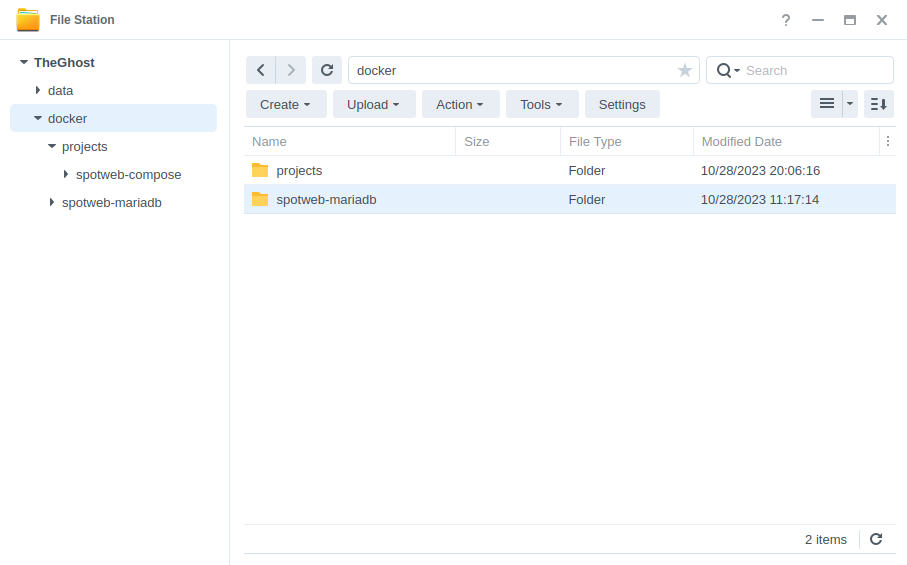
The Container Manager Project
We are going to be using the Project feature of Container Manager (Docker Compose). Open up Container Manager and click on Project then on the right-hand side click ‘Create’.
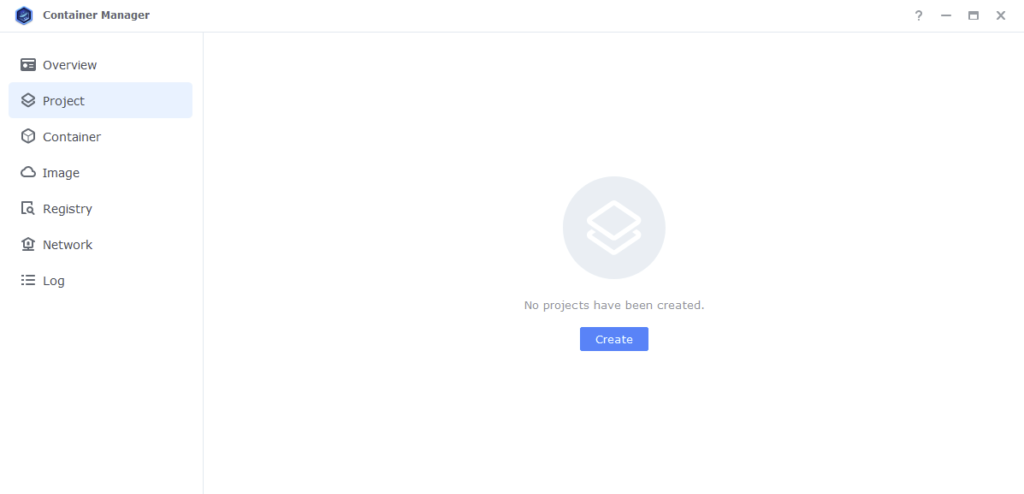
In the next screen we will set up our General Settings, enter the following:
| Section | Setting |
|---|---|
| Project Name: | spotweb |
| Path: | /docker/projects/spotweb-compose |
| Source: | Create docker-compose.yml |
Next we are going to drop in our docker compose configuration copy all the code in the box below and paste it into line ‘1’ just like the screenshot.
What on earth is a Docker Compose? Docker Compose allows us to define how Docker should set up one or more containers within a single configuration file. This file is yaml formatted and Container Manager uses the Projects feature to manage them.
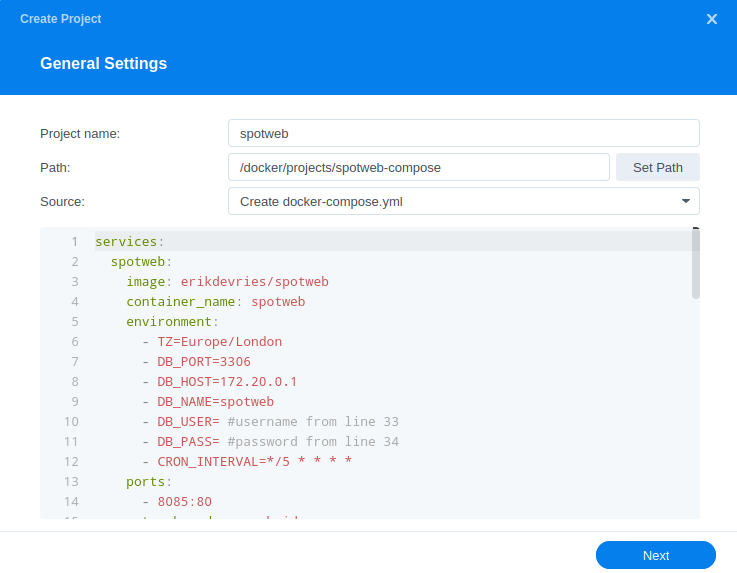
services:
spotweb:
image: erikdevries/spotweb
container_name: spotweb
environment:
- TZ=Europe/London #CHANGE_TO_YOUR_TZ
- DB_HOST=spotweb_db
- DB_NAME=spotweb
- DB_USER=DBUSERNAME
- DB_PASS=DBPASSWORD
- CRON_INTERVAL=*/5 * * * *
ports:
- 8085:80/tcp
network_mode: synobridge
depends_on:
- spotweb_db
security_opt:
- no-new-privileges:true
restart: always
spotweb_db:
image: linuxserver/mariadb:latest
container_name: spotweb_db
environment:
- MYSQL_ROOT_PASSWORD=StRoNgPa55WoRd
- PUID=1234 #CHANGE_TO_YOUR_UID
- PGID=65432 #CHANGE_TO_YOUR_GID
- TZ=Europe/London #CHANGE_TO_YOUR_TZ
- MYSQL_DATABASE=spotweb
- MYSQL_USER=DBUSERNAME
- MYSQL_PASSWORD=DBPASSWORD
volumes:
- /volume1/docker/spotweb-mariadb:/config
network_mode: synobridge
security_opt:
- no-new-privileges:true
restart: alwaysEnvironment Variables
We need to make some changes in order for the containers to have the correct permissions to save configuration files and set up an appropriate database.
First lets cover off the amendments for the MariaDB container, you will adjust these after the = for each variable
| Variable | Value |
|---|---|
| MYSQL_ROOT_PASSWORD | enter a unique password do not use special characters and keep below 20 alphanumeric e.g. A-Z – 0-9 This is the master password for MariaDB in case you ever need it. |
| PUID | (required) The UID you obtained in the user setup guide |
| PGID | (required) The GID you obtained in the user setup guide |
| TZ | Your timezone wikipedia.org/wiki/List_of_tz_database_time_zones |
| MYSQL_DATABASE | spotweb |
| MYSQL_USER | enter a unique username for the spotweb database |
| MYSQL_PASSWORD | enter a unique password do not use special characters and keep below 20 alphanumeric e.g. A-Z – 0-9 as this is known to cause issues if overly complex |
Next we are going to amend the Spotweb container section.
| Variable | Value |
|---|---|
| TZ | Your timezone wikipedia.org/wiki/List_of_tz_database_time_zones |
| DB_NAME | spotweb |
| DB_USER | Enter the same username from the MYSQL_USER above |
| DB_PASS | Enter the same password from the MYSQL_PASSWORD above |
| CRON_INTERVAL | */5 * * * *#by default this is 5 minutes you can work out a different interval by using https://cron.help to adjust the timing e.g. */60 * * * * is every hour on the hour. |
Once done click ‘Next’
You do not need to enable anything on the ‘Web portal settings’ screen click ‘Next’ again.
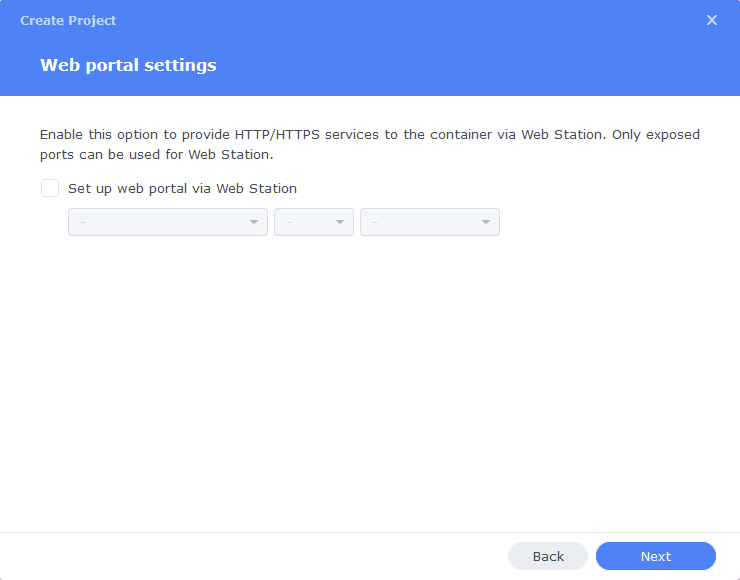
On the final screen click ‘Done’ which will begin the download of the container images and once downloaded they will be launched!
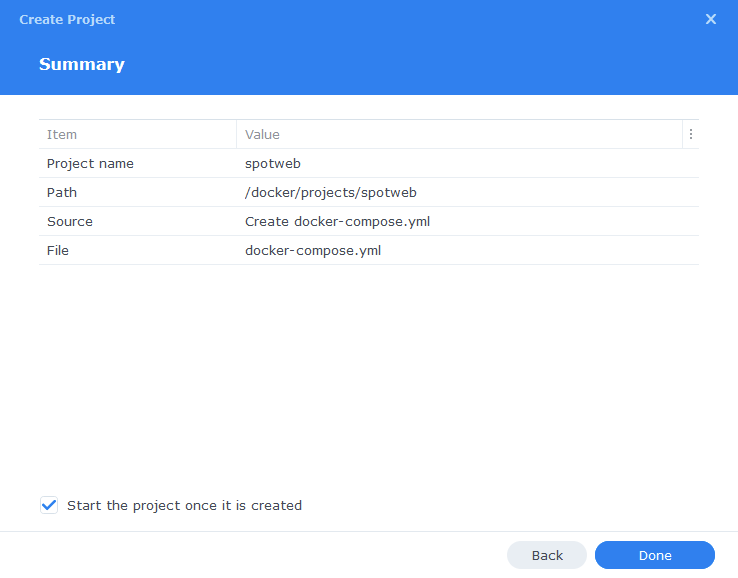
The images will now be downloaded and extracted. You should see ‘Code 0’ when it has finished.
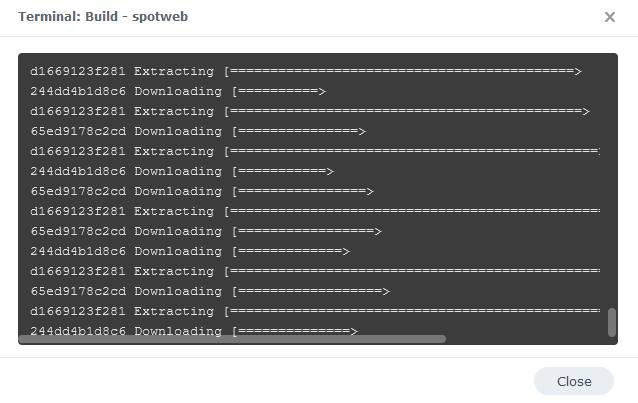
OK you should now see our project running with a Green status however we are not quite done yet.
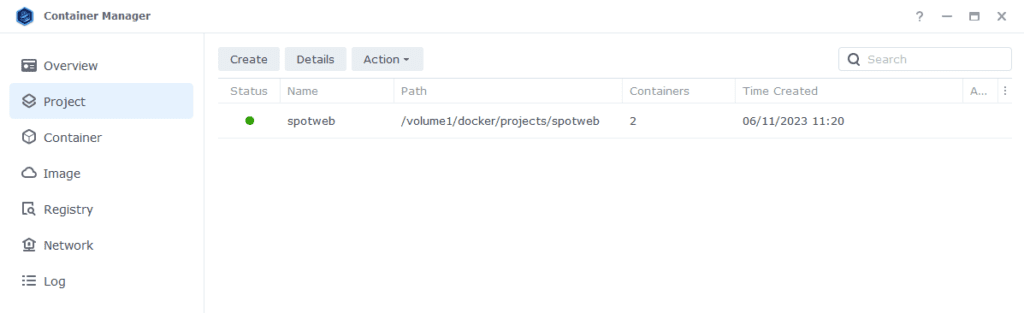
Depending on your NAS and drive speed just hold fire for 5 mins while the initial database is configured. You will see this in the Spotweb Log Files.
Firewall Exceptions
(Skip if you don’t have the Firewall configured)
If you have the Synology Firewall enabled please see this additional guide for further info on exceptions and correct set up.
Container set up completed
You can navigate to your NASIP:8085 after a few minutes and should be greeted by an empty Spotweb UI (if you get a load of text at the top of a white screen wait a little longer as the database is still being configured)
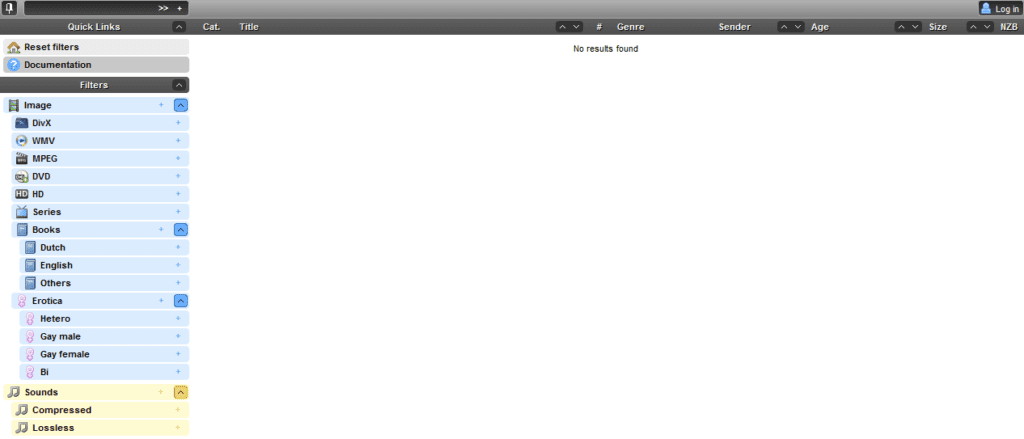
We will come back to add some additional settings a little later in the guide.
Part 2 – Spotweb Settings
We can now log in as the admin user and get some settings in place to grab all the Spots.
Login to the UI on the top right of the screen using the default credentials
| Credentials | Value |
|---|---|
| user | admin |
| password | spotweb |
Once logged we need to change the Admin password as this will be separate from the user we will use for all the other normal functions
Click on the Admin username > Change User and in the screen that appears change the password. Don’t amend the permissions at the bottom of the screen.
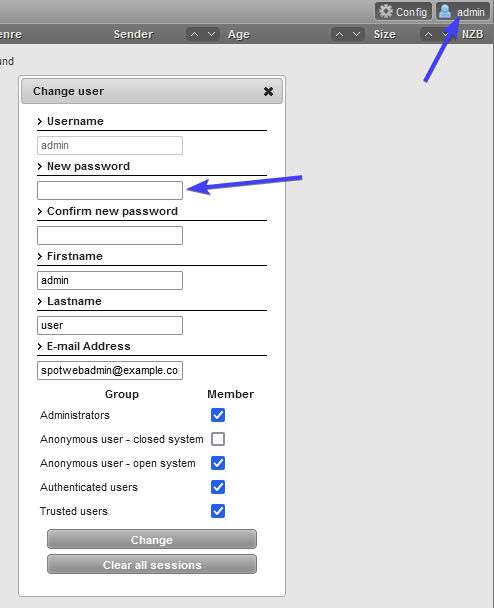
Once done click Change. Then Click the Admin user again, but this time select ‘Add User’ from the drop-down.
You can now create a new user for the main account you will use with Radarr etc. Fill in the required details then click Add. You will be given a password for the user you can change this later on if you wish.
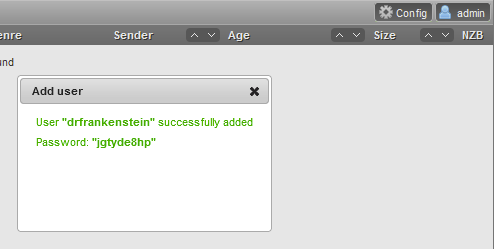
Now let’s get our News Server details added, so the Spots can be retrieved.
Click on Config > Settings > Newsservers
Enter the details for your Usenet provider, this will be exactly the same as the ones used for SABnzbd or NZBGet.
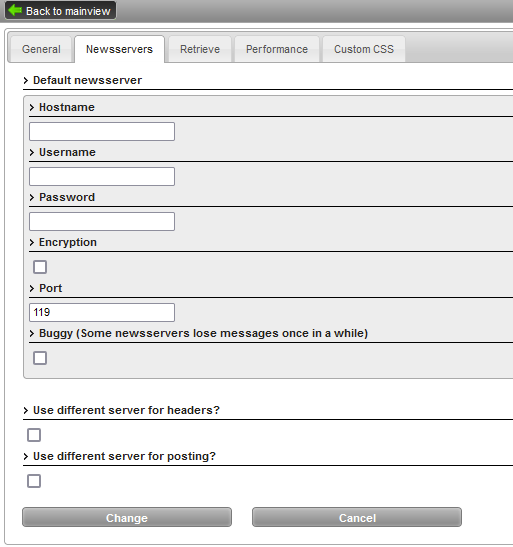
Next we will change the Retrieve Settings on the next tab, by default Spotweb will download all the spots back to 2009 so ideally just leave that date as is.
| Option | What it does |
|---|---|
| Retrieve Full Spots | Turn Off This will pull the full information about each spot this includes any images and text included with them. Only turn this on if you want to hoard gigabytes of information for the last 14+ years. By default, only headers are pulled and when you click on a Spot the other information is dynamically pulled. |
| Retrieve Comments | Turn Off This turns comments on or off |
| Retrieve Full Comments | Turn Off This will pull all comments on every spot again this will take a very long time and are generally not useful only works if the above setting is also turned on. |
| Retrieve Reports | Turn On This pulls any reports (e.g. spam reports) that users have made, so you can avoid those spots. |
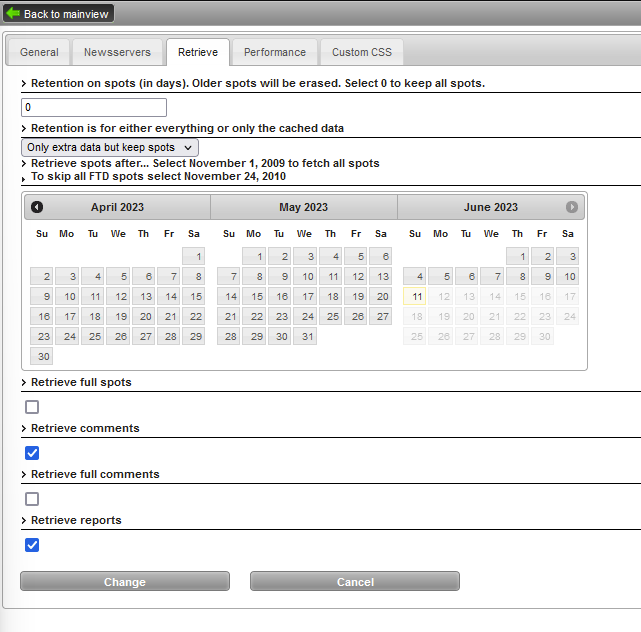
After you press ‘Change’ Spotweb will begin the automated cron job based on the setting you used in the compose, the initial pull will take a while so be patient and don’t stop the container.
These settings are only available to the Admin user so if you ever want to change them or the various other preferences login with Admin.
Finally log out of the Admin user account and log in with your main user you created.
You can find your API key for Sonarr/Radarr/Prowlarr in the Change User screen
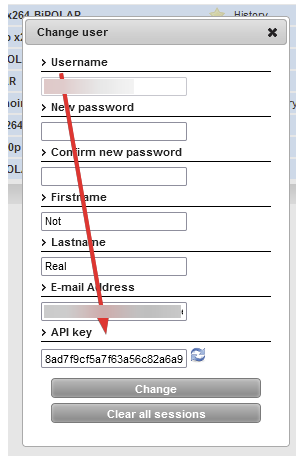
You are now complete see the FAQ for some common questions
Frequently Asked Questions
11/01/2025 – Just a quick note for anyone seeing this message in the logs take the following steps.
#################################################################
# #
# An upgrade is required on your databases. #
# #
# Stop any services that are accessing databases #
# in this container, and then run the command #
# #
# mariadb-upgrade -u root -p<PASSWORD> #
# #
#################################################################
Open Container Manager and click into the MariaDB (spotweb_db) container and click Action > Open Terminal
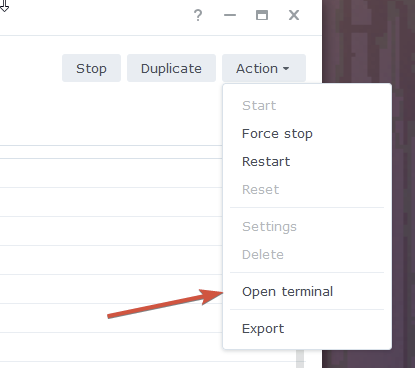
Then enter the following command changing the word password with the one you entered into MYSQL_ROOT_PASSWORD variable in the compose. It may ask for the password again when you press enter.
mariadb-upgrade -u root -p passwordMy Spots only seem to be populating from the day I set up Spotweb!
This seems to happen fairly often, I have created a separate page to solve the issue.
Where are all the releases?
Spotweb has over 14 years of releases, it is going to take some time to completely backfill your local copy, the cron job we set up earlier will begin this process for you automatically and works oldest to newest.
Also note this will only backfill as far as your provider has days of retention.
How do I add Spotweb to Radarr, Sonarr, Prowlarr etc?
Click on your username in the top right and then ‘Change User’
In the screen that pops up, you will find the API key for your user, you can use this along with the IP address and port of your installation as a Newznab Indexer.
How can I send releases to NZBGet or SabNZBd while browsing the UI?
Click on Config > Change Preferences > NZB Handling. You can then fill in your details, using the ‘Call’ option. You will then find a download arrow appears in the WebUI next to each release.
I am having an issue that is not listed!
The best way to contact me is via Discord or the help page.
Looking for some help, join our Discord community
If you are struggling with any steps in the guides or looking to branch out into other containers join our Discord community!
Buy me a beverage!
If you have found my site useful please consider pinging me a tip as it helps cover the cost of running things or just lets me stay hydrated. Plus 10% goes to the devs of the apps I do guides for every year.
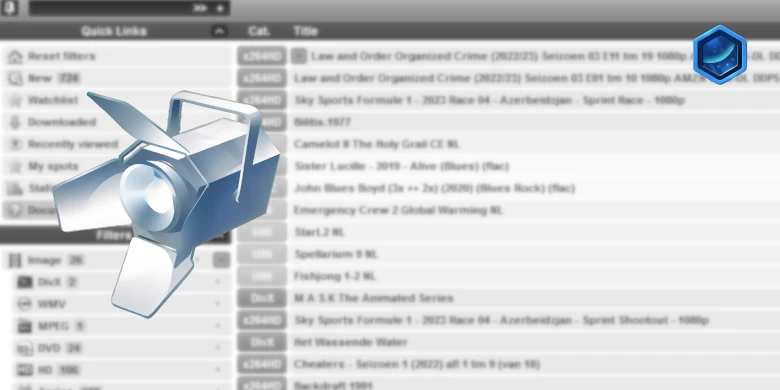



Hi Dr_Frankenstein,
1) Thank you!
2) I noticed that in the retrieve-all-fix you included a depends_on mariadb for spotweb. Seems like a good idea, but that detail is missing in your guide.
Hey thanks not sure how I missed that! Updated 🙂
I ‘ve never heard of this before and there isnt much on youtube about it, but I love it.
My usenet provider has a lot of retention way more than most of the indexers out there. Now I dont need to use an external indexer, saving a bit of money in the process.
Thank you for bringing this to light!
How do I manually force the database to update? (/upgrade-db.php). I only seem te get new posts. Older posts are not coming in. Set the “Retrieve spots after…” to 1 nov 2009…
Hey, let me test my live install in the interim can you change the date to something different and change back again to see if it forces an update.
Created project again. Same issue. Only new posts visible. Followed than your old tutorial without making a project, works flawless.
Hey
See the FAQ as this is a bug at the moment, it has a link to a step by step to get it working perfectly.
Thanks
How do I fix this error while trying to access NASIP:8085? SQLSTATE[HY000] [1130] Host ‘172.20.0.1’ is not allowed to connect to this MariaDB server
Hey, can you restart all the containers and the monitor the logs to see if it starts creating the tables please.
I had the same message and went through the whole process of creating the project/containers and restarting (multiple) times trying to get some sense out of the log files.
In the end, it was (of course) all about the “Good things come to those who wait”. I changed the ‘few minutes’ into min. 5 et voilá, got the SpotWeb going.
Ha – I am going to change the sentence to say go and make a coffee and come back then wait 5 mins. As it does take some time.
how to remove this dbsettings.inc.php to start a new install..
synology 220+ latest dsm 7.2