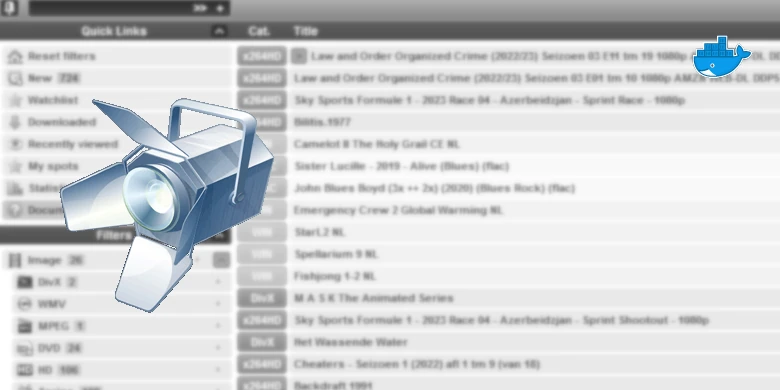Last updated on 6 April 2025
Spotweb Settings
We can now log in as the admin user and get some settings in place to grab all the Spots.
Login to the UI on the top right of the screen using the default credentials
user = admin
password = spotweb
Once logged we need to change the Admin password as this will be separate from the user we will use for all the other normal functions
Click on the Admin username > Change User and in the screen that appears change the password. Don’t amend the permissions at the bottom of the screen.
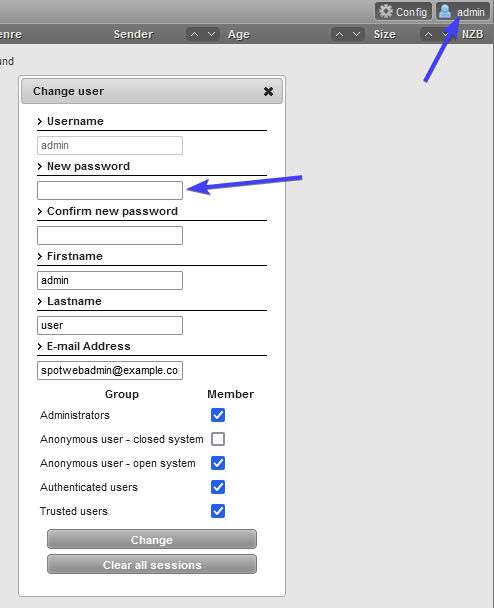
Once done click Change. Then Click the Admin user again, but this time select ‘Add User’ from the drop-down.
You can now create a new user for the main account you will use with Radarr etc. Fill in the required details then click Add. You will be given a password for the user you can change this later on if you wish.
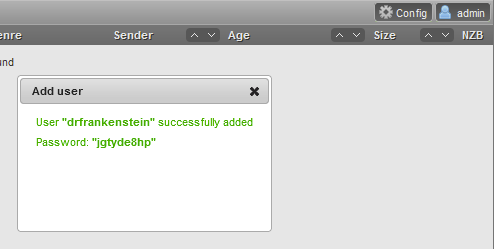
Now let’s get our News Server details added, so the Spots can be retrieved.
Click on Config > Settings > Newsservers
Enter the details for your Usenet provider, this will be exactly the same as the ones used for SABnzbd or NZBGet.
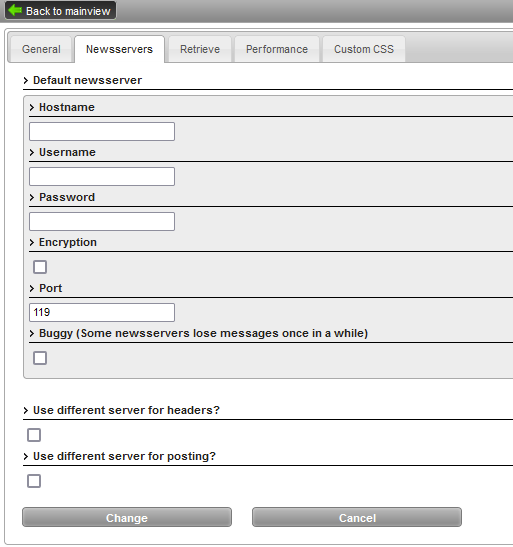
Next we will change the Retrieve Settings on the next tab, by default Spotweb will download all the spots back to 2009 so ideally just leave that date as is. You may want to turn off ‘Retrieve Comments’ as they are generally not useful.
I would also typically leave ‘Retrieve Full Spots’ turned off as this will massively inflate your database as you will retrieve over 14 years of images and info for every single spot. This info is dynamically grabbed when needed.
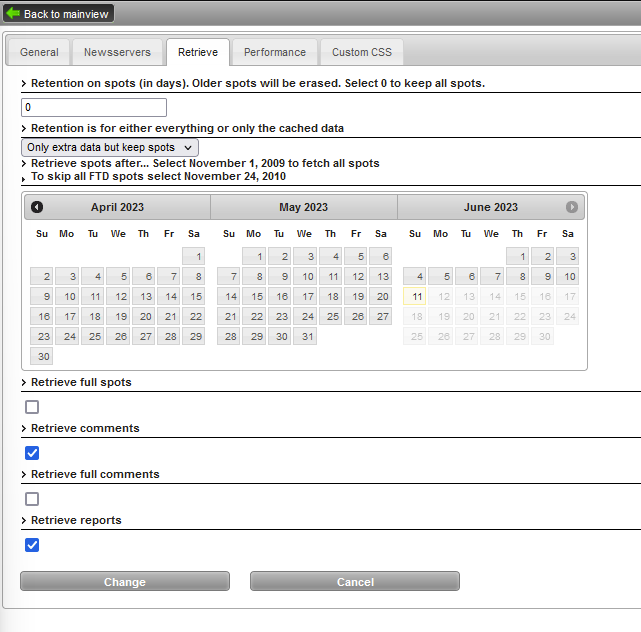
After you press Change Spotweb will begin grabbing spots, there is an automated cron job to run every 5 mins, the initial pull will take a while.
These settings are only available to the Admin user so if you ever want to change them or the various other preferences login with Admin.
Finally log out of the Admin user account and log in with your main user you created.
You can find your API key for Sonarr/Radarr/Prowlarr in the Change User screen
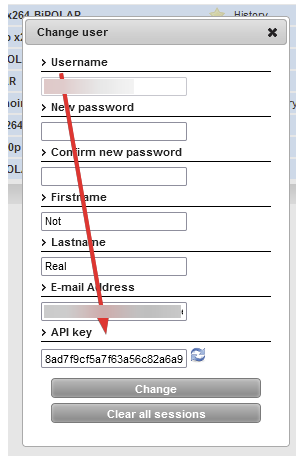
Frequently Asked Questions
My Spots only seem to be populating from the day I set up Spotweb!
This seems to happen fairly often, I have raised an issue on Github I have created a separate page to solve the issue.
Where are all the releases?
Spotweb has over 14 years of releases, it is going to take some time to completely backfill your local copy, the cron job we set up earlier will begin this process for you automatically after 15 minutes and works oldest to newest.
Also note this will only backfill as far as your provider has days of retention.
How do I add Spotweb to Radarr, Sonarr, Prowlarr etc?
Click on your username in the top right and then ‘Change User’
In the screen that pops up, you will find the API key for your user, you can use this along with the IP address and port of your installation as a Newznab Indexer.
What are Full Spots, and should I turn them on?
Each release ‘spot’ in Spotweb will contain the NZB file, a description and associated images (such as cover art or screenshots) by default Spotweb will only fetch the description and release name for its database.
If you turn on ‘Retrieve full spots’ Spotweb will download everything related to the release and store it in the database this will take up a significant amount of space and substantially increase the retrieve times.
I do not recommend turning this on as this information is fetched dynamically when manually browsing the web UI and is never used with Radarr etc. (as of writing the 11 years database of basic information is around 900mb of data)
How can I send releases to NZBGet or SabNZBd while browsing the UI?
Click on Config > Change Preferences > NZB Handling. You can then fill in your details, using the ‘Call’ option. You will then find a download arrow appears in the WebUI next to each release.
I am having an issue that is not listed!
The best way to contact me is via Discord, Matrix or the help page.
| Historic Updates | Date |
|---|---|
| New guide Published | 03/02/2022 |
| Updated with DSM7.1 steps and screenshots | 20/06/2022 |
| Added new port settings and Docker Bridge Network | 23/07/2022 |
| Changed MariaDB container over to the LinuxServer version to help with permission issues | 26/08/2022 |
| Further note added in relation to over complex passwords | 10/01/2023 |
| Guide completely rewritten using a new base image from erikdevries and simpler setup steps due to the number of issues people were having with the previous jgeusebroek image | 11/06/2023 |
Looking for some help, join our Discord community
If you are struggling with any steps in the guides or looking to branch out into other containers join our Discord community!

Buy me a beverage!
If you have found my site useful please consider pinging me a tip as it helps cover the cost of running things or just lets me stay hydrated.
Pages: 1 2