| Update | Date |
|---|---|
| First version of the setup | 01/08/2021 |
| Updated the general formatting Gave the guide a once over with LanguageTool | 14/03/2022 |
| Added ‘books’ | 15/07/2022 |
Please note – before starting make sure you have installed the Docker package from Package Center
When passing folders into a Docker container each mount point is treated as its own filesystem.
This means when moving files between two mount points Docker will do a Copy, then Delete operation. Meaning you are creating a full duplicate of a file while its being ‘moved’ creating unwanted disk IO and temporarily taking up double the space. (especially when seeding torrents after copying to the final folders)
In order to avoid this we need to set up a clean directory structure that allows us to just have one folder or share mounted to our containers.
If you are starting with these guides and have existing media you may need to move around your data in line with this setup, I recommend creating all the folders below using File station to avoid potential permission issues later.
Directory Structure
With this setup all of your media will sit within a single share, you can call this whatever you want but in all the guides it will be called ‘data’. If you change its name you will need to adjust any steps or compose files from my guides accordingly.
Open up the control panel then in ‘Shared Folder’ hit ‘Create’

On screen 1 fill out the name as ‘data’
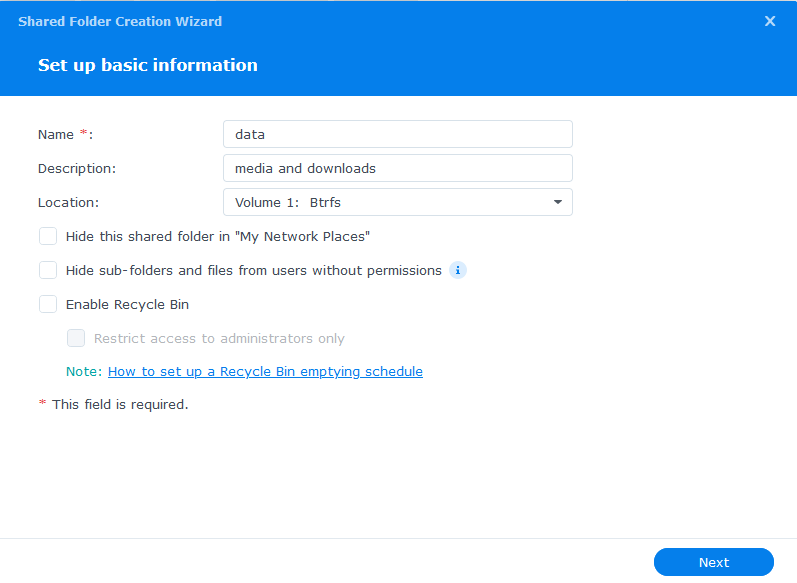
Screen 2 we leave the folder unencrypted
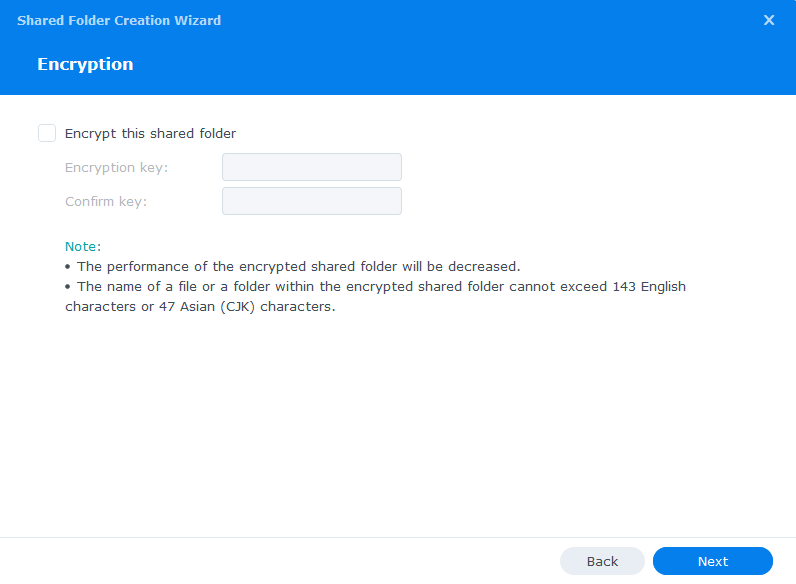
Screen 3 – Enable data checksums as this will help catch any issues with files during data scrubbing.
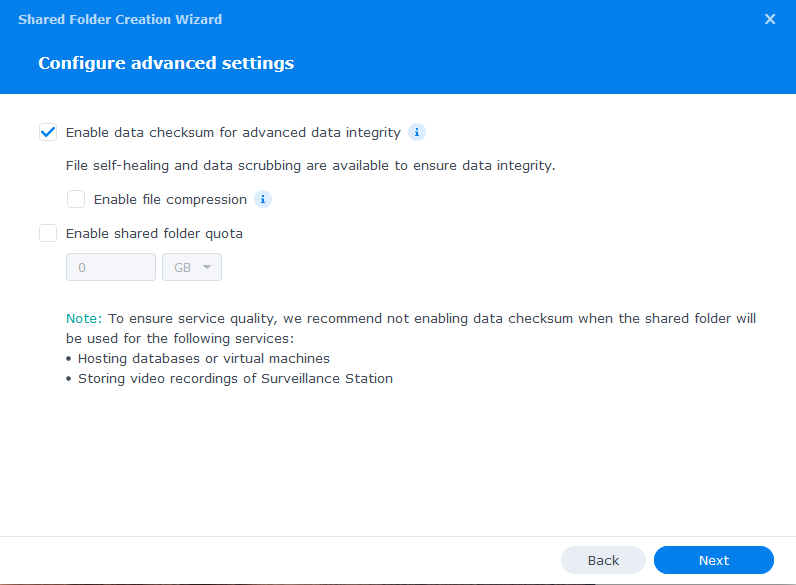
Screen 4 – just click next past the summary
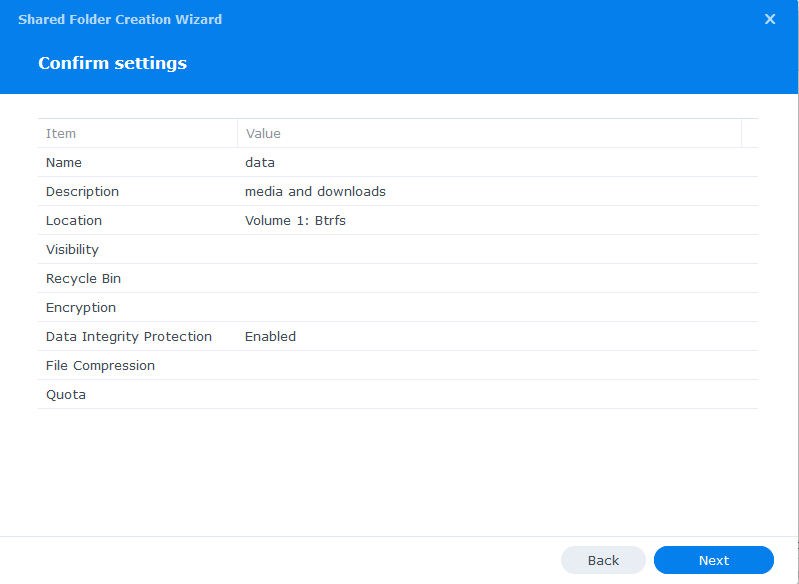
On the final screen we don’t need to change any user permissions yet, we will do that in the second guide.
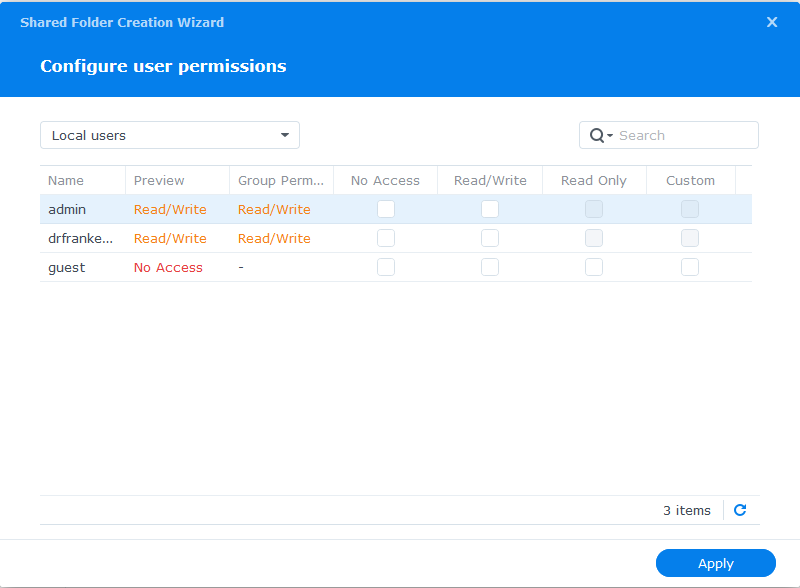
The Sub-folders
Now we have our main ‘data’ directory we need to create a number of sub-folders to hold our media and downloaded files. You can amend this depending on whether you are using Torrents or Usenet (Newsgroups) or both.
You will initially create 3 folders within /data
- media
- torrents
- usenet
Then under /data/media create
- movies
- music
- tv
- books
Then under /data/torrents create
- completed
- incoming
- watch
Then under /data/usenet create
- completed
- intermediate
- nzb
- queue
Your folder tree should now look like this.
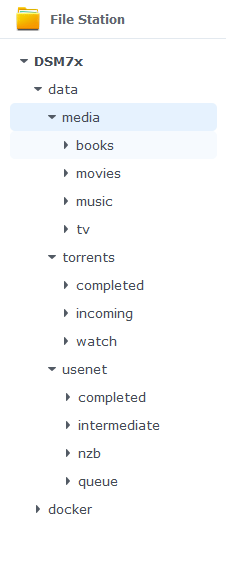
That’s all your folders’ setup, you can now move onto step 2 where we will set up a Docker user.
Step 2: Setting up a restricted Docker user
Looking for some help, join our Discord community
If you are struggling with any steps in the guides or looking to branch out into other containers join our Discord community!
Buy me a beverage!
If you have found my site useful please consider pinging me a tip as it helps cover the cost of running things or just lets me stay hydrated. Plus 10% goes to the devs of the apps I do guides for every year.




Found your guides, and looking at the folder for my Docker Deluge setup, sadly as Im a dumb as shit, I run in to few issues , but might be a new guide for you?, I will list what is the problem and how it passable to avoided them .
Synology box, with 2 volumes a few years old so Raid1 on Disk 1-2 as they 10T and Raid0 on Disk 3-4 as they 4T
So wanted to update Disk 3-4 and Volume2,
Install hyper backup, make a full backup, that holds Docker and other stuff,
remove disks put in new disks,
Decided to Raid5 the box with 4bays expand all disk, so no more Volume2, not a issue Im thinking I have a backup just recover to Volume1
Error number1
Correct way is to move applikation from Volume2 to Volume1 then backup
as backup do not collect app info it looks like
Now when I reinstall I miss apps and folder setups, and config why I look for information, and found your, guide
Is it completely necessary to have data > media > movies? I currently already have a setup like data > movies, any issue with not having that “media” sub folder?
You can have it how you have them today, just adjust the mappings in the other guides.
Good guide, thank you. I do have a question though. I have an existing directory structure which I have been using for years, with separate VMs and physical infrastructure to do a lot of these things. The only thing I would like to differ from your setup here is that I have separate shares for Video, Music and Photos (photos not related to this).
Would I lose any functionality if I keep the torrents and usenet folders under data, and then have separate shares for video and music? The downside would be that it would have to copy the data (double) and then delete from the download location to the at-rest location. But other than that, would there be any issues as long as the containers for both nzbget and Sonarr have access to the same data area, and my Torrent client has access to that part?
Hey, this is exactly how I used to have it setup, you will be fine doing it this way. the key is that the containers themselves have a consistent set of mount paths so when something downloads Radarr has the same mount location so it can copy the file to your video directory.
Also just make sure that your new docker user has the permission to read and write to your paths.
Thank you, all good then. I will continue setting up the new NAS with all the different modules.
Thanks for the guide!
Strange issue I’m having though – my ‘incoming’ folder keeps getting deleted. Any idea what might be causing that?
Also, maybe I’m missing something obvious but what’s the purpose of the ‘watch’ folder?
Hey, not had that issue bit odd? If you enable the Autoadd plugin you can set the watch folder for any torrents you want to drop into that folder.
Thank you for the setup guides. Best ones I have found and you are one of the few that explain how to setup an additional user. Coffee coming your way!