| Update | Date |
|---|---|
| First version of the setup | 01/08/2021 |
| Updated the general formatting Gave the guide a once over with LanguageTool | 14/03/2022 |
| Added ‘books’ | 15/07/2022 |
Please note – before starting make sure you have installed the Docker package from Package Center
When passing folders into a Docker container each mount point is treated as its own filesystem.
This means when moving files between two mount points Docker will do a Copy, then Delete operation. Meaning you are creating a full duplicate of a file while its being ‘moved’ creating unwanted disk IO and temporarily taking up double the space. (especially when seeding torrents after copying to the final folders)
In order to avoid this we need to set up a clean directory structure that allows us to just have one folder or share mounted to our containers.
If you are starting with these guides and have existing media you may need to move around your data in line with this setup, I recommend creating all the folders below using File station to avoid potential permission issues later.
Directory Structure
With this setup all of your media will sit within a single share, you can call this whatever you want but in all the guides it will be called ‘data’. If you change its name you will need to adjust any steps or compose files from my guides accordingly.
Open up the control panel then in ‘Shared Folder’ hit ‘Create’

On screen 1 fill out the name as ‘data’
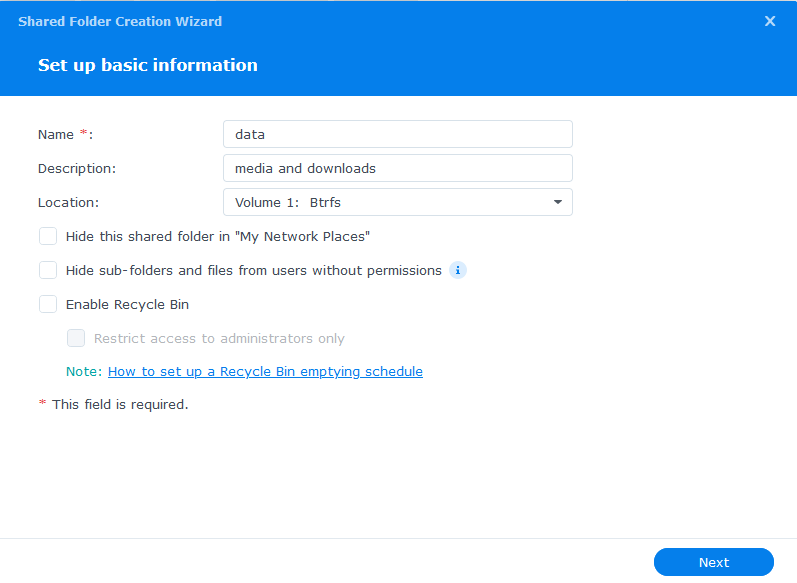
Screen 2 we leave the folder unencrypted
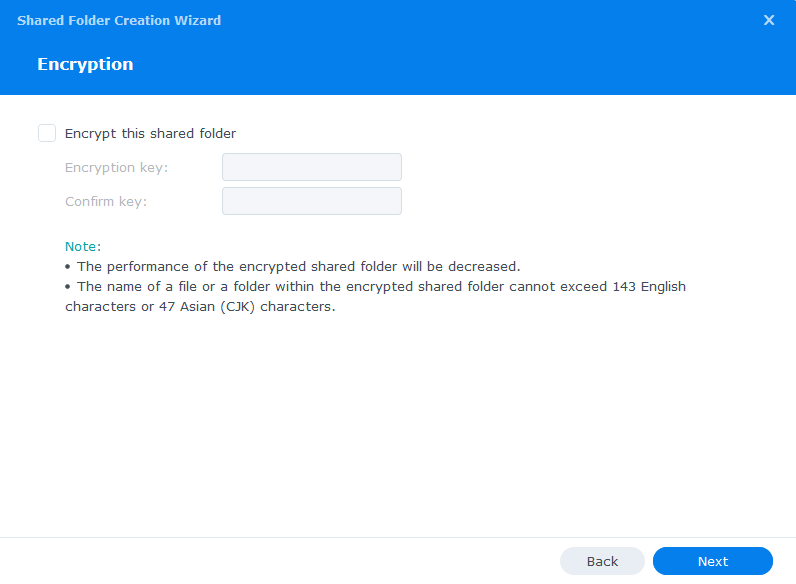
Screen 3 – Enable data checksums as this will help catch any issues with files during data scrubbing.
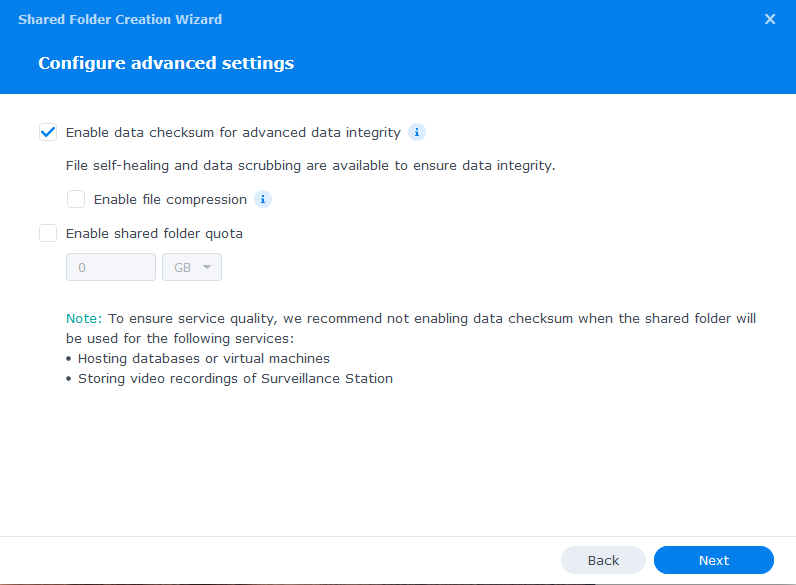
Screen 4 – just click next past the summary
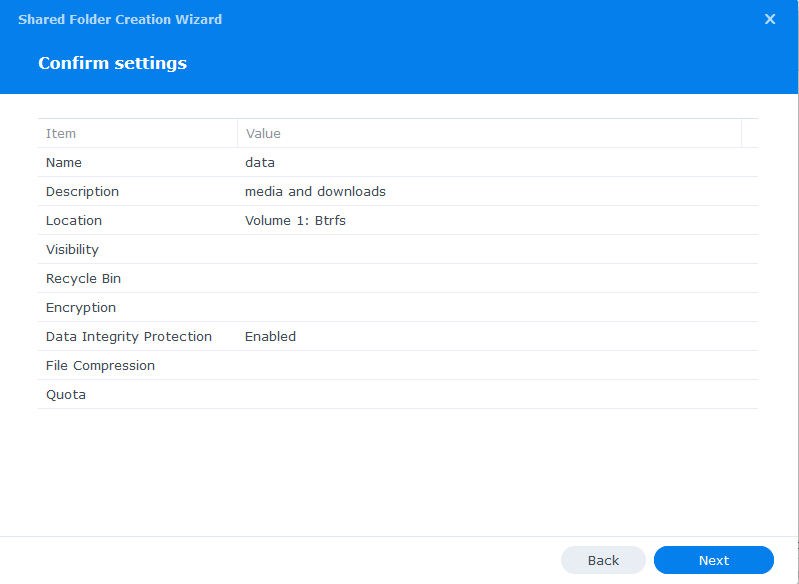
On the final screen we don’t need to change any user permissions yet, we will do that in the second guide.
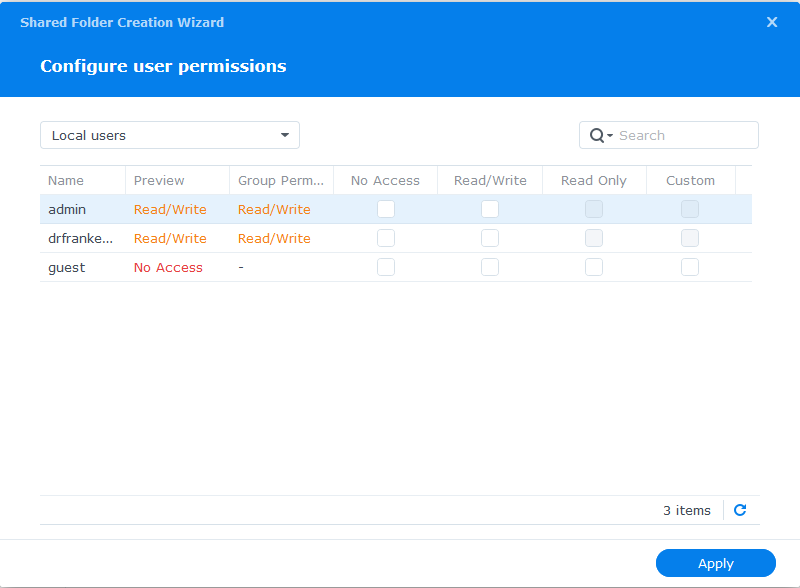
The Sub-folders
Now we have our main ‘data’ directory we need to create a number of sub-folders to hold our media and downloaded files. You can amend this depending on whether you are using Torrents or Usenet (Newsgroups) or both.
You will initially create 3 folders within /data
- media
- torrents
- usenet
Then under /data/media create
- movies
- music
- tv
- books
Then under /data/torrents create
- completed
- incoming
- watch
Then under /data/usenet create
- completed
- intermediate
- nzb
- queue
Your folder tree should now look like this.
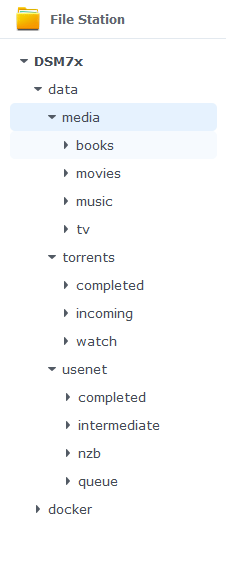
That’s all your folders’ setup, you can now move onto step 2 where we will set up a Docker user.
Step 2: Setting up a restricted Docker user
Looking for some help, join our Discord community
If you are struggling with any steps in the guides or looking to branch out into other containers join our Discord community!
Buy me a beverage!
If you have found my site useful please consider pinging me a tip as it helps cover the cost of running things or just lets me stay hydrated. Plus 10% goes to the devs of the apps I do guides for every year.




Great guide.
I like your folder structure better than the one I am currently using. I can’t figure out a way to move my /music folder to /data/media. I am currently copying everything over and it is tedious.
How do you handle folder in /data/media/movies? Do you have sub folders in movies like /data/media/movies/4k or /data/media/movies/kids movies?
Hey, on the first point good things come to those who wait
On the movies side you can edit this as you wish, I personally have /media then under that I split my movies like the screenshot. Plex gets fed each folder as a library and Radarr/Sonarr get a number of root folders to split up requested movie or TV accordingly.
https://fileshare.drfrankenstein.co.uk/images/Screenshot_20220730-022924.jpg
Hi. Great guide! I have a question. My tv-shows are on another nas (ds413). Sonarr and sabnzbd is running on a ds416play. Can I mount my tv-shows folder on ds413 to /data/media/tv on ds416play with this guide https://kb.synology.com/en-in/DSM/help/FileStation/mountremotevolume?version=7 or is this going to mess up the premissions? And should I mount with CIFS or NFS?
Hey, mounting the other NAS will definitely work, I have tested on my end and pulled in some archived media from my 1815+ – Permissions wise the files will still be owned by the dockerlimited user from what I can see – It’s not a standard setup but give it a try.
Hiya, I’m struggling to google the right question and your guides are often recommended. My old NAS was dying, so I replaced it with a synology one a week ago. It’s 2 bay, so I’m dedicating one drive to movies, one to TV shows. I didn’t want to have them mounted as one merged drive in case this could cause troubles if a drive failed. I’m not worried about backing up the data but I’d rather only lose half a collection than everything, if that makes sense.
I want to set up Radarr and Sonarr, because they sound like useful tools. The steps for setting up the directory structure and what not seem relatively straightforward, but I wasn’t sure if setting up 2 data folders for sharing would cause issues – like I’d have data (which would be for the movie HD, so to speak) and then data1 (for the TV shows HD). Would I just change any instructions for the TV shows HD to point at data1\whatever? I’m also guessing I’d possibly need 2 copies of any downloading programme, one for Radarr and the data folder, and one for Sonarr and the data1 folder. As I say, I’m not 100% sure quite what I’m doing, so wanted to ask someone more knowledgeable than I am. I hope that my rambling made some kind of sense!
Howdy
While your setup isn’t optimal its definitely doable – Just keep in mind that when one drive dies you lose everything on it. So its more a question of how you value your time over just going SHR and upgrading drives when you eventually run low on space.
Working on the basis you keep them split you could have your shares split a bit differently, and they will mount differently into the containers rather than try to explain here I will ping you an email.. Or give me a shout on the Discord server.
You will only need 1 copy of Radarr/Sonarr/Downloader
Hello, I just discovered your blog, it’s a gold mine.
Should I use the same permissions/configuration for the
dockershared folder? I can’t find the setup of this folder on any article, all of them assume its existence. Thank you!Hey, it will be created when you install the Docker from package center. Then give you docker user read/write access
I thought it was installed, I uninstalled it earlier… Thank you!
Can I use the same data folders for Radarr that were setup for Sonarr?
You need to keep your Movies and TV shows split into independent folders. If you are referring to the root folders. See page 2 of the Sonarr and Radarr guides..