Important or Recent Updates
| Historic Updates | Date |
|---|---|
| New DSM7.2 Container Manager Update | 22/04/2023 |
We are now going to set up a Docker Bridge Network, we are doing this for consistency across the guides here. It also allows us to have more control over the ports containers use in case we want to avoid certain port ranges that DSM uses.
While most containers will happily work without doing this step it is good practice to set up a specific Bridge rather than using the default bridge or Network Host mode.
Let’s Begin
Open up the Container Manager and go into the Network tab.
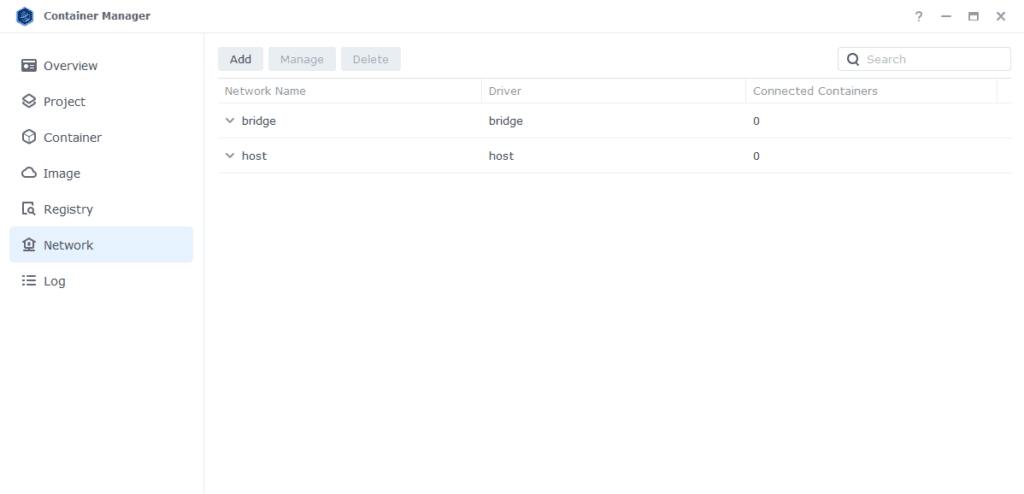
Next click on ‘Add’ which brings up the settings screen. In here we are going to specify the following values.
| Section | Setting |
|---|---|
| Network Name | synobridge (you can change this if you wish) |
| IPv4 Configuration | Manual |
| Subnet | 172.20.0.0/16 |
| network: iprange | 172.20.0.0/16 |
| Gateway | 172.20.0.1 |
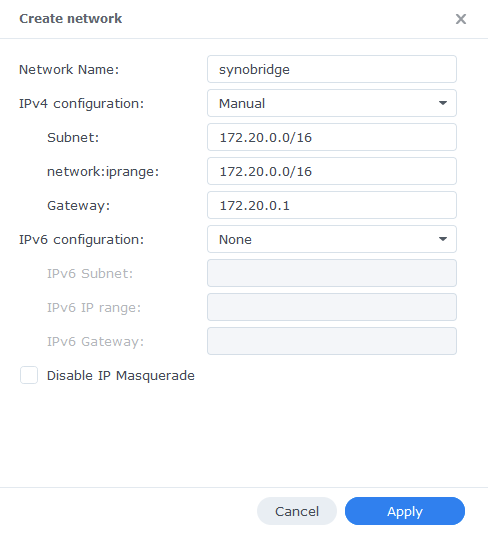
Now click ‘Apply’ which will take you back to the original screen.
That’s it the Bridge is now ready for containers to be attached to it. You can go back to the guide you were following.
Optional Steps if you have the Synology Firewall Enabled
If you have the Synology Firewall enabled and configured to block incoming or outgoing connections you will need to do this step. Otherwise, you will have issues with your containers being able to contact each other.
I have another page with some other info around the Firewall but its pretty high level see it here
Go into Control Panel > Security > Firewall
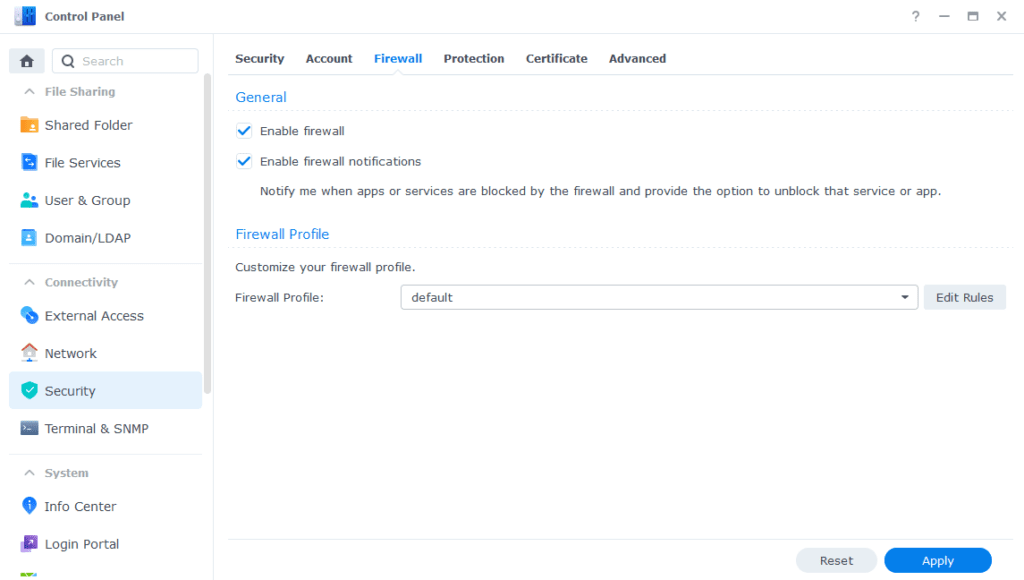
Click on Edit Rules and in the screen that appears click on ‘Create’
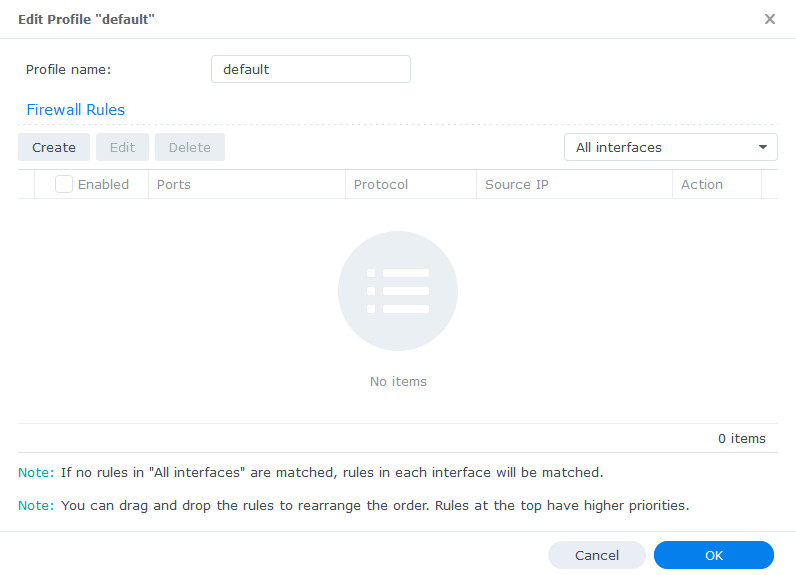
In the first screen select ‘All’ and ‘Specific IP’ then press ‘Select’
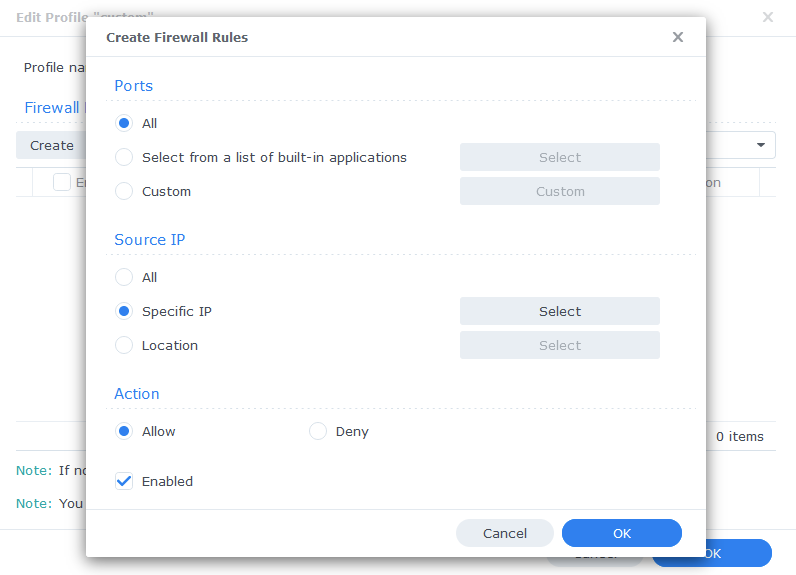
Then select ‘IP Range’ and enter ‘172.20.0.1’ in ‘From:’ and ‘172.20.255.254’ in ‘To:’
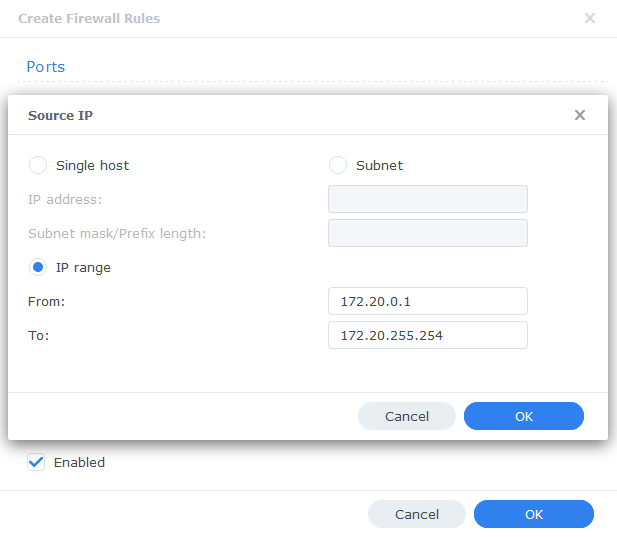
Press OK until you are back to the main Firewall screen and press Apply.
You can now go back to the guide you were following.

Hi,
My containers are up and running, but when i use http://server-ip:8080 i do not get the Sabnzbd interface. the same is with my other containers. I could not reach them by http://192.168.1.150:8080. They are configurated as descriped on this website.
What could be the problem?
This could be a couple of things
1) Make sure if you have the Firewall on turn it off for testing to see if its causing the issue
2) Occasionally on a fresh setup I have seen the bridge misbehave – try doing a reboot of the NAS this often clears up this issue
3) Have a look at the containers log – see if it complaining about any specific issues. Such as permissions etc.
Hi there,
I am using portainer. So for whatever reason there was already bridge, host and none networks setup. Bridge uses 172.17.0.0/16.
Any issues with using this one instead of creating a new one?
Thanks!!
It will work just fine, but its good practice to put batches of container that need to communicate on their own bridge as it keeps them isolated from a security front.
I have a mediabridge network defined,
subnet: 172.21.0.0/16
IP range: 172.21.0.0/16
Gateway: 172.21.0.1
IPV6: Disabled
IP Masquerade: network:enable
Container: bazarr, sabnzbd, prowlarr, snarr, radarr, jellyfin
Every time the sabnzbd container restarts, the IP address it’s using changes, so sonarr and radarr can’t find it. I have to manually update the download client in those apps.
Do you know how I can force it to keep the same IP?
Thank you again!
Hi
So you can just avoid using the IPs for the individual containers and make use of the DNS docker will do 🙂 – So use 172.21.0.1 for all your containers to communicate, and they will just work regardless of IP changes.
HI Doc ,
Firstly, thank you so much for your efforts to bring us mere mortals on the journey.
I have my containers changing IPS very frequently. Would you be so kind as to explain the process to run a DNS docker I little more or many thanks
Hey – its entirely normal for this to happen – The bridge will enable DNS so you should usually be able to reach the containers via their names. However, the actual app may not support it. I generally use the bridge gateway IP and let it do the routing for me. e.g. use 172.20.0.1 for all container connections that are on the synobridge and it will route for you.
Good day, what else do I need to set because I can’t get to the address of the bridge.
As DHCP, I use a router that assigns addresses from the 10.10.1.0 network. The NAS has an address of 10.10.1.2. The docker bridge is 172.20.0.2 for portainer, but I can’t get to 172.20.0.2:9000. I also set up a firewall on the NAS according to your instructions. Thanks for answer
Hey, keep in mind the bridge is not exposed externally, it is purely used between containers. Your containers will expose any WebUI / Ports on the NAS IP and Port.
Hello! I am a total noob trying to get this set up. I am using docker (I think a different version than you show here) and there is no tab for “project”, though the rest looks pretty much the same. Do I need a different version, or is there another way to create a project?
Thanks for these guides! Very helpful!
Hey, it sounds like you have the ‘Docker’ package rather than ‘Container Manager’ either you need to update DSM to the latest version to get access to the new package or see my ‘Archive’ on the left menu with guides for the older docker package which should all stick work well.