Important or Recent Updates
| Historic Updates | Date |
|---|---|
| New DSM7.2 Container Manager Update | 22/04/2023 |
We are now going to set up a Docker Bridge Network, we are doing this for consistency across the guides here. It also allows us to have more control over the ports containers use in case we want to avoid certain port ranges that DSM uses.
While most containers will happily work without doing this step it is good practice to set up a specific Bridge rather than using the default bridge or Network Host mode.
Let’s Begin
Open up the Container Manager and go into the Network tab.
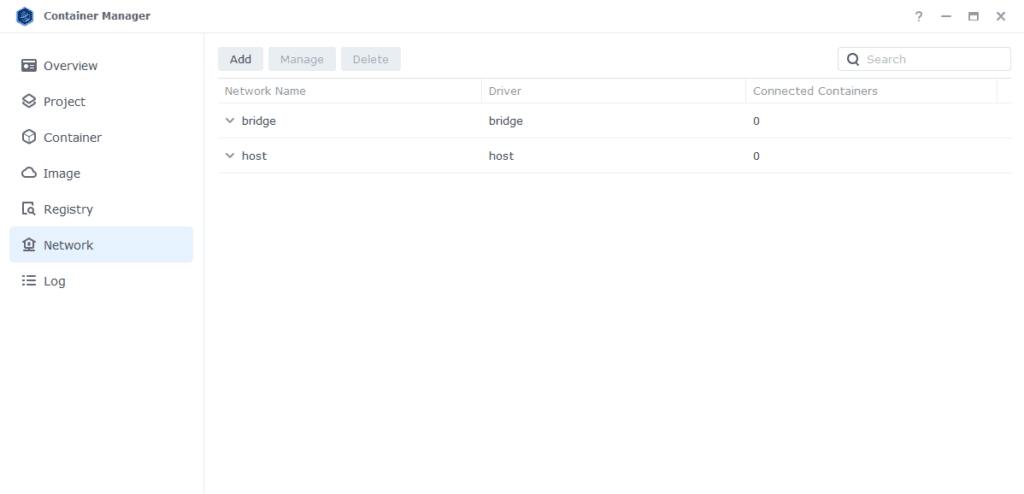
Next click on ‘Add’ which brings up the settings screen. In here we are going to specify the following values.
| Section | Setting |
|---|---|
| Network Name | synobridge (you can change this if you wish) |
| IPv4 Configuration | Manual |
| Subnet | 172.20.0.0/16 |
| network: iprange | 172.20.0.0/16 |
| Gateway | 172.20.0.1 |
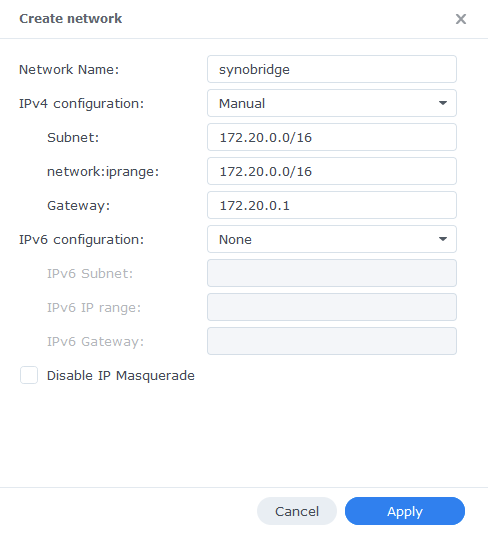
Now click ‘Apply’ which will take you back to the original screen.
That’s it the Bridge is now ready for containers to be attached to it. You can go back to the guide you were following.
Optional Steps if you have the Synology Firewall Enabled
If you have the Synology Firewall enabled and configured to block incoming or outgoing connections you will need to do this step. Otherwise, you will have issues with your containers being able to contact each other.
I have another page with some other info around the Firewall but its pretty high level see it here
Go into Control Panel > Security > Firewall
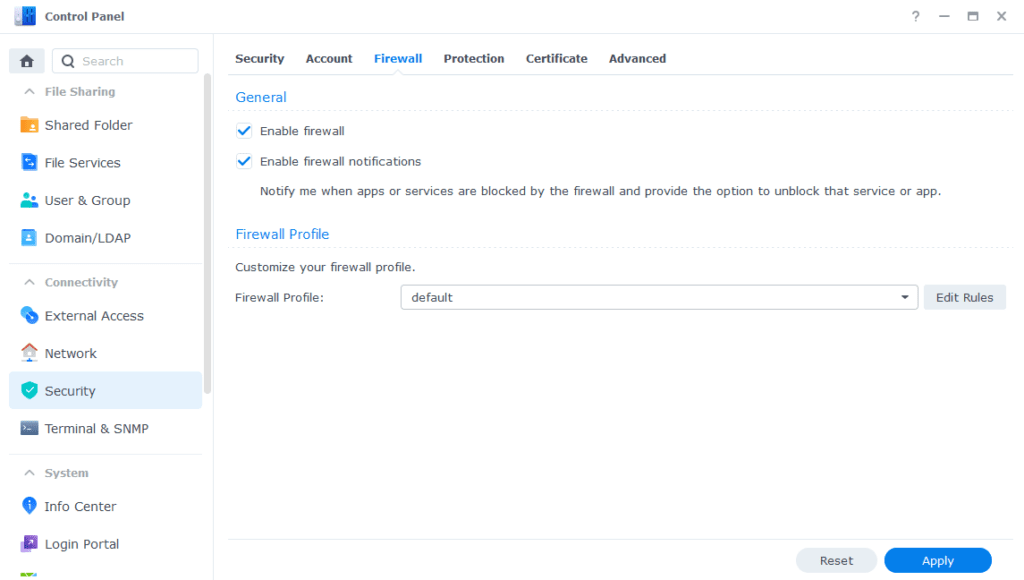
Click on Edit Rules and in the screen that appears click on ‘Create’
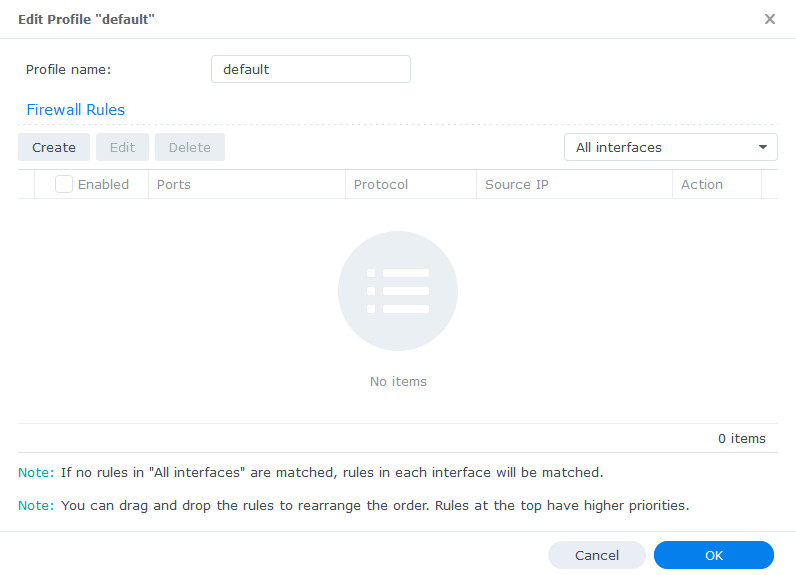
In the first screen select ‘All’ and ‘Specific IP’ then press ‘Select’
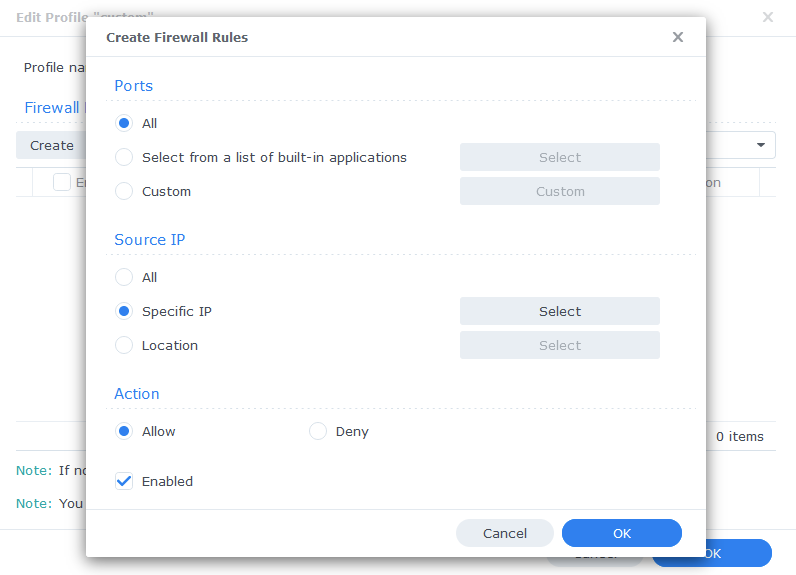
Then select ‘IP Range’ and enter ‘172.20.0.1’ in ‘From:’ and ‘172.20.255.254’ in ‘To:’
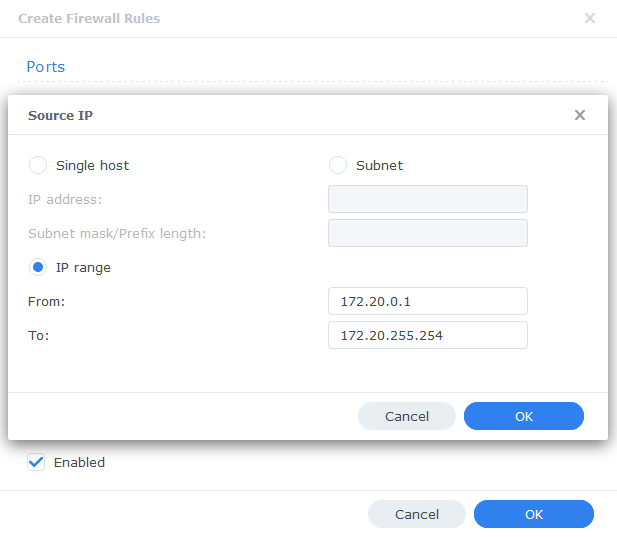
Press OK until you are back to the main Firewall screen and press Apply.
You can now go back to the guide you were following.

When I try to set up the bridge, I am getting the following message: “Unable to perform this operation, possibly because the network connection is unstable or the system is busy. Please try again later.”
This has persisted through restarting both Container Manager and the entire NAS. Anything else I should try?
I have generally seen this when in low memory situations or if the drives are too busy to handle the request, also worth making sure you don’t have ad blocking turned on for the NAS web page as this has caused issues before.
Just a question: with container manager a network bridge is configured (bridge 172.17. 0.0), for the gluetun configuration your guide says to configure another bridge (synobridge 172.20. 0.0). Why can’t we use the standard container manager bridge and we have to create synobridge?
Hey
The default docker bridge shouldn’t really be used for most stuff. See below for a full break down, essentially we want all the containers that need to talk to one another on their own bridge segregated from other containers who don’t need to see the traffic…
https://docs.docker.com/engine/network/drivers/bridge/#differences-between-user-defined-bridges-and-the-default-bridge
where did that IP range come from? do we need to change this range based on our local config, or is this an internal range you are going to run the bridge / containers on?
i am following from Initial Setup, haven’t got to setting up apps / servers / containers, yet
Hi Ryan
They are based on what Docker generally uses for internal bridge IPs, they usually sit on the 172.xx.xx.xx range so rolled with 172.20.xx.xx to keep things consistent for the containers in my guides that need to talk to each other.
Tired commenting earlier and seem to have not saved it – if I follow this procedure and have already set up plex how do I ensure plex now uses this network bridge rather than ‘host’ as it is currently?
in addition – how do I force new containers to use this bridge rather than the basic default?
Hey, so Plex leave in Host mode, any containers setup using my guides use this bridge (if they need to communicate). Other containers that don’t need to talk to each other can go on independent bridges for security. When using Projects if you don’t specify a bridge name a new one is spun up automatically for it.
Thank you very much for your post! I successfully deployed the qbittorrent+vpn following your article step by step couple years ago. Recently, my vpn account just expired. Is there any way that I can let qbittorrent temporarily bypass vpn and use my normal network before I renew my vpn account?
Hey so you likely have the older version of that guide set up
You will have to delete the two containers (VPN and Qbit) and then if you set up qbittorrent using the non VPN guide on the left menu, this points to the same config files so will just pick up where you left off.. Once you are ready to set the VPN back up follow the latest guide.
ThanK you very much! It works!