Last updated on 23 September 2025
Important or Recent Updates
| History Updates | Date |
|---|---|
| New guide for Container Manager | 25/04/2023 |
The new Container Manager makes updating container images super easy, it can all be done via the UI and no need to SSH into your NAS for updating Docker Compose projects!
Let’s Begin
Head over to the Image tab in Container Manager, in the list of images you will see updates next to the ‘Tag’ field.
You will only be notified of updates for images that you have selected a general tag, such as Latest or Nightly, if you have a specific version number it will remain as is. It is also worth noting that images from GitHub or other sources outside of hub.docker.com will not receive update notices.

Click on the ‘Update available’ button next to the images you want to update, then the screen below will appear, click the Update button.
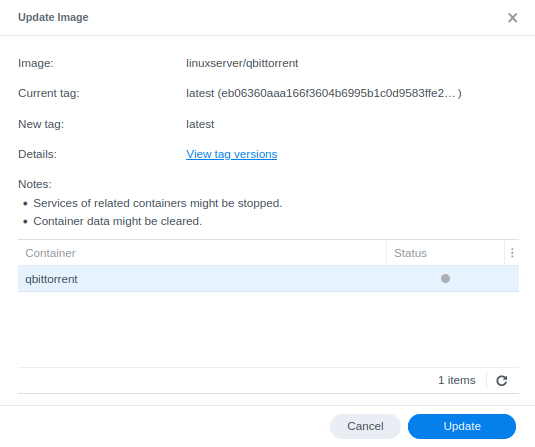
Then confirm the Update and you will see the image download in the main list.
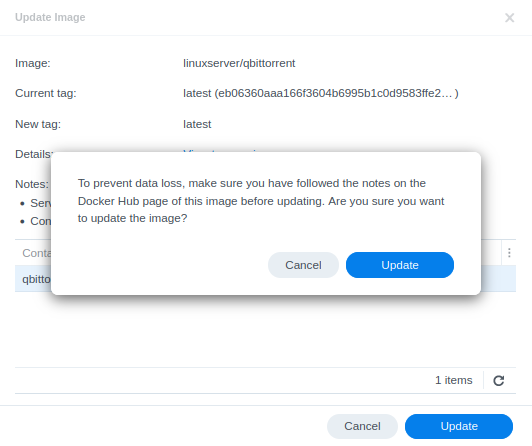
Container Manager will automatically stop and update your running containers.
Sometimes you may find the container doesn’t get reset correctly with the new image. If this is the case take the extra couple of steps. Stop the container you are updating, then from the top menu click Action > Reset.
Your container will now be running the latest image.
Extra step for Containers part of a Project
If you update a container within a Project it can cause the overall project to fail if that container relies on another. For example updating Gluetun will break the network connection for containers running through it.
Go to the Project tab and select the project you wish to rebuild, then from the Action menu press Stop.

Next click the Action Menu again but this time select build – This will remove the containers and then rebuild them with the updated images.
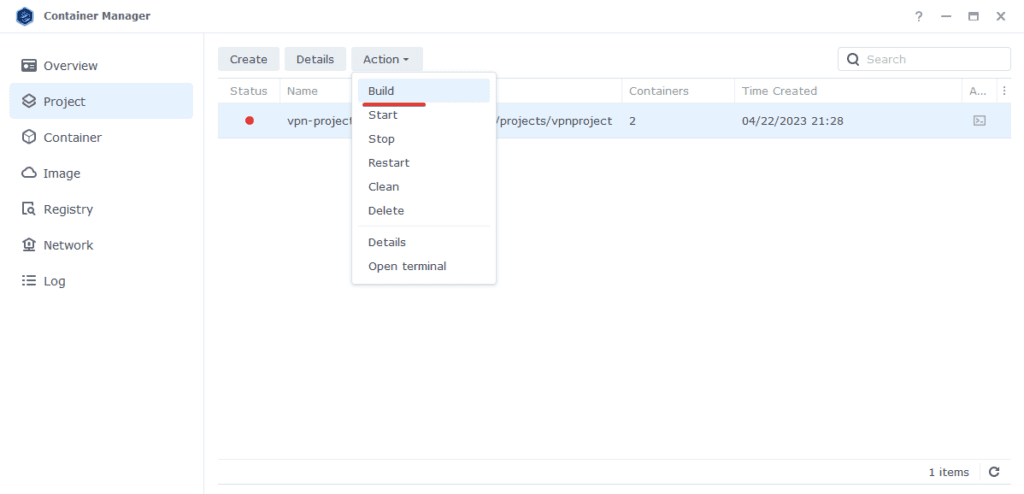
That’s it, going forward you can easily update containers using this method.
Looking for some help, join our Discord community
If you are struggling with any steps in the guides or looking to branch out into other containers join our Discord community!

Buy me a beverage!
If you have found my site useful please consider pinging me a tip as it helps cover the cost of running things or just lets me stay hydrated.


