Last updated on 31 December 2024
Important or Recent Updates
| History Updates | Date |
|---|---|
| New guide for Container Manager | 25/04/2023 |
The new Container Manager makes updating container images super easy, it can all be done via the UI and no need to SSH into your NAS for updating Docker Compose projects!
Let’s Begin
Head over to the Image tab in Container Manager, in the list of images you will see updates next to the ‘Tag’ field.
You will only be notified of updates for images that you have selected a general tag, such as Latest or Nightly, if you have a specific version number it will remain as is. It is also worth noting that images from GitHub or other sources outside of hub.docker.com will not receive update notices.

Click on the ‘Update available’ button next to the images you want to update, then the screen below will appear, click the Update button.
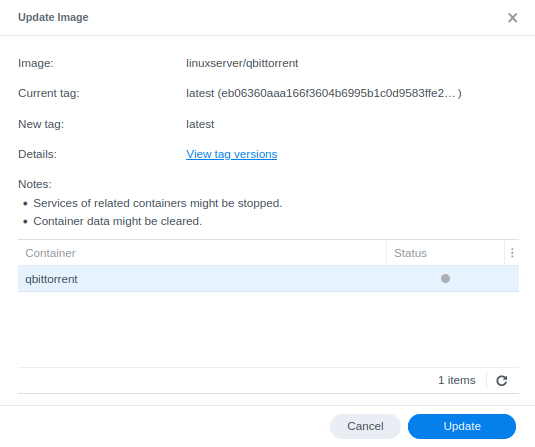
Then confirm the Update and you will see the image download in the main list.
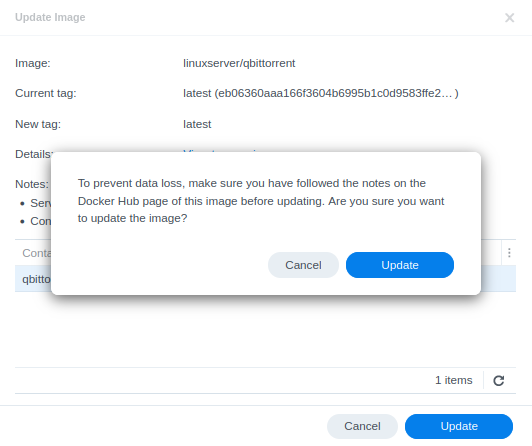
Container Manager will automatically stop and update your running containers.
Sometimes you may find the container doesn’t get reset correctly with the new image. If this is the case take the extra couple of steps. Stop the container you are updating, then from the top menu click Action > Reset.
Your container will now be running the latest image.
Extra step for Containers part of a Project
If you update a container within a Project it can cause the overall project to fail if that container relies on another. For example updating Gluetun will break the network connection for containers running through it.
Go to the Project tab and select the project you wish to rebuild, then from the Action menu press Stop.

Next click the Action Menu again but this time select build – This will remove the containers and then rebuild them with the updated images.
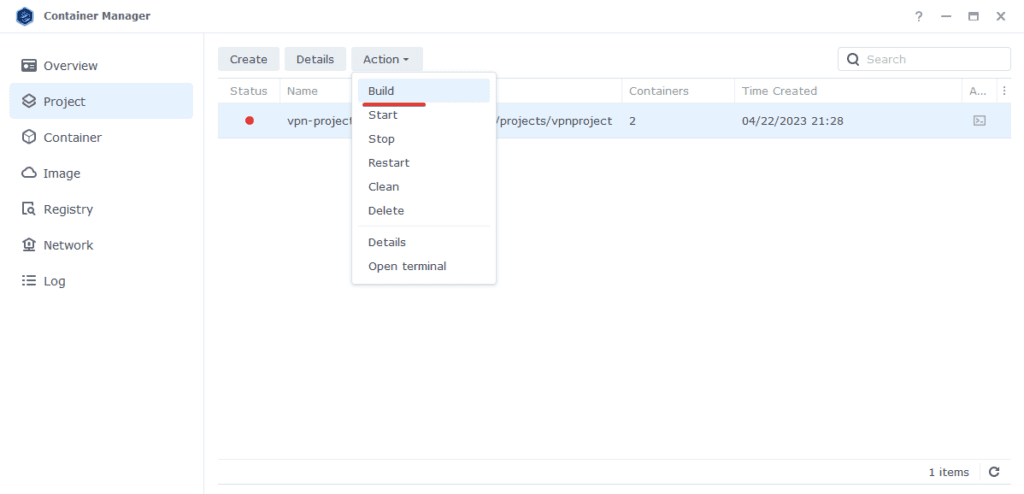
That’s it, going forward you can easily update containers using this method.
Looking for some help, join our Discord community
If you are struggling with any steps in the guides or looking to branch out into other containers join our Discord community!
Buy me a beverage!
If you have found my site useful please consider pinging me a tip as it helps cover the cost of running things or just lets me stay hydrated. Plus 10% goes to the devs of the apps I do guides for every year.




Well, I thought this was a complete setup guide. What if I don’t have images here? where do I get them from and how do I configure them?
This is based on you having existing containers already set up via other guides, then the images will appear in this section allowing you to update them when required.
Running “Clean” in the Container Manager fixed this!
So you mentioned that updating Gluetun would break the dependencies of the other containers in the project. This has just happened to me, as they apparently cannot “find” Gluetun anymore (“No such container”). They seem to be specifically looking for the “old” Gluetun. Do you know how to fix this?
You just need to do the section titles ‘Extra step for Containers part of a Project’ which brings down the whole VPN Project and then up again
Hello,
I have an issue with updating containers. Even though there seems to be a new version on Docker Hub, I almost never see the update button (only ever saw it with one image). Under Images I see all the tags listed as “latest” without an update button. I always add the “:latest” tag in docker-compose when specifying an image. Does Container Manager update the images by itself in this case or is my Container Manager just not working correctly? In case of the latter, do you have any idea what the cause might be, please?
Thanks !
For the images you have, are they from Docker Hub as any outside of it won’t show updates.
You are correct, that might be the issue. I failed to notice that one of my images actually seems to be pulled from a different registry. Is there a way to add the registry so that Container Manager also tracks updates for images that are pulled from there? If not, how can I please update an image from a custom registry – do I just rebuild the project?
Thanks!
Unfortunately not you can pull it in Container Managers built in updater, however you can pull the latest image by stopping the Project assuming it is set up from one, and then delete the existing image… Then `build` the project again and it will pull the most up-to-date version.
It seems that it’s not possible to delete the image without deleting the container as well (when I try deleting the image I get an error saying that it’s being used even though the project is stopped). Is it safe to delete the container or would that delete other stuff like e.g. the container’s settings as well?
Thanks for your help!
Hey so after doing the update you should be able to remove any redundant images, if you stop the Project and delete the containers, then the image that is fine. All settings are stored in the mapped /docker/containername folder
I might be missing something, but hoping this is a simple fix. I’ve set up containers for Sonarr, Radarr, Readarr, qBittorrent with GlueTUN, and SABnzbd. Out of all of them, SABnzbd’s IP address changes every time the container restarts (either from update or a NAS power cycle). How can I keep SABnzbd from changing the IP address (and any idea why it is the only one of all of them that changes)? I either have to stop the container and change it back, or go into the *arrs and update the IP for the downloader in settings.
Do you mean the Docker IP changes for the container e.g. 172.x.x.x? If so just use the synobridge gateway IP address for the communications between them of 172.20.0.1 this won’t change. The container IPs can change unless you specifically reserve them in their respective compose files, it’s not really required though. Or do you mean the port e.g :8081
The first one. So that was an easy fix lol. Thanks!