Please note if you are using DSM7.2 or higher you should use the Container Manager version of this guide from the menu.
This guide has reached the end of its updates as most people are now on the latest DSM update - This guide is correct as of 08/12/2023 however no further updates will be added.
I have seen this asked quite a few times across Discord and the comments section, so here is the nice simple guide to updating your containers manually via the Synology Docker package.
You can also automate this using the Watchtower guide.
FAQ
- When I update my container(s) will I lose all my configuration?
- No, a container is designed to be disposable, if you have followed my guides or the documentation of the container all your configuration files should be on you local filesystem.
Step 1
Head over to the registry tab in the Docker interface, and search for the container you are looking to update.
In this example we are updating Radarr (make sure you are downloading the same image as you originally used)
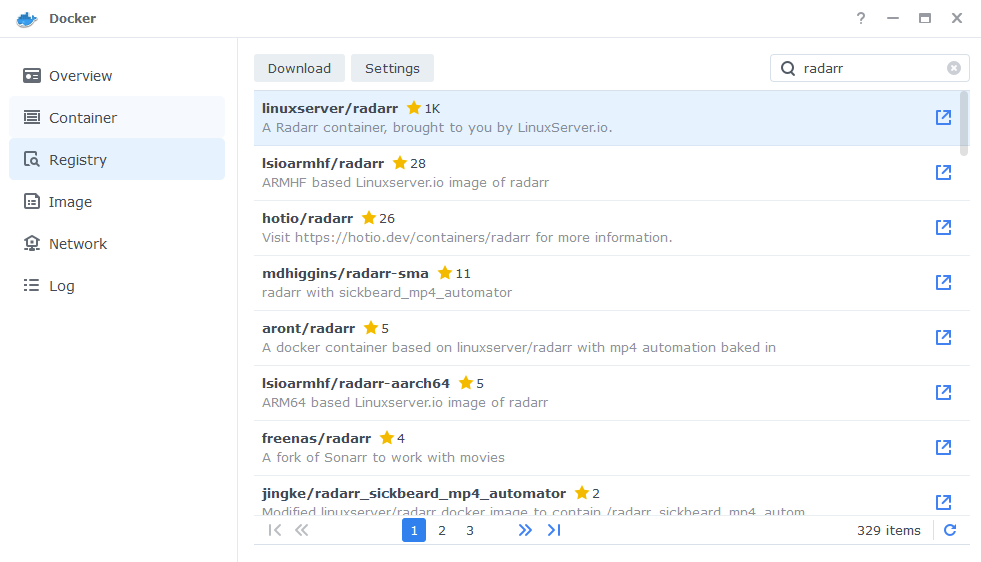
Click the download button and select ‘latest’ from the list of options (side note if you are updating Prowlarr it will be the ‘AMD-64-Develop’ option)
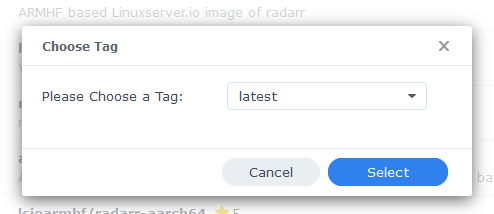
While the updated image is downloading move to step 2..
Step 2
Next head into the list of your containers on the ‘Container’ tab and stop any containers you are updating.
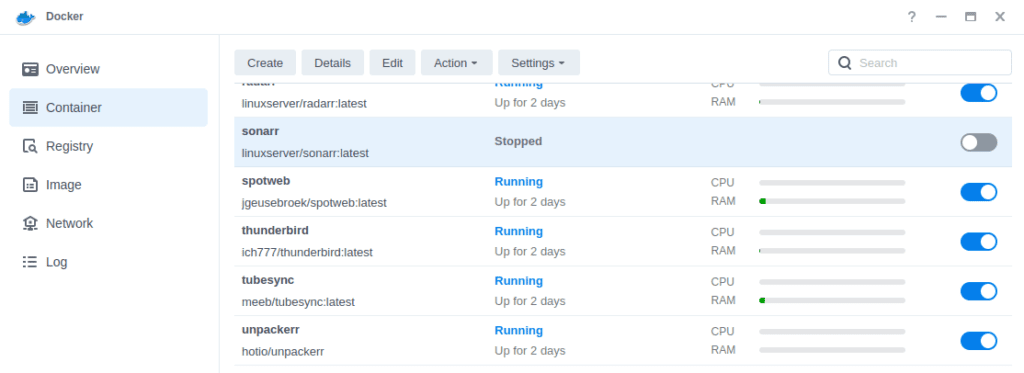
Once your new image has finished downloading (check in the image tab) move onto the final step
Step 3
Now we are going to initiate the update, select the container you are updating and either click on Action at the top of the screen or right click on the container and select Action from the drop down menu.
On DSM7 you will click the ‘Reset’ option \ DSM6 this is called ‘Clear’
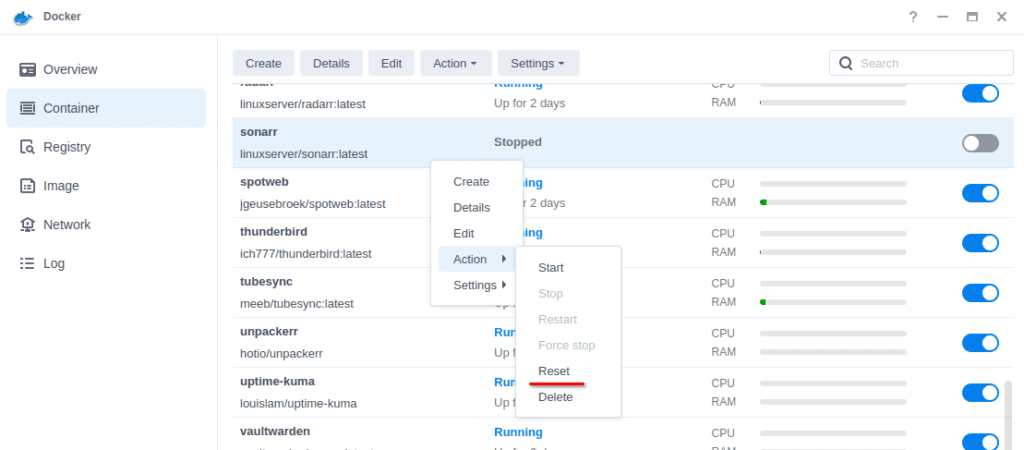
After a few seconds your container will vanish and then a few seconds later it will re-appear.
This has completed the update process and you can either manually start the container again, or if you have the auto start option enabled it will start up itself.
You will need to repeat this process for each container.
Looking for some help, join our Discord community
If you are struggling with any steps in the guides or looking to branch out into other containers join our Discord community!
Buy me a beverage!
If you have found my site useful please consider pinging me a tip as it helps cover the cost of running things or just lets me stay hydrated. Plus 10% goes to the devs of the apps I do guides for every year.




Hi,
Your guides are much appreciated and I’m hoping you can help me with a hopefully small issue I’m facing.
I’m on DSM7.1.1 and (was) running sabnzbd 3.7.2 (installed linuxserver/sabnzbd:latest some time ago). I noticed there was a new update available so I tried to follow your steps to update:
1. download new linuxserver/sabnzbd:latest image
2. stop running container
3. reset container
As your instructions said, the container would briefly disappear before showing up again after a second or so. It did not automatically start however, even with “Enable auto-restart” enabled.
I then proceeded to start the container manually, but could not connect to the UI via my browser. When I check the container log it says:
Not all required Python modules are available, please check requirements.txt
Missing module: sabctools
You can read more at: https://sabnzbd.org/wiki/installation/install-off-modules
If you still experience problems, remove all .pyc files in this folder and subfolders
I haven’t been able to find how how to get things working again. I read the linked web-page, but I fail even the first step (installing pip with “python3 -m pip install –upgrade pip wheel” after I ssh into the Synology).
You shouldn’t need to install anything extra for the container at all as it will be within the Image you download.
Can you try downloading the image again please just in case there is an issue with the one you grabbed.
Hi, thanks for the fast reply.
I’ve tried downloading again several times, but I get the same issue. Right now I’m trying to delete the container and image to start “all-over”. (Not deleting the docker/sabnzbd files or folders yet, but will try that if what I’m doing now doesn’t work).
And since that only took a few minutes, here’s the results:
It all seems to work again, and that I’m now on sabnzbd 4.0.1.
All config seems to be intact, with history of previous downloads and server configurations.
Haven’t had any such issues with previous container upgrades, so I was a little surprised it happened at all.
Thanks 🙂
Very weird – especially since you also kept the contents of the config folder. I was going to say it could be due to the upgrade from 3.x.x to 4 but that should be seamless – clearly a bug in the system somewhere.
Same issue here when updating to v.4
When I get to the ‘reset’ step I get ‘Docker API has failed. Please visit Docker Log for more information’.
I am able to start/stop the container with no issue, but the reset doesn’t work.
Log says: Create container failed with message: conflicting options: hostname and the network mode
Any thoughts?
I have seen this personally, try stopping and starting the whole Docker package and trying again
Hey Dr, why not updating the containers with docker-compose? For almost every package you provide us with a docker-compose.yml file, I use those for updating.
Regards and thanks for your wonderfull tutorials!
Hey
I try to provide a number of different options for updates – and it will depend on your use case – This will all likely change for my re-writes for DSM7.2 and Container Manager as this provides built in compose!
Fixed it, Linux is clearly very finicky about upper/lower case. I had upper case S on Sonarr and R on Radarr but the directories were all lower case, changed the folders to lower case and restarted the containers and all working now.
Thanks again for your work, and for taking the time to reply!
Ahh yes, I stick with lower case on everything since being caught out in the past, Linux considers a folder with an uppercase letter as a different folder or even file altogether.
Followed this process and I’m sure it’s worked before without issue, however this time it’s deleted all my config/Library, Is that expected?
Pretty simple process so I’m 99% certain I haven’t done anything wrong…
Thanks for all the guides, been really helpful in configuring Docker on my NAS.
Which container did you update? All you configs are stored outside of the actual container in the /docker/nameofcontainer folders so updating the image should have no affect on those files at all.
It was the Linuxserver-Radarr container, I’ve had to reimport my library and add any indexers and download clients again. Not a huge amount of effort, but It threw me a little at first as I wasn’t expecting it!
There doesn’t look to be anything in that folder location, for either sonarr or radarr, they’re just empty folders unless the files are hidden. There is an XDG file mentioned for config in the container settings under volume which does reference those folders.