| Update | Date |
|---|---|
| Amended the path to save the compose file – this is for security, so the container has no access to the file contents. | 14/04/2023 |
What is NZBHydra2?
NZBHydra2 combines all your favourite Torrent and Usenet indexers into a single search site which then feeds your automation tools such as Sonarr and Radarr.
Let’s Begin
In this guide I will be taking you through the steps to download and setup NZBHydra2 in Docker on a Synology NAS.
In order to use this guide successfully you will need to complete the proceeding guide which will get your Docker, user and Bridge set up.
Downloading the container
Open up Docker within DSM and navigate to the ‘Registry’ tab, then search for ‘NZBHydra2’.
In the list of available containers select the one made by Linuxserver as shown below, right click on it and select ‘Download’ or click the button at the top of the window.
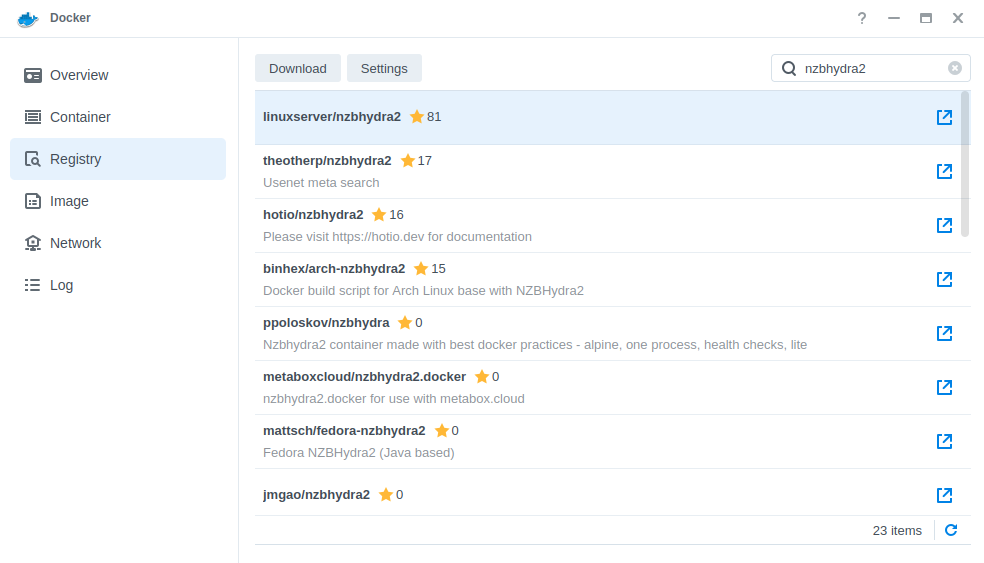
When the dialogue pops up asking you to choose a version, make sure you choose ‘Latest’ from the list.
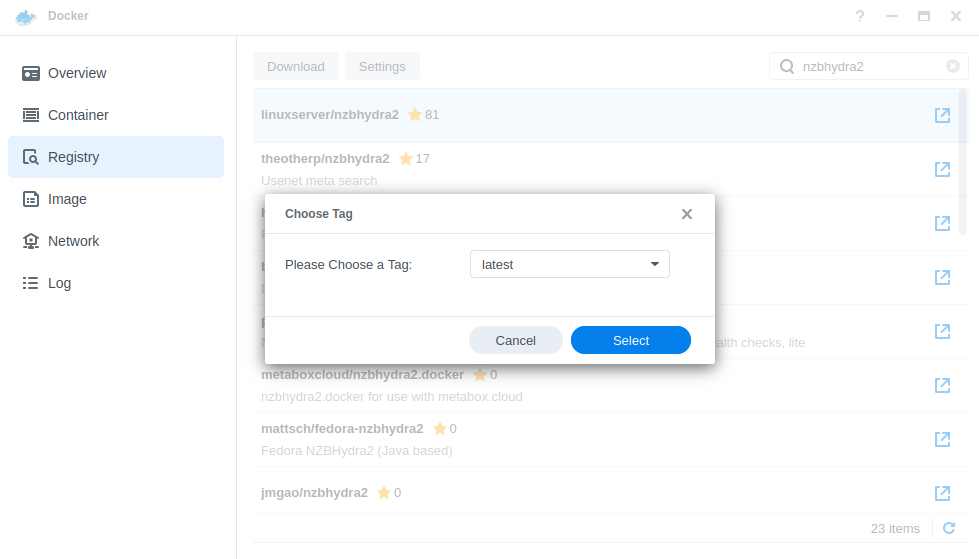
You can check the status of the download over on the ‘Image’ tab, it will take a few minutes depending on the speed of your internet connection.
Setting up the container
Back in the ‘Image’ menu highlight the NZBHydra2 image and click on Launch. This will open up the setup wizard.
You will be greeted with the Network screen, we will be using the ‘synobridge’ network we created earlier select it from the list and click Next.
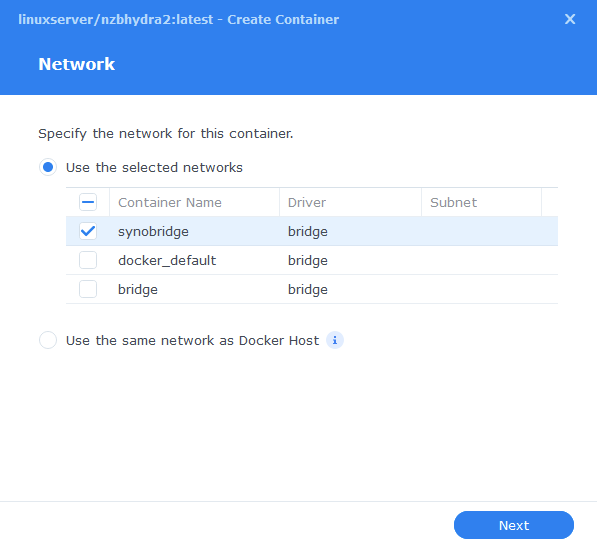
General Settings
Next you will be greeted with the General Settings screen, this is where you can start specifying some of your preferences.
You can change the name of the container to anything you like, and you may want to enable Auto Restart as this will ensure NZBHydra starts automatically if you reboot your NAS.
You will also notice a Configure capabilities button — don’t change anything in here!
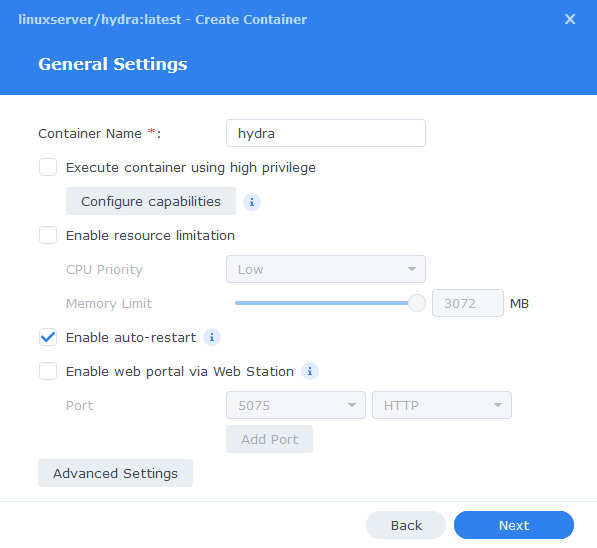
Next up we are going to click on the ‘Advanced Settings’ button, this will take you to a new window with a number of tabs which we are going to work through.
Environment (PGID, PUID and Timezone)
Next we are going to set up a couple of environment variables that docker will use to allow the container access to our files and folders and also to tell it where we live in the world.
Click the Add button, and fill in the following details as per the table/screenshot, you will need to do one at a time.
| Variable | Value |
|---|---|
| PUID | The UID you obtained in the user setup guide |
| PGID | The GID you obtained in the user setup guide |
| TZ | Your timezone wikipedia.org/wiki/List_of_tz_database_time_zones |
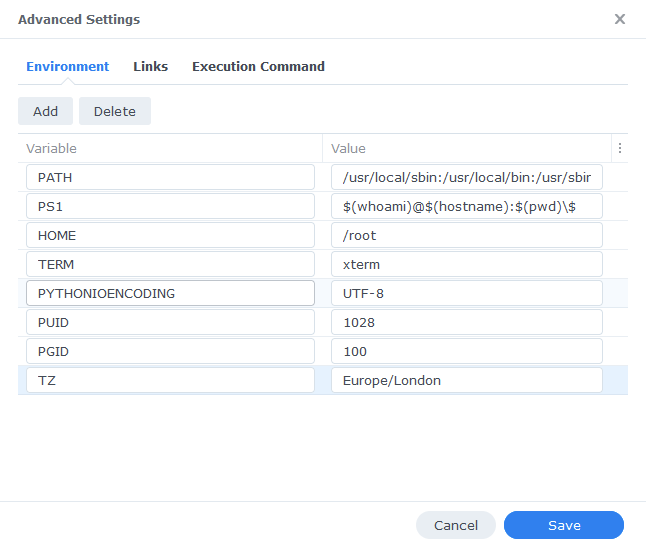
Links / Execution Command
You do not need to set up anything on these tabs.
Press ‘Save’ to go back to the initial setup screen, then press ‘Next’
Port Settings
We won’t be changing any of the ports the container uses. You can repeat the ones shown on the right side of the settings page ‘Container Port’ onto the left side ‘Local Port’ once you have done this press ‘Next’.
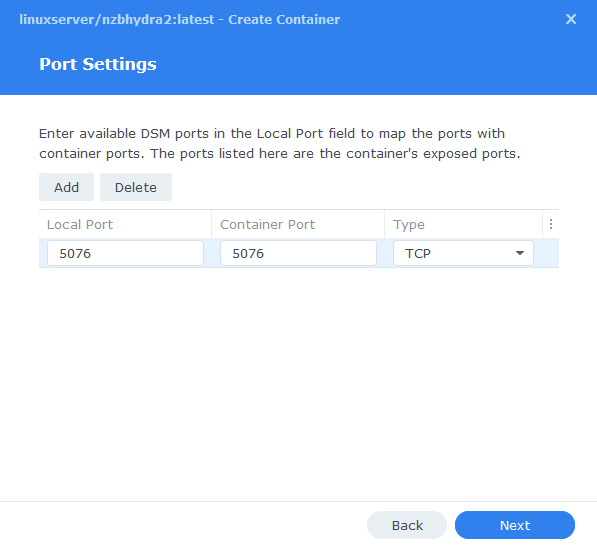
Volume Settings
We will now be specifying the directories where Hydra will store its configuration files.
Let’s create a folder for the configs, click on ‘Add Folder’ select the ‘docker’ share and create a new sub-folder called ‘hydra’ click on this folder and click ‘select’
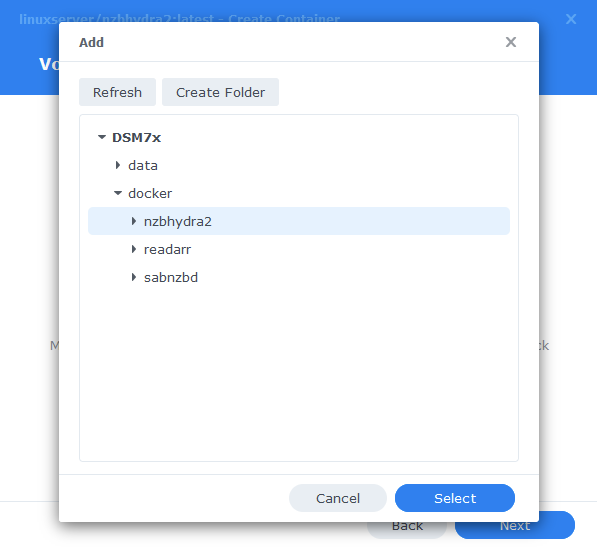
Now add ‘/config’ to the Mount path box
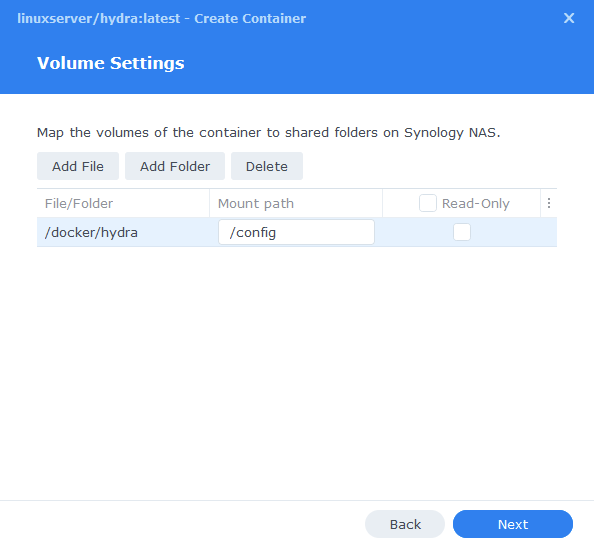
Click Next to move to the final screen.
Summary
You have now completed the setup of the container.
You will be shown an overall summary of the settings we have specified, this is a good time to double-check everything is correct. Finally, click on Done and the container should start to boot.
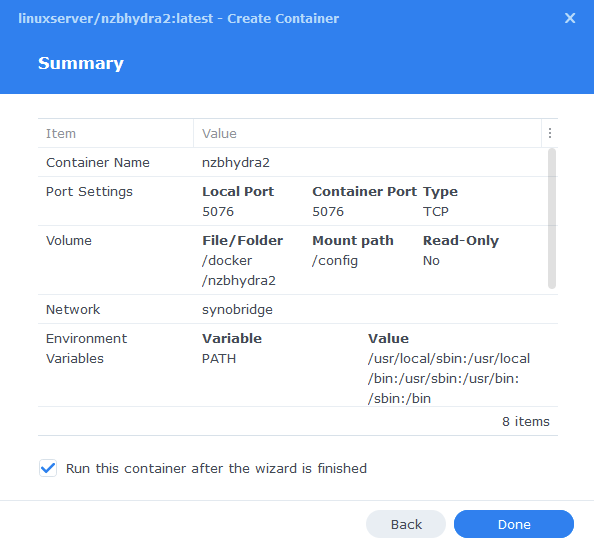
You should now be able to access the web interface via the IP of your NAS followed by the port 5076
e.g. 192.168.0.45:5076
| Historic Updates | Date |
|---|---|
| Added Docker Compose details | 03/05/2021 |
| Updated container version | 12/12/2021 |
| Updated with DSM7 screenshots and steps | 31/12/2021 |
| Updated screenshots and steps for DSM7.1 | 16/06/2022 |
| Added new port settings and Docker Bridge Network | 24/07/2022 |
| Compose version number removed and small wording amendments | 08/04/2023 |
Looking for some help, join our Discord community
If you are struggling with any steps in the guides or looking to branch out into other containers join our Discord community!
Buy me a beverage!
If you have found my site useful please consider pinging me a tip as it helps cover the cost of running things or just lets me stay hydrated. Plus 10% goes to the devs of the apps I do guides for every year.
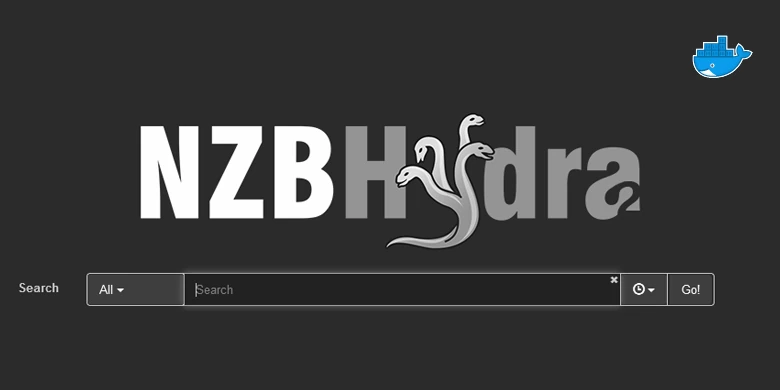



Hey, so much for my proofread the other night when I updated this! I have fixed the last part of the guide.
Has Hydra created files in the /docker/hydra folder as this it mentions the config folder in the error. Triple check you put the PUID and PGID the correct way around and also the spelling of the PUID and PGID.
Hey Man,
wasnt expecting an answer so soon.. so no idea what was going on but i deleted everything, folders, config, the lot and it worked this time.. the only thing i changed was the yml filename to match your details.. strange haha
thanks tho mate..
Hi there,
i have tried everything with this but i cannot seem to get this to run.. i have tried looking at the page (NAS IP + 5076) but it fails.. i used your exact code changing the PUID etc to mine. even the folder structure is the same..
im seeing “ERROR – Main process shut down unexpectedly. If the wrapper was started in daemon mode you might not see the error output. Start Hydra manually with the same parameters in the same environment to see it”
Determined java version as ’11’ from version string ‘openjdk version “11.0.15” 2022-04-19’
Starting NZBHydra main process with command line: java -Xmx256M -DfromWrapper -XX:TieredStopAtLevel=1 -noverify -XX:+HeapDumpOnOutOfMemoryError -XX:HeapDumpPath=/config/logs -Dspring.output.ansi.enabled=ALWAYS -jar /app/nzbhydra2/bin/lib/core-4.3.3-exec.jar –nobrowser –datafolder /config in folder /app/nzbhydra2/bin
any ideas?
also as a side note.. on your page above you have “You can use the below code saved as nzbhydra.yml in ‘/docker/hydra’ which you will need to create,” but your sudo command shows “docker/hydra/hydra.yml”
all your guides are mint btw.. have used a few of them already. 🙂
Thanks, fixed 🙂