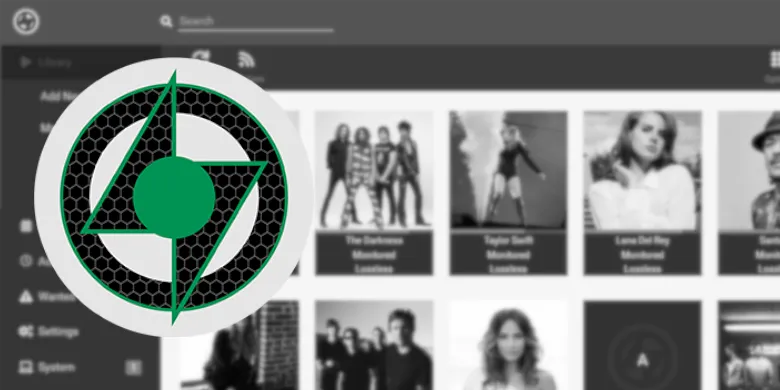Please note if you are using DSM7.2 or higher you should use the Container Manager version of this guide from the menu.
If you are still using an older DSM version migrate to Dockge and you can use my new guides!
See the Dockge guide here to start migration!
This guide has reached the end of its updates
| Update | Date |
|---|---|
| Removed docker compose section as rarely used | 18/07/2023 |
What is Lidarr?
Lidarr is used to search, download and organise your Music in conjunction with your preferred Usenet or Torrent downloaders and indexers.
Let’s Begin
In this guide I will take you through the steps to get Lidarr up and running in Docker.
In order for you to successfully use this guide please complete the three preceding guides
- Step 0.5 : Docker, Memory Recommendations and Limitations
- Step 1: Directory Setup Guide
- Step 2: Setting up a restricted Docker user
- Step 3: Setting up a Docker Bridge Network
Downloading the Lidarr Image
Open up Docker within DSM and navigate to the ‘Registry’ tab, then search for ‘Lidarr’.
In the list of available containers select the one made by Linuxserver as shown below, right click on it and select ‘Download’ or click the button at the top of the window.
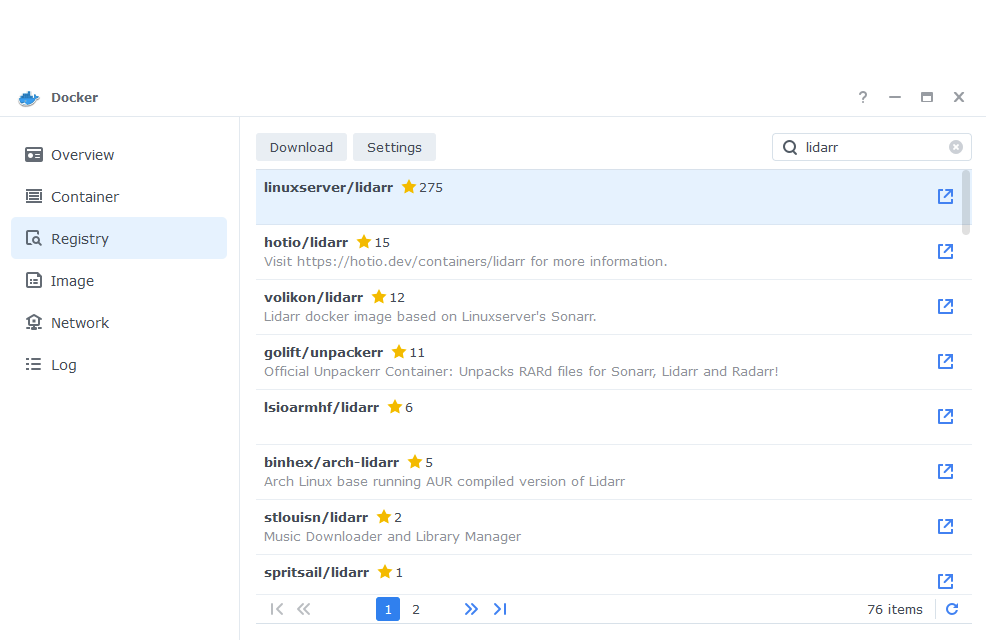
When the dialogue pops up asking you to choose a version, make sure you choose ‘Latest’ from the list.
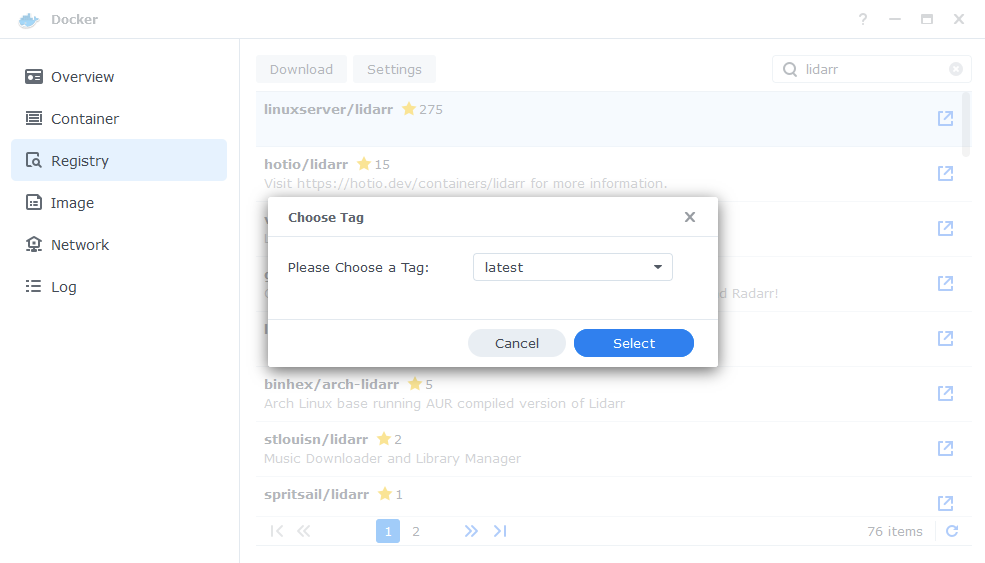
You can check the status of the download over on the ‘Image’ tab, it will take a few minutes depending on the speed of your internet connection.
Setting up the container
In Docker click on the ‘Image’ tab, in the list of your containers select the ‘Linuxserver Lidarr’ image and click on ‘Launch’
You will be greeted with the Network screen, we will be using the ‘synobridge’ network we created earlier select it from the list and click Next.
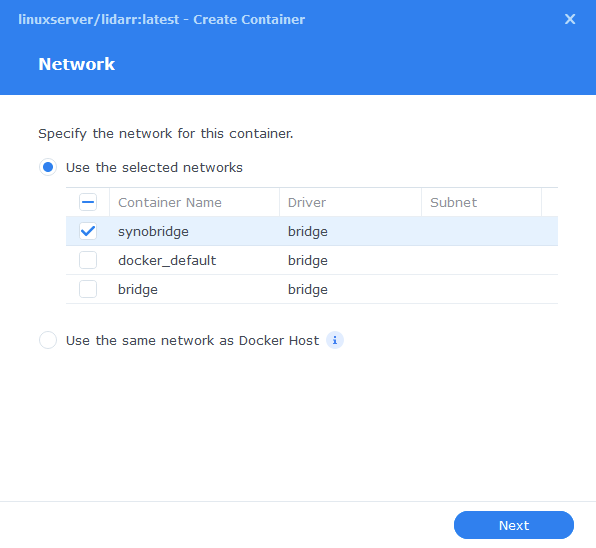
General Settings
Next you will be greeted with the General Settings screen, this is where you can start specifying some of your preferences.
You can change the name of the container to anything you like, and you may want to enable Auto Restart as this will ensure Lidarr starts automatically if you reboot your NAS.
You will also notice a Configure capabilities button — don’t change anything in here!
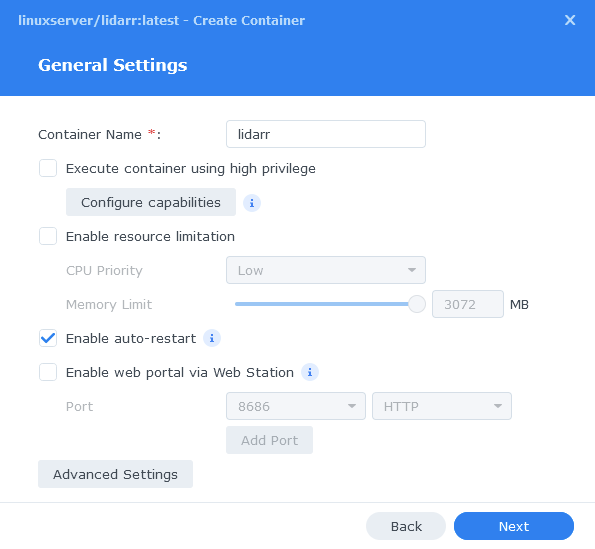
Environment (PGID, PUID and Timezone)
Next we are going to set up a couple of environment variables that docker will use to allow the container access to our files and folders and also to tell it where we live in the world.
Click the Add button, and fill in the following details as per the table/screenshot, you will need to do one at a time.
| Variable | Value |
|---|---|
| PUID | The UID you obtained in the user setup guide |
| PGID | The GID you obtained in the user setup guide |
| TZ | Your timezone wikipedia.org/wiki/List_of_tz_database_time_zones |
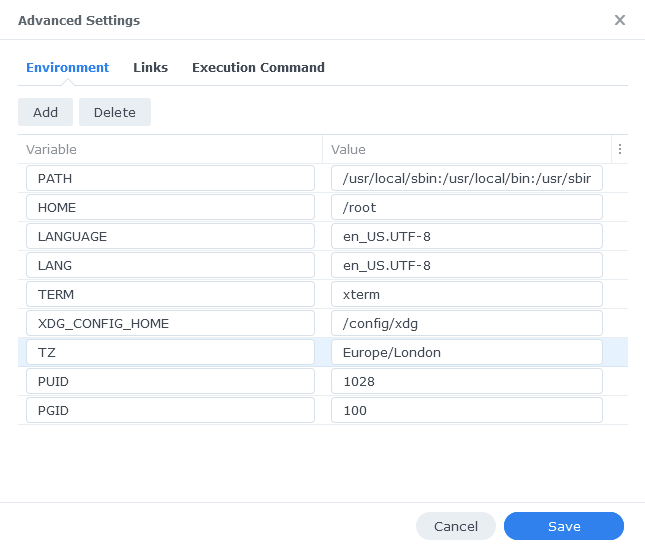
Links / Execution Command
You do not need to set up anything on these tabs.
Press ‘Save’ to go back to the initial setup screen, then press ‘Next’
Port Settings
We won’t be changing any of the ports the container uses. You can repeat the ones shown on the right side of the settings page ‘Container Port’ onto the left side ‘Local Port’ once you have done this press ‘Next’.
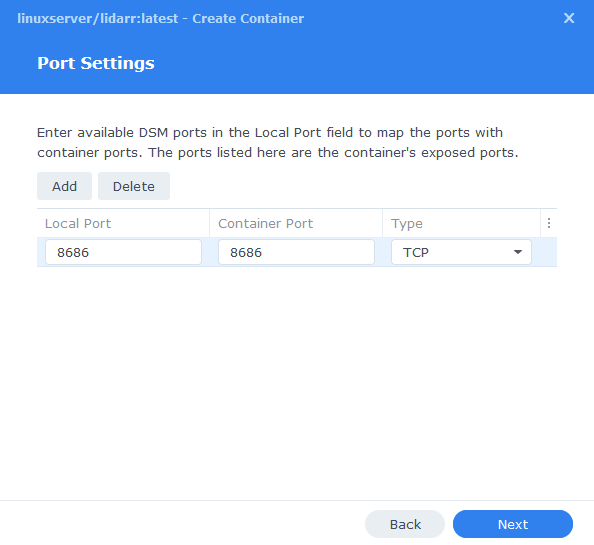
Volume Settings
We will now be specifying the directories where Lidarr will store its configuration files and where to find our media and downloads.
Click on ‘Add Folder’ select the ‘docker’ folder and create a new sub-folder called ‘lidarr’ select this folder and click ‘select’
Repeat this process to add the /data folder.
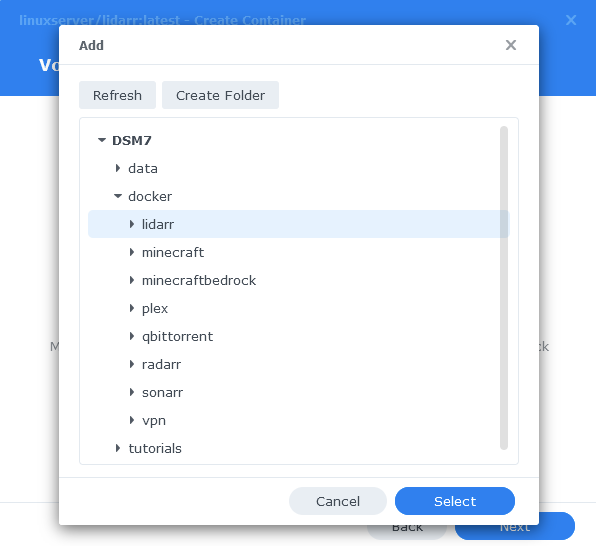
You will now add the below settings into the ‘Mount path’ section
| File/Folder | Mount path |
|---|---|
| docker/lidarr | /config |
| data | /data |
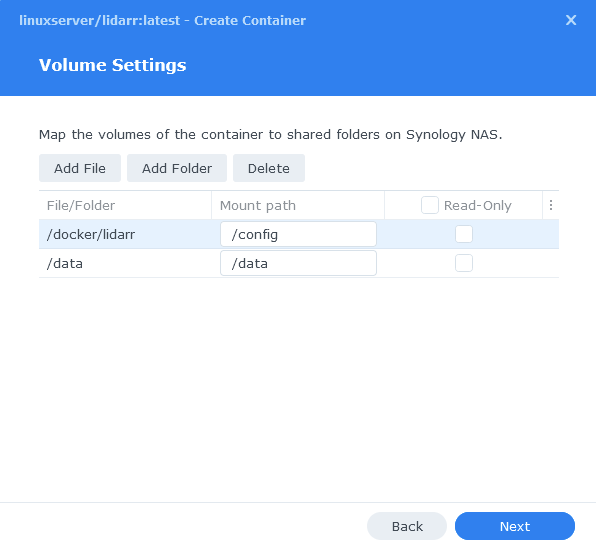
Click Next to move to the final screen.
Summary
You have now completed the setup of the container.
You will be shown an overall summary of the settings we have specified, this is a good time to double-check everything is correct. Finally, click on Done and the container should start to boot

You should now be able to access Lidarr via the IP of your NAS followed by the port 8686
e.g. 192.168.0.40:8686
Key Settings and FAQ
Now you have set up Lidarr there are some key settings you will need to set as these often catch new users out. I will add more as they come up.
Media Management / Root Folders (Settings>Media Management)
Lidarr refers to the place(s) you keep your music as Root Folders. These are where Lidarr will ultimately move your music files once they finish downloading.
| App | Root Folder |
|---|---|
| Lidarr | /data/media/music |
Download Clients (Settings > Download Clients>Remote Path Mappings)
While most of the settings on this page are self-explanatory something that has caught people out if the Remote Path Mappings setting. If you are hosting all your services on the same NAS do not add any settings here.
I can’t get Lidarr to Connect to my Download Client!
When setting up your preferred download client or Prowlarr etc. Usually you will use the IP of your NAS, however if for whatever reason this is not working you can use http://172.20.0.1 which is the IP of the ‘synobridge’ gateway.
| Historic Updates | Date |
|---|---|
| New guide released | 19/09/2021 |
| Added Docker-Compose and updated wording | 15/12/2021 |
| Updated screenshots and steps for DSM7.1 | 03/06/2022 |
| Added new port settings and Docker Bridge Network | 24/07/2022 |
| Compose version number removed and small wording amendments | 08/04/2023 |
Looking for some help, join our Discord community
If you are struggling with any steps in the guides or looking to branch out into other containers join our Discord community!

Buy me a beverage!
If you have found my site useful please consider pinging me a tip as it helps cover the cost of running things or just lets me stay hydrated.