Please note if you are using DSM7.2 or higher you should use the Container Manager version of this guide from the menu.
This guide has reached the end of its updates as most people are now on the latest DSM update - This guide is correct as of 08/12/2023 however no further updates will be added.
| Update | Date |
|---|---|
| Amended the path to save the compose file – this is for security, so the container has no access to the file contents. | 14/04/2023 |
| Added FlareSolver to the Extras section of the guide | 10/11/2023 |
What is Prowlarr?
Prowlarr is an application that combines your various indexers for torrents and Usenet into one place, it then syncs all the indexer settings automatically with Sonarr, Radarr etc.
Let’s Begin
In order for you to successfully use this guide please complete these two guides and come back here.
Downloading the Prowlarr Image
Open up Docker within DSM and navigate to the ‘Registry’ section and search for ‘prowlarr’ in the search box and download the Linux Server version
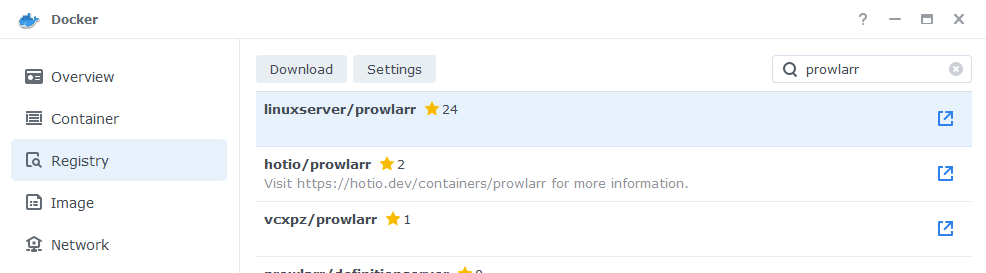
When asked make sure you choose ‘latest‘ from the list of available versions
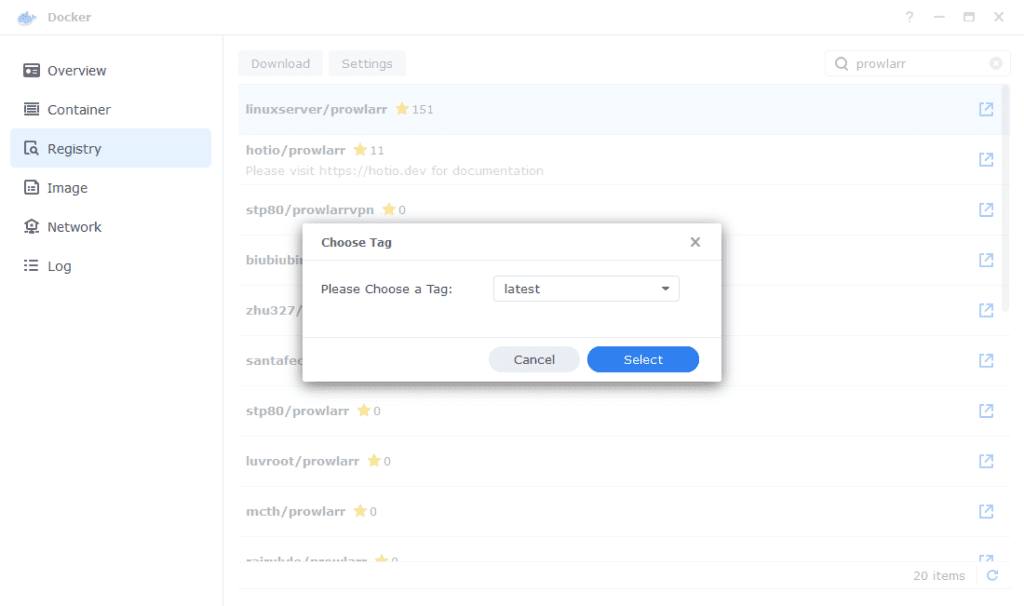
You can check the status of the download over on the ‘Image’ tab.
Setting up the container
In Docker click on the ‘Image’ tab, in the list of your containers select the ‘Linuxserver Prowlarr’ image and click on ‘Launch’
You will be greeted with the Network screen, we will be using the ‘synobridge’ network we created earlier select it from the list and click Next.
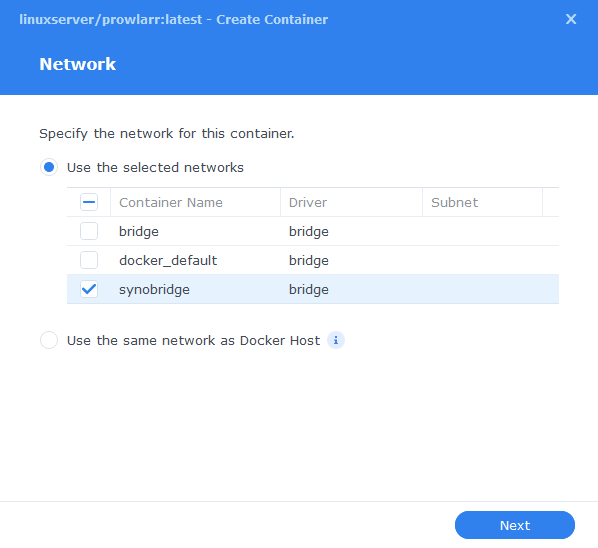
General Settings
Next you will be greeted with the General Settings screen, this is where you can start specifying some of your preferences.
You can change the name of the container to anything you like, and you may want to enable Auto Restart as this will ensure Prowlarr starts automatically if you reboot your NAS.
Now click on the Advanced Settings button.
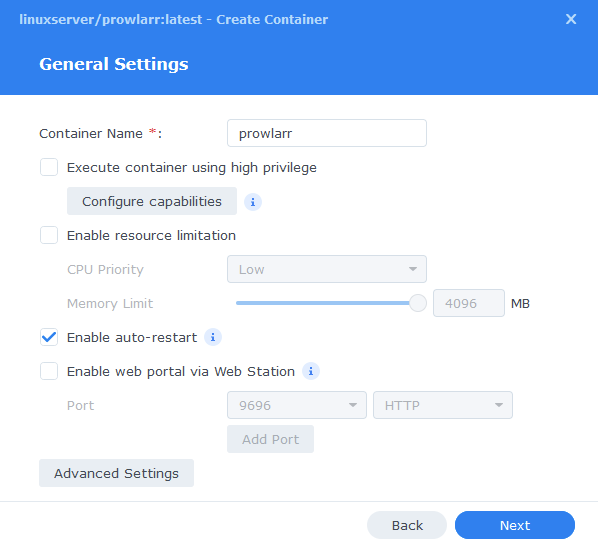
Environment (PGID, PUID and Timezone)
Next we are going to set up a couple of environment variables that docker will use to allow the container access to our filesystem and also to tell it where we live in the world.
Click the Add button, and fill in the following details as per the table/screenshot, you will need to do one at a time.
| Variable | Value |
|---|---|
| PUID | The UID you obtained in the user setup guide |
| PGID | The GID you obtained in the user setup guide |
| TZ | Your timezone wikipedia.org/wiki/List_of_tz_database_time_zones |
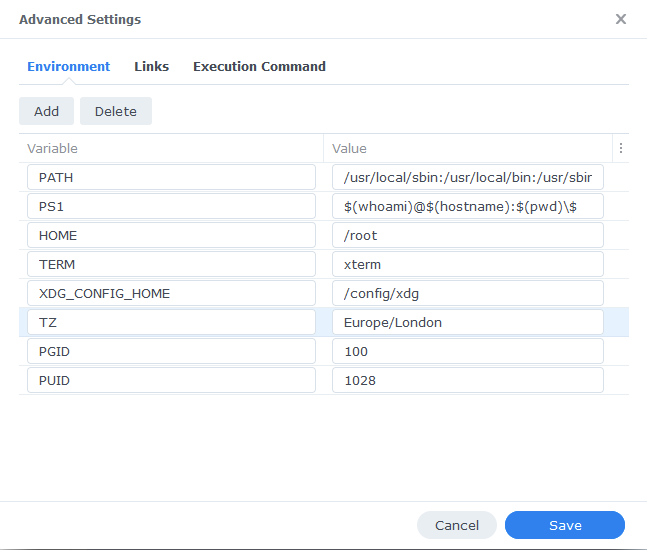
Links / Execution Command
You do not need to set up anything on these tabs.
Press ‘Save’ to go back to the initial setup screen, then press ‘Next’
Port Settings
We won’t be changing any of the ports the container uses. You can repeat the ones shown on the right side of the settings page ‘Container Port’ onto the left side ‘Local Port’ once you have done this press ‘Next’.
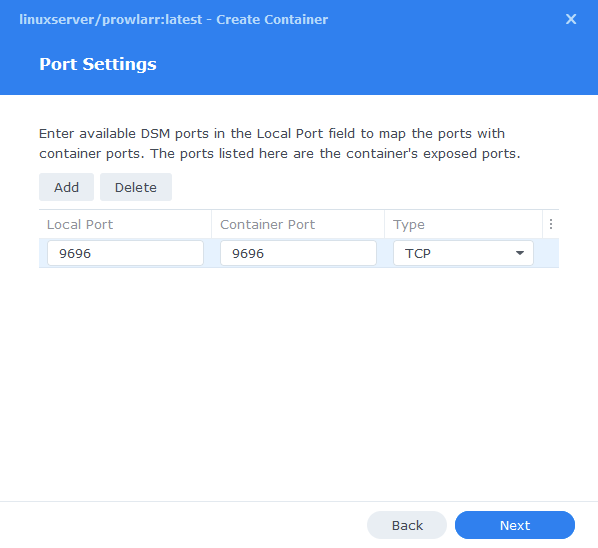
Volume Settings
We will now be specifying the directories where Radarr will store its configuration files and where to find our media and downloads.
Click on Add Folder and create a new sub-folder called ‘prowlarr’ within the docker share then select this folder.
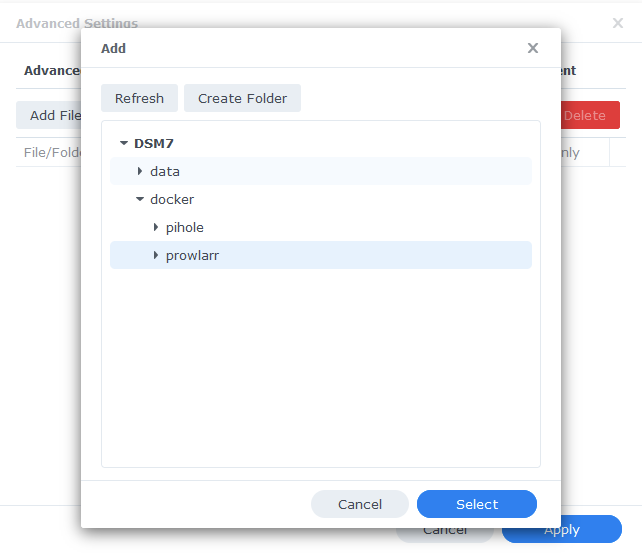
Now we need to specify where this folder will be mounted inside the container. As per the screenshot/table below:
| File/Folder | Mount path |
|---|---|
| docker/prowlarr | /config |
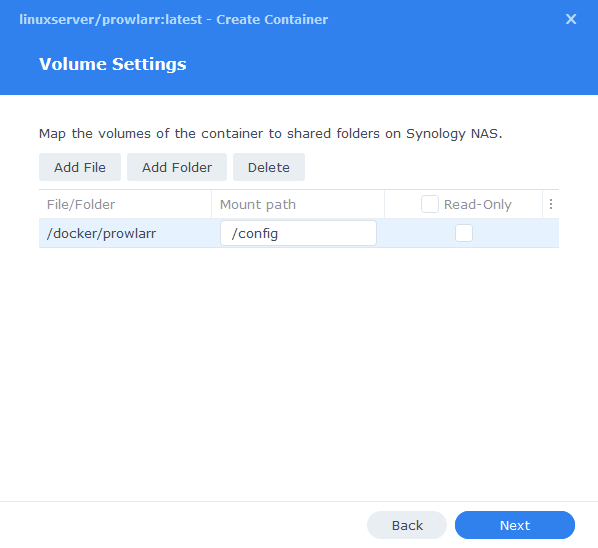
Summary
You have now completed the setup of the container.
You will be shown an overall summary of the settings we have specified, this is a good time to double-check everything is correct. Finally, click on Done and the container should start to boot.
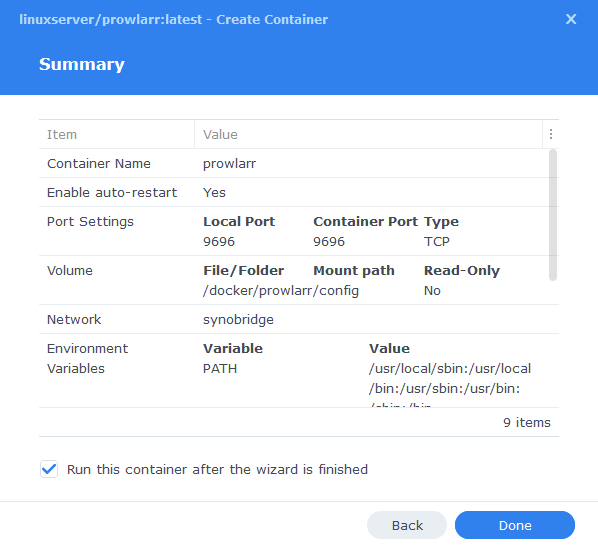
You should now be able to access Prowlarr via the IP of your NAS followed by the port 9696
e.g. 192.168.0.40:9696
Extras
FlareSolverr
More indexers are implementing Cloudflare protection that will block you accessing their site via a proxy such as Prowlarr. Flaresolverr has some magic ingredients to get around this issue can be added to the Prowlarr container yaml.
I have provided two examples below one for adding to Prowlarr outside of a VPN connection and the second is to add onto the GlueTUN container.
Non VPN
flaresolverr:
image: flaresolverr/flaresolverr:latest
container_name: flaresolverr
environment:
- TZ=Europe/London
ports:
- 8191:8191
network_mode: synobridge
security_opt:
- no-new-privileges:true
restart: unless-stoppedVPN (GlueTUN)
flaresolverr:
image: flaresolverr/flaresolverr:latest
container_name: flaresolverr
environment:
- TZ=Europe/London
network_mode: service:gluetun
depends_on:
gluetun:
condition: service_healthy
security_opt:
- no-new-privileges:true
restart: unless-stopped
#Then add the ports to the GlueTUN container
- 8191:8191Once you have added this to your container you have a couple of extra steps.
As per the firewall section create another exception, then continue
Head into Prowlarr > Settings > Indexers > Click + then select FlareSolverr
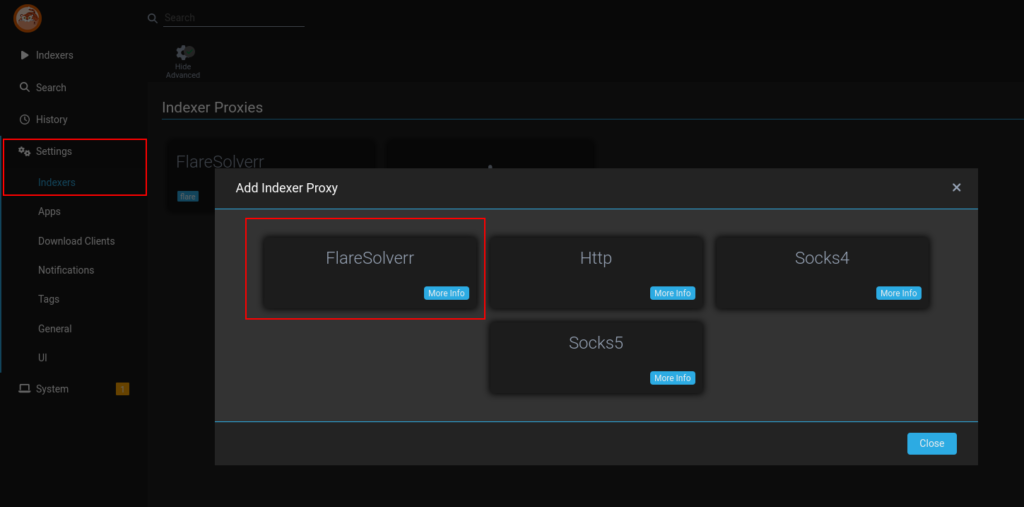
Once added enter the details as per the screenshot below – ensure you keep note of the ‘Tags’ as this is what you will add to an actual indexer to tell it to use FlareSolverr
There are 3 possible connection options to use, try from top to bottom.
http://localhost:8191/
http://172.20.0.1:8191/
http://YOUR-NAS-IP:8191/
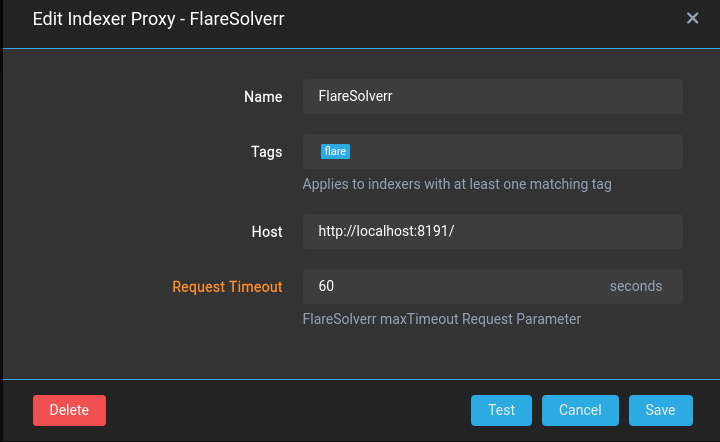
You then tag each indexer that requires FlareSolverr
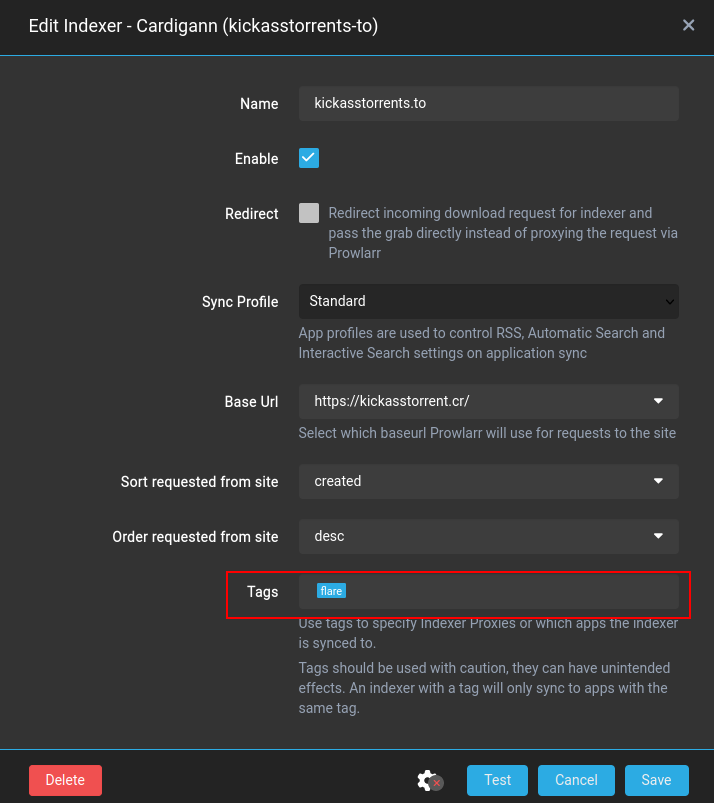
FAQ
Prowlarr can’t connect to my Arrs
When setting up the connection between Prowlarr and Radarr/Sonarr/Lidarr some users have reported getting a time-out when using the NAS IP. If this happens try using the Gateway IP of the SynoBridge network, which should be ‘http://172.20.0.1’. (you can see this in the Docker UI in Networks) – I am not sure what is causing this issue for some and not others.
| Historic Updates | Date |
|---|---|
| New guide | 24/09/2021 |
| Updated wording and added Docker Compose | 15/12/2021 |
| Updated screenshots and steps for DSM7.1 | 11/06/2022 |
| Added new port settings and Docker Bridge Network | 23/07/2022 |
| Prowlarr has hit 1.0 you can now move from ‘Develop’ to ‘Latest’ | 07/01/2023 |
| Compose version number removed and small wording amendments | 09/04/2023 |
Looking for some help, join our Discord community
If you are struggling with any steps in the guides or looking to branch out into other containers join our Discord community!
Buy me a beverage!
If you have found my site useful please consider pinging me a tip as it helps cover the cost of running things or just lets me stay hydrated. Plus 10% goes to the devs of the apps I do guides for every year.
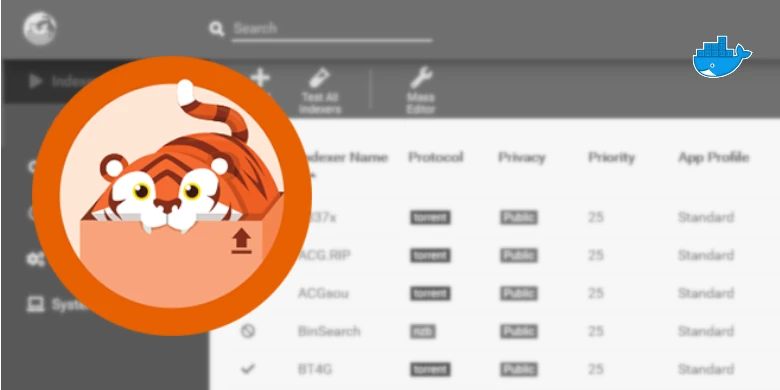



I just started using Docker on my Synology NAS, and so far just have Radarr using it. I plan to move Sonarr and Sabnzbd to Docker, but was wondering if I can add Prowlarr to Docker first. Just making sure that Prowlarr can handle one being on Docker and the others not.
You should be able to do this just fine, 100% recommend porting everything over eventually.
Dr. Frankenstein,
quick question, I installed this some while ago, when I was only able to install the 0.1.11 – develop. don’t have enough knowledge of this, but how do I now upgrade both the docker image and prowlarr? I do have watch tower installed, and all of the images that have the “latest” docker image are updated.
For Prowlarr in the massive list of versions there is one called ‘develop’ with no versions next to it, switch to that one.
Do I keep the current container running? stop it and install over it, or do I remove it first? Sorry for the noob questions….
https://drfrankenstein.co.uk/2021/09/24/updating-containers-in-the-synology-docker-package/ follow these steps, yeah stop it first…
I should of also said, follow the manual update guide on the left menu it means you can grab the ‘Develop’ image and then force an update which is 0.3.xx at the moment.
https://drfrankenstein.co.uk/2021/09/24/updating-containers-in-the-synology-docker-package/
QQ – What is the newest version of Prowlarr? In the deluge VPN set-up it looks like I should be using
Developvs. theAMD64-Develop?You can use either of the branches as the correct version for your system will be grabbed – I have made a quick edit to line the two up
Cannot get Prowler to connect to Radarr. Sonarr is fine. Followed your guides for aforementioned systems….
Tried localhost and IP address, getting the below error:
Request Failed. POST /api/v1/applications/test: HTTP request failed: [404:NotFound] [GET] at [http://localhost:7878/api/v3/indexer/schema]
Is there anything in the Radarr log about the failed connection. Double check you don’t have a random space at the start or end of your API key. You will need to use the IP address.
Thanks for getting back to me so quickly. I got it working just now. I had to update to latest dev build 0.2.0.1448.
Thanks for your great guides, keep up the good work!
Sorry version 3.2.2.5080*
Hello,
You mentioned that you would update the guide if prowlarr came out of the developing stage.
I think it might be the case (not sure though) 🙂