Last updated on 10 October 2023
Please note if you are using DSM7.2 or higher you should use the Container Manager version of this guide from the menu.
This guide has reached the end of its updates as most people are now on the latest DSM update - This guide is correct as of 08/12/2023 however no further updates will be added.
I have seen this asked quite a few times across Discord and the comments section, so here is the nice simple guide to updating your containers manually via the Synology Docker package.
You can also automate this using the Watchtower guide.
FAQ
- When I update my container(s) will I lose all my configuration?
- No, a container is designed to be disposable, if you have followed my guides or the documentation of the container all your configuration files should be on you local filesystem.
Step 1
Head over to the registry tab in the Docker interface, and search for the container you are looking to update.
In this example we are updating Radarr (make sure you are downloading the same image as you originally used)
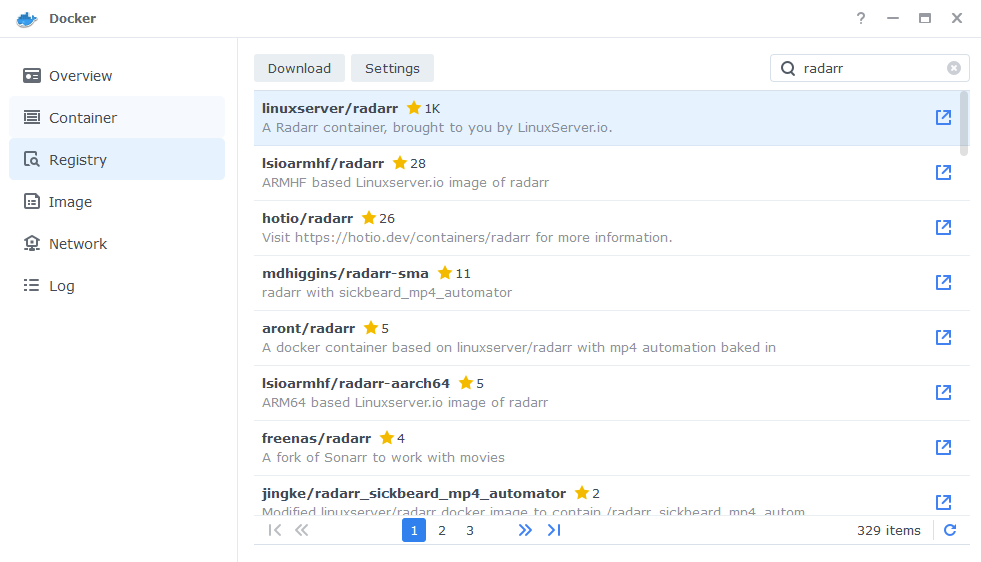
Click the download button and select ‘latest’ from the list of options (side note if you are updating Prowlarr it will be the ‘AMD-64-Develop’ option)
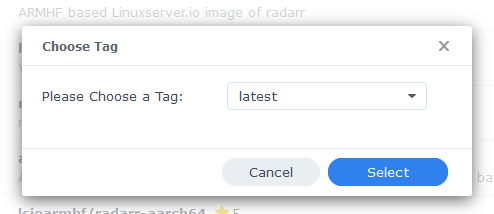
While the updated image is downloading move to step 2..
Step 2
Next head into the list of your containers on the ‘Container’ tab and stop any containers you are updating.
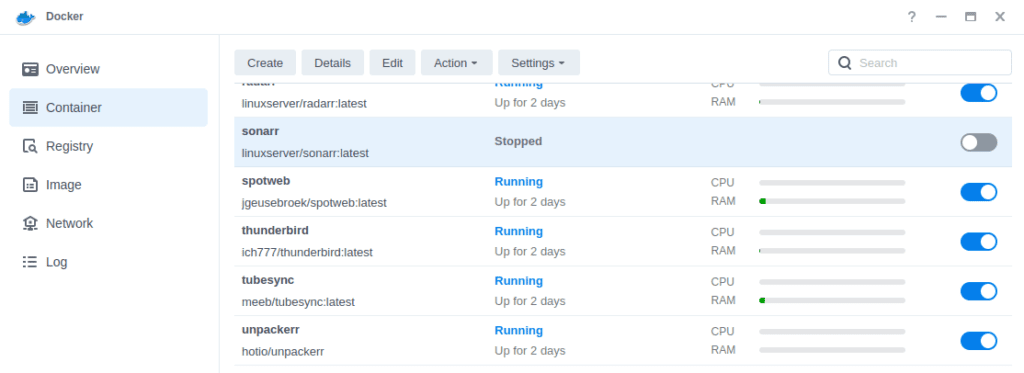
Once your new image has finished downloading (check in the image tab) move onto the final step
Step 3
Now we are going to initiate the update, select the container you are updating and either click on Action at the top of the screen or right click on the container and select Action from the drop down menu.
On DSM7 you will click the ‘Reset’ option \ DSM6 this is called ‘Clear’
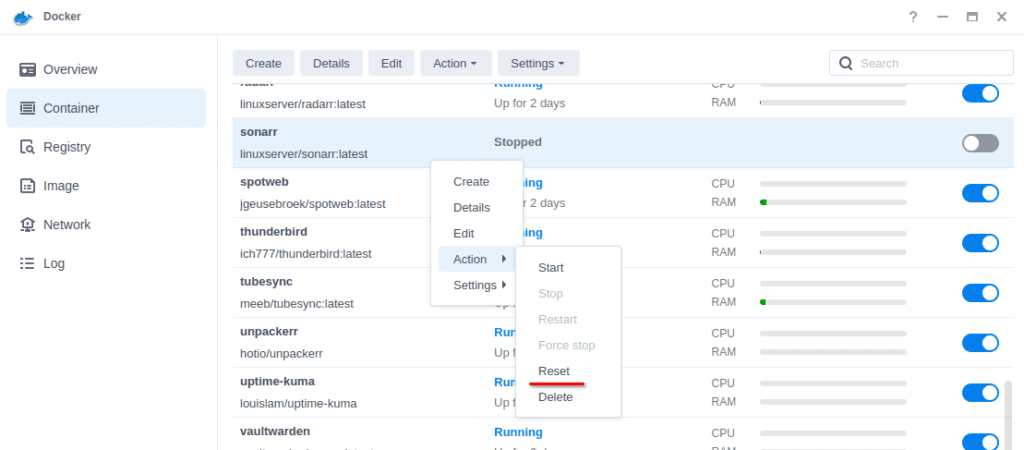
After a few seconds your container will vanish and then a few seconds later it will re-appear.
This has completed the update process and you can either manually start the container again, or if you have the auto start option enabled it will start up itself.
You will need to repeat this process for each container.
Looking for some help, join our Discord community
If you are struggling with any steps in the guides or looking to branch out into other containers join our Discord community!
Buy me a beverage!
If you have found my site useful please consider pinging me a tip as it helps cover the cost of running things or just lets me stay hydrated. Plus 10% goes to the devs of the apps I do guides for every year.




Hi, I tried this process to update PiHole and it stays with the old version. Is it something similar to the problem with Plex up above?
Hey Erik – What image are you using currently the pihole/pihole version? – If so it should be as straight forward as either selecting the ‘latest’ or a specific version number above what you have now.
I am using 2022.08.2. I tried downloading both “latest” and 2022.09.4, stop the container, reset the container, and when I start it back up it is still running 2022.08.2.
Can you check in your Environment Variables to see if it is specifying a version at all?
‘PIHOLE_DOCKER_TAG’ then a version..
Not sure if this was also you on Reddit lol https://www.reddit.com/r/pihole/comments/xp96g9/not_able_to_update_docker/
No it wasn’t me that posted it, but that is exactly what the issue was – I deleted the variable and immediately fixed the issue. It had 2022.08.2 listed.
Thanks for your help!
OK cool glad it was the same thing, always something new to catch us out! Thankfully they are removing it as being autofilled from the next release.
I have followed your guide on setting up the Plex with hardware transcoding. It was successful. Now, I am trying to update the container so that plex version can be updated to the latest one (1.25.4.5487). However, by following this guide, it only leads me to reset the container, the plex version still remains at 1.25.3.5409. I am not sure what I miss cos I am so new to this. Thanks in advance.
Hey
I think I made a small error in the Environment variables in both the Plex guides. Stop the container and if its missing add a new variable called ‘VERSION’ with the Value ‘latest’ if you already have a VERSION variable as per the docker-compose method change it from ‘docker’ to ‘latest’
I will update the guides ASAP!
Thanks for this. I will give it a try with next newer version.
So I followed that fully, but its still on the develop-0.1.10 version:
in prowlarr:
Version 0.1.10.1375
Package Version 0.1.10.1375-ls38 by linuxserver.io
In Docker I added the variable version, latest. but after stopping and restarting it still is on the 0.1.10 version…..
When the package is stopped, I can’t remove the image 0.1.10 (the develop image without any version is downloaded and visible in the image list), as it says: there are containers dependent dependent on linuxserver/prowlarr:0.1.10 prowlarr
OK, it sounds like you are locked to that image version, you will need to stop and delete the container. Download the AMD64-Develop image (the one with no version mentioned) and set the container up again. You can point it at your existing /docker/Prowlarr folder so you don’t lose any settings etc.
YES!!! that worked. deleted the container. reinstalled. all data/settings were retained. now on the latest version. thanks!
thanks a lot for all your guides… It would be really nice if you could produce a tutorial to access docker container from outside your network (over the internet).
Worked like a CHARM for updating SAB. Which I orginally installed and setup via your DSM 7.0 Guide, Thank You Sir!
Great, how simple 🙂