Please note if you are using DSM7.2 or higher you should use the Container Manager version of this guide from the menu.
This guide has reached the end of its updates as most people are now on the latest DSM update - This guide is correct as of 08/12/2023 however no further updates will be added.
| Update | Date |
|---|---|
| Removed docker compose section as rarely used | 18/07/2023 |
What is Radarr?
Radarr is used to search, download and organise your Movies in conjunction with your preferred Usenet or Torrent downloaders and indexers.
Let’s Begin
In this guide I will take you through the steps to get Radarr up and running in Docker.
In order for you to successfully use this guide please complete the three preceding guides
- Step 1: Directory Setup Guide
- Step 2: Setting up a restricted Docker user
- Step 3: Setting up a Docker Bridge Network
Downloading the Radarr Image
Open up Docker within DSM and navigate to the ‘Registry’ tab and search for ‘Radarr’. In the list of available containers select the one made by Linuxserver as shown below then click ‘Download’.
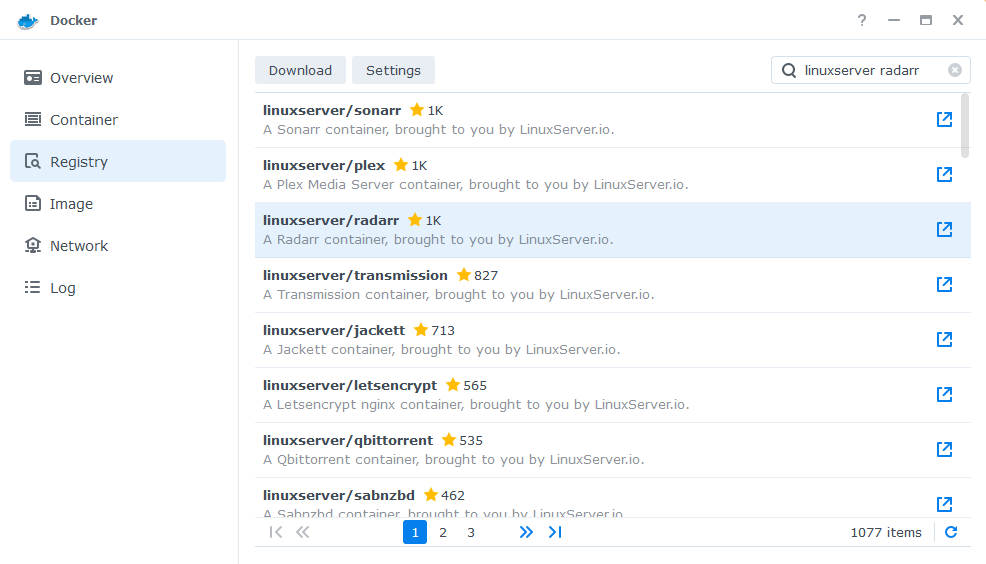
The pop-up box will ask which version you want to download, make sure you choose ‘Latest’ from the list of available versions.
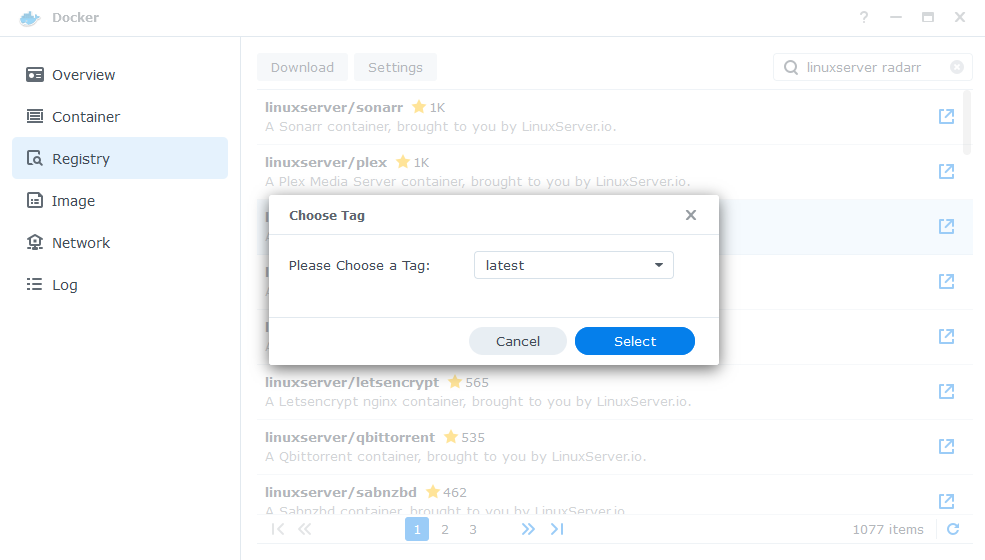
You can check the status of the download over on the ‘Image’ tab.
Setting up the container
In Docker click on the ‘Image’ tab, in the list of your containers select the ‘Linuxserver Radarr’ image and click on ‘Launch’
You will be greeted with the Network screen, we will be using the ‘synobridge’ network we created earlier select it from the list and click Next.
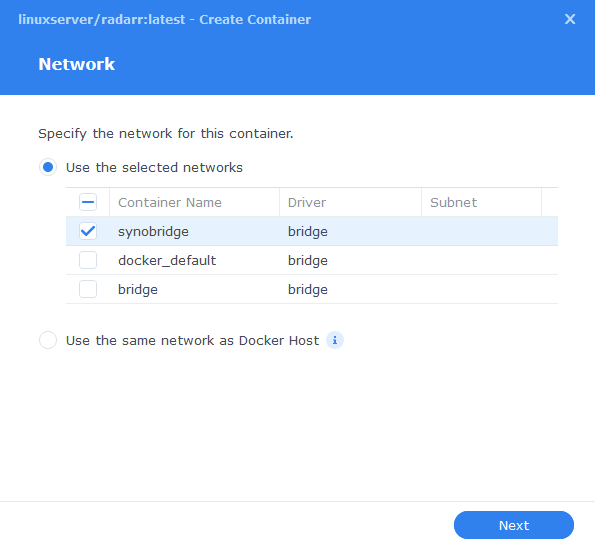
General Settings
Next you will be greeted with the General Settings screen, this is where you can start specifying some of your preferences.
You can change the name of the container to anything you like, and you may want to enable Auto Restart as this will ensure Radarr starts automatically if you reboot your NAS.
You will also notice a Configure capabilities button — don’t change anything in here!
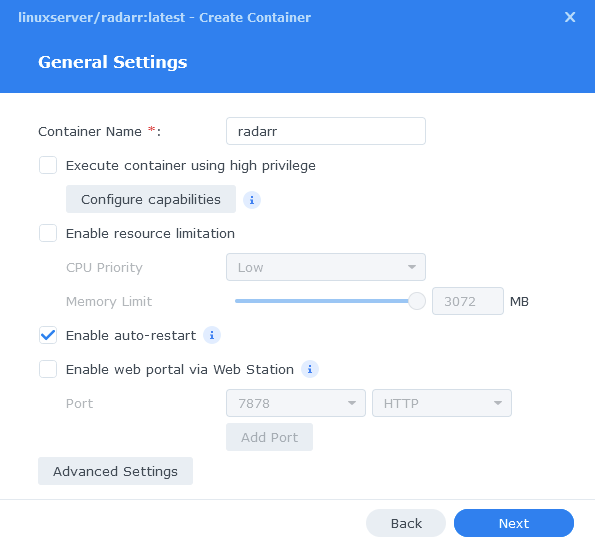
Next up we are going to click on the ‘Advanced Settings’ button, this will take you to a new window with a number of tabs which we are going to work through.
Environment (PGID, PUID and Timezone)
Next we are going to set up a couple of environment variables that docker will use to allow the container access to our files and folders and also to tell it where we live in the world.
Click the Add button, and fill in the following details as per the table/screenshot, you will need to do one at a time.
| Variable | Value |
|---|---|
| PUID | The UID you obtained in the user setup guide |
| PGID | The GID you obtained in the user setup guide |
| TZ | Your timezone wikipedia.org/wiki/List_of_tz_database_time_zones |
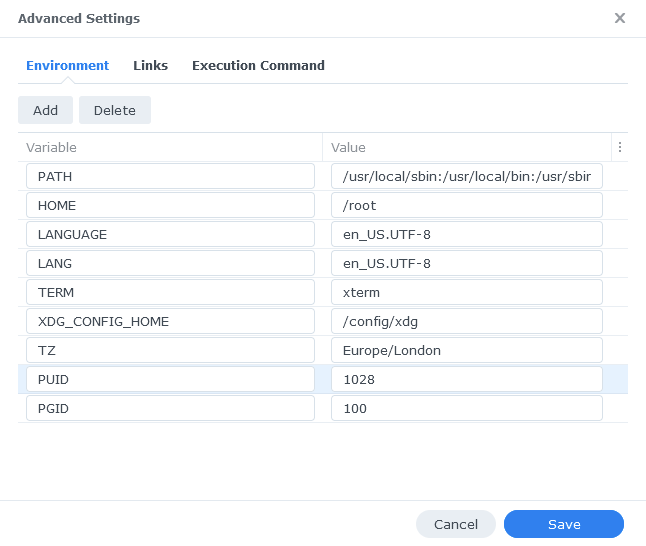
Links / Execution Command
You do not need to set up anything on these tabs.
Press ‘Save’ to go back to the initial setup screen, then press ‘Next’
Port Settings
We won’t be changing any of the ports the container uses. You can repeat the ones shown on the right side of the settings page ‘Container Port’ onto the left side ‘Local Port’ once you have done this press ‘Next’.
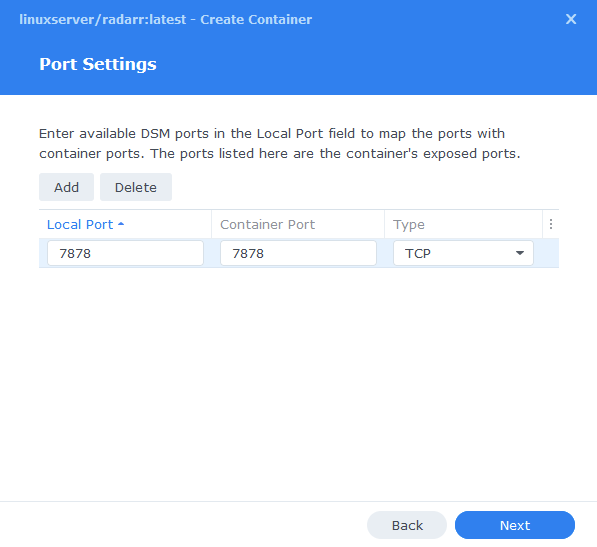
Volume Settings
We will now be specifying the directories where Radarr will store its configuration files and where to find our media and downloads.
Click on ‘Add Folder’ select the ‘docker’ folder and create a new sub-folder called ‘radarr’ select this folder and click ‘select’
Repeat this process to add the /data folder.
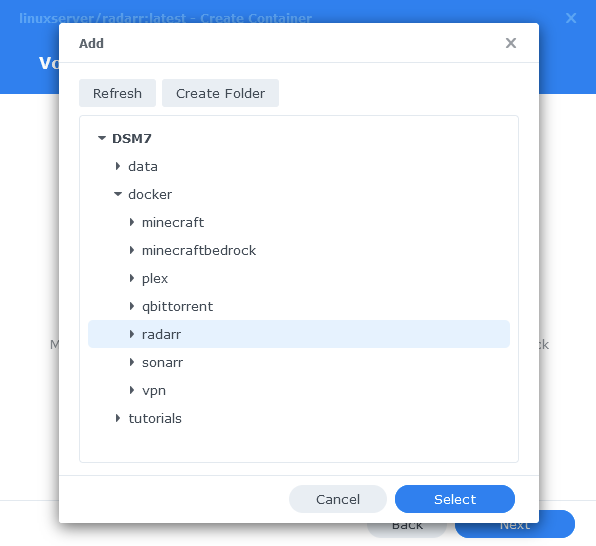
You will now add the below settings into the ‘Mount path’ section
| File/Folder | Mount path |
|---|---|
| docker/radarr | /config |
| data | /data |
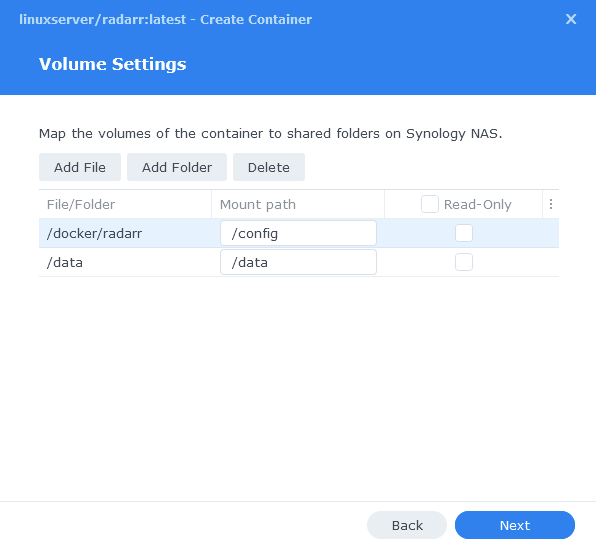
Click Next to move to the final screen.
Summary
You have now completed the setup of the container.
You will be shown an overall summary of the settings we have specified, this is a good time to double-check everything is correct. Finally, click on Done and the container should start to boot.
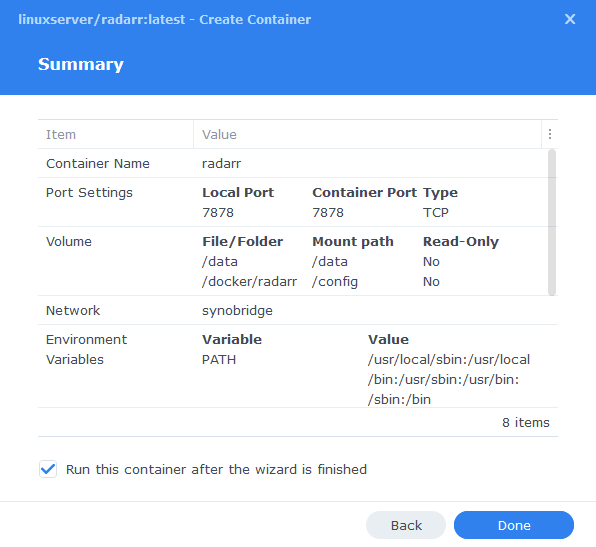
You should now be able to access Radarr via the IP of your NAS followed by the port 7878
e.g., 192.168.0.40:7878
Key Settings and FAQ
Now you have set up Radarr there are some key settings you will need to set as these often catch new users out. I will add more as they come up.
Media Management / Root Folders (Settings>Media Management)
Radarr refers to the place(s) you keep your movies as Root Folders. These are where Radarr will ultimately move your movies to once they finish downloading.
| App | Root Folder |
|---|---|
| Radarr | /data/media/movies |
Download Clients (Settings > Download Clients>Remote Path Mappings)
While most of the settings on this page are self-explanatory something that has caught people out if the Remote Path Mappings setting. If you are hosting all your services on the same NAS do not add any settings here.
I can’t get Radarr to Connect to my Download Client!
When setting up your preferred download client or Prowlarr etc. Usually you will use the IP of your NAS, however if for whatever reason this is not working you can use http://172.20.0.1 which is the IP of the ‘synobridge’ gateway.
| Historic Updates | Date |
|---|---|
| Added Docker Compose details Added new folder mappings to ensure atomic moves and Hard-linking | 03/05/2021 |
| Guide re-written and updated with DSM7 screenshots | 01/08/2021 |
| Updated screenshots and steps for DSM7.1 | 03/06/2022 |
| Added new port settings and Docker Bridge Network | 23/07/2022 |
| Compose version number removed and small wording amendments | 08/04/2023 |
| Amended the path to save the compose file – this is for security, so the container has no access to the file contents. | 14/04/2023 |
Looking for some help, join our Discord community
If you are struggling with any steps in the guides or looking to branch out into other containers join our Discord community!
Buy me a beverage!
If you have found my site useful please consider pinging me a tip as it helps cover the cost of running things or just lets me stay hydrated. Plus 10% goes to the devs of the apps I do guides for every year.
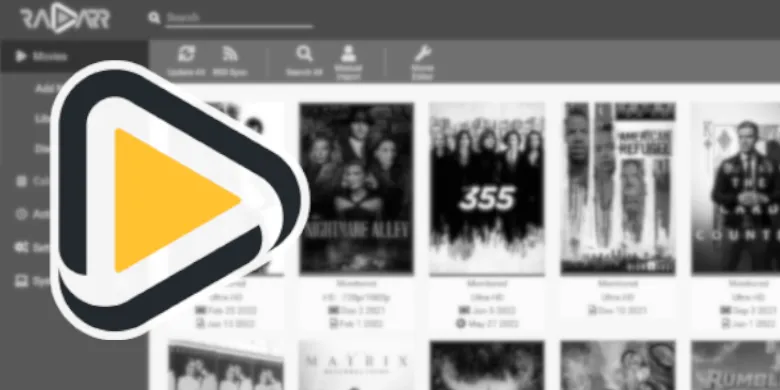



I have a DS120j with DSM 7.3 at the office with a good internet connection.
I am wondering if there is a way to run -arr on my home server and point it to my office download station.
I am stocked on the radarr configuration as it cannot reach the NAS.
Are you planning on then moving those files to your local NAS or streaming from the office NAS to your home when you want to watch the content..
Is there any way to add a different folder once you have setup radarr? I’m going to run out of room on my main volume and going to buy some more drives to add to my empty bays, but I am not sure how to add them without reinstalling.
Hey yes
Once you create a new volume and an addition shared folder for example
/volume2/data2/movies
You would simply add this to the container with the same logical path like the main data folder on volume1
/data2 mapped to /data2 in the container and then within Radarr add this second path as a Root Folder /data2/movies