Please note if you are using DSM7.2 or higher you should use the Container Manager version of this guide from the menu.
This guide has reached the end of its updates as most people are now on the latest DSM update - This guide is correct as of 08/12/2023 however no further updates will be added.
| Update | Date |
|---|---|
| Removed docker compose section as rarely used | 18/07/2023 |
What is Sonarr?
Sonarr is used to search, download and organise your TV shows in conjunction with your preferred Usenet or Torrent downloaders and indexers.
Let’s Begin
In this guide I will take you through the steps to get Sonarr up and running in Docker.
As usual, it’s important you complete the three preceding guides which will get your folder structure and docker, user and bridge network setup.
- Step 0.5 : Docker, Memory Recommendations and Limitations
- Step 1: Directory Setup Guide
- Step 2: Setting up a restricted Docker user
- Step 3: Setting up a Docker Bridge Network
Downloading the Sonarr Image
Open up Docker within DSM and navigate to the ‘Registry’ tab and search for ‘Sonarr’.
In the list of available containers select the one made by Linuxserver as shown below, right click on it and select ‘Download’ or click the button at the top of the window.
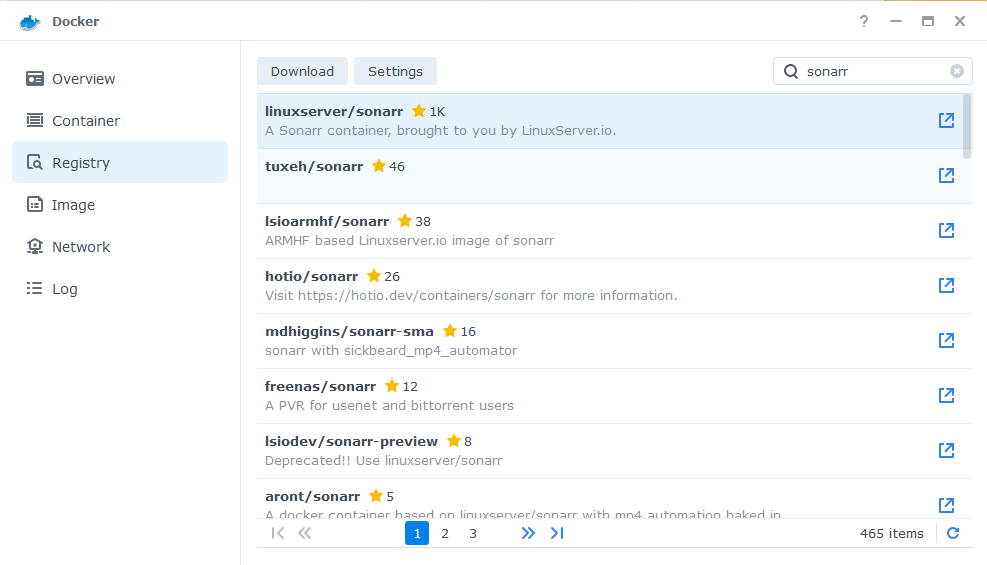
When the dialogue pops up asking you to choose a version, make sure you choose ‘Latest’ from the list.
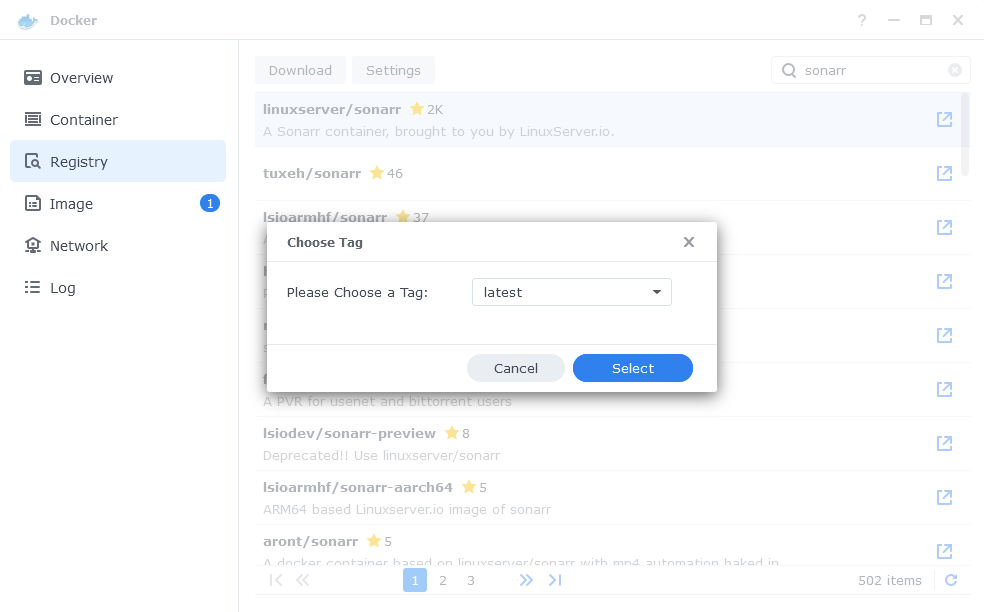
You can check the status of the download over on the ‘Image’ tab.
Setting up the container
In Docker click on the ‘Image’ tab, in the list of your containers select the ‘Linuxserver Sonarr’ image and click on ‘Launch’
You will be greeted with the Network screen, we will be using the ‘synobridge’ network we created earlier select it from the list and click Next.
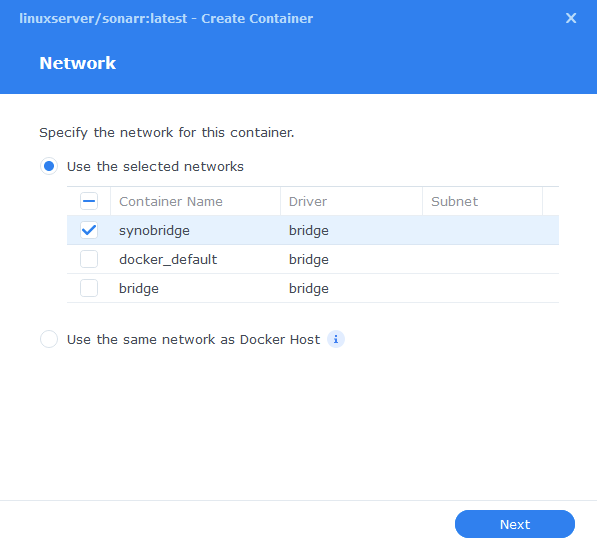
General Settings
Next you will be greeted with the General Settings screen, this is where you can start specifying some of your preferences.
You can change the name of the container to anything you like, and you may want to enable Auto Restart as this will ensure Sonarr starts automatically if you reboot your NAS.
You will also notice a Configure capabilities button — don’t change anything in here!
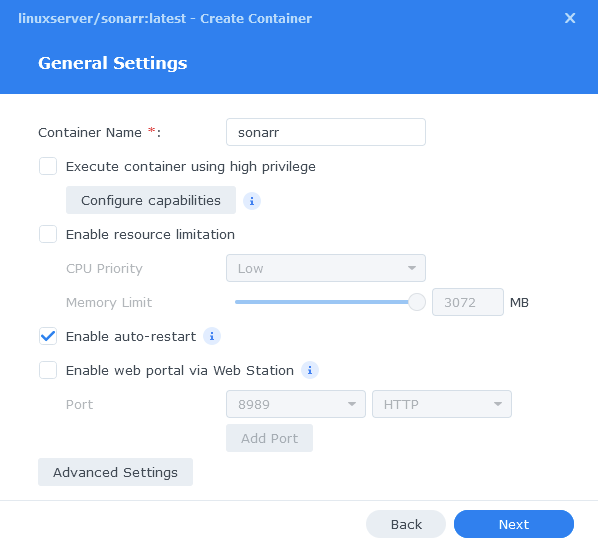
Next up we are going to click on the ‘Advanced Settings’ button, this will take you to a new window with a number of tabs which we are going to work through.
Environment (PGID, PUID and Timezone)
Next we are going to set up a couple of environment variables that docker will use to allow the container access to our files and folders and also to tell it where we live in the world.
Click the Add button, and fill in the following details as per the table/screenshot, you will need to do one at a time.
| Variable | Value |
|---|---|
| PUID | The UID you obtained in the user setup guide |
| PGID | The GID you obtained in the user setup guide |
| TZ | Your timezone wikipedia.org/wiki/List_of_tz_database_time_zones |
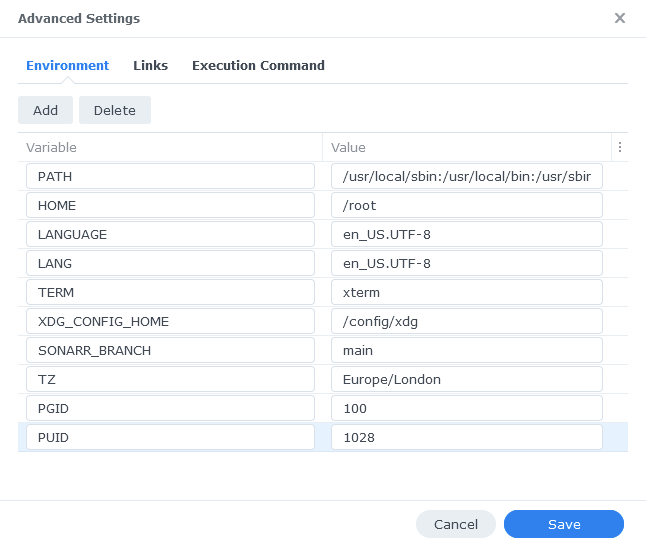
Links / Execution Command
You do not need to set up anything on these tabs.
Press ‘Save’ to go back to the initial setup screen, then press ‘Next’
Port Settings
We won’t be changing any of the ports the container uses. You can repeat the ones shown on the right side of the settings page ‘Container Port’ onto the left side ‘Local Port’ once you have done this press ‘Next’.
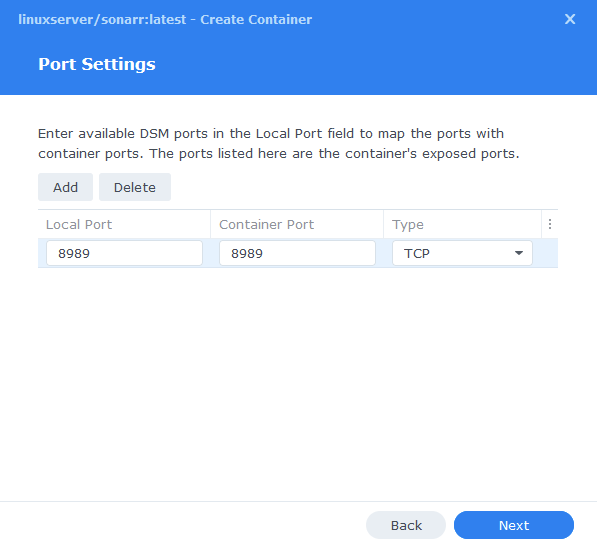
Volume Settings
We will now be specifying the directories where Sonarr will store its configuration files and where to find our media and downloads.
Click on ‘Add Folder’ select the ‘docker’ folder and create a new sub-folder called ‘sonarr’ select this folder and click ‘select’
Repeat this process to add the /data folder.
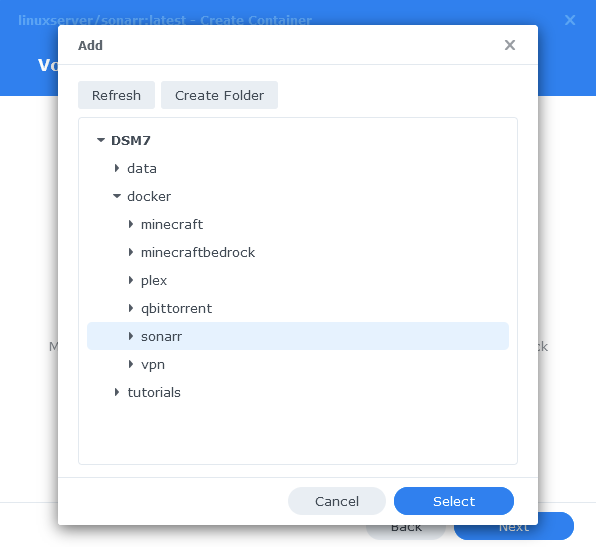
You will now add the below settings into the ‘Mount path’ section
| File/Folder | Mount path |
|---|---|
| docker/sonarr | /config |
| data | /data |
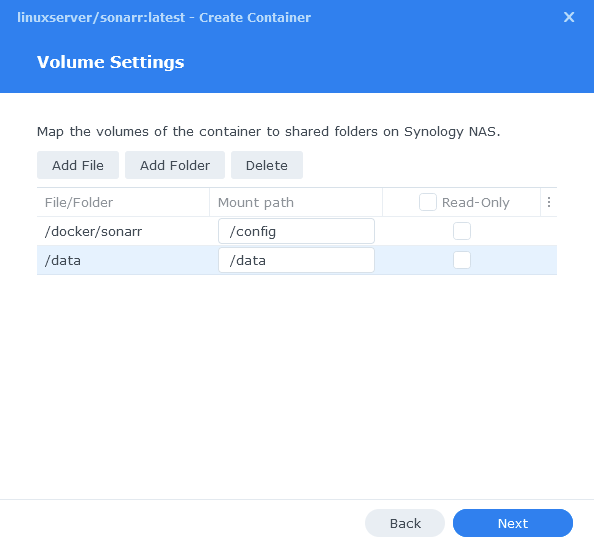
Click Next to move to the final screen.
Summary
You have now completed the setup of the container.
You will be shown an overall summary of the settings we have specified, this is a good time to double-check everything is correct. Finally, click on Done and the container should start to boot.
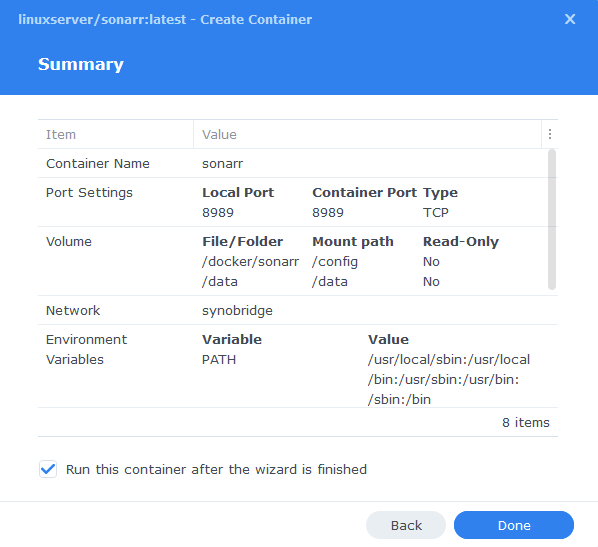
You should now be able to access Sonarr via the IP of your NAS followed by the port 8989
e.g. 192.168.0.40:8989
Key Settings and FAQ
Now you have set up Sonarr there are some key settings you will need to set as these often catch new users out. I will add more as they come up.
Media Management / Root Folders (Settings>Media Management)
Sonarr refers to the place(s) you keep your TV shows as Root Folders. These are where Sonarr will ultimately move your series episodes to once they finish downloading.
| App | Root Folder |
|---|---|
| Sonarr | /data/media/tv |
Download Clients (Settings > Download Clients>Remote Path Mappings)
While most of the settings on this page are self-explanatory something that has caught people out if the Remote Path Mappings setting. If you are hosting all your services on the same NAS do not add any settings here.
I can’t get Sonarr to Connect to my Download Client!
When setting up your preferred download client or Prowlarr etc. Usually you will use the IP of your NAS, however if for whatever reason this is not working you can use http://172.20.0.1 which is the IP of the ‘synobridge’ gateway.
| Update History | Date |
|---|---|
| Added Docker Compose details Added new folder mappings to ensure atomic moves and Hard-linking | 03/05/2021 |
| Guide re-written and updated with DSM7 screenshots | 01/08/2021 |
| Updated wording in some sections and updated the Docker Compose | 16/12/2021 |
| DSM7.1 Updated Screenshots and Steps | 03/06/2022 |
| Added new port settings and Docker Bridge Network | 24/07/2022 |
| Compose version number removed and small wording amendments | 08/04/2023 |
| Amended the path to save the compose file – this is for security, so the container has no access to the file contents. | 14/04/2023 |
Looking for some help, join our Discord community
If you are struggling with any steps in the guides or looking to branch out into other containers join our Discord community!
Buy me a beverage!
If you have found my site useful please consider pinging me a tip as it helps cover the cost of running things or just lets me stay hydrated. Plus 10% goes to the devs of the apps I do guides for every year.
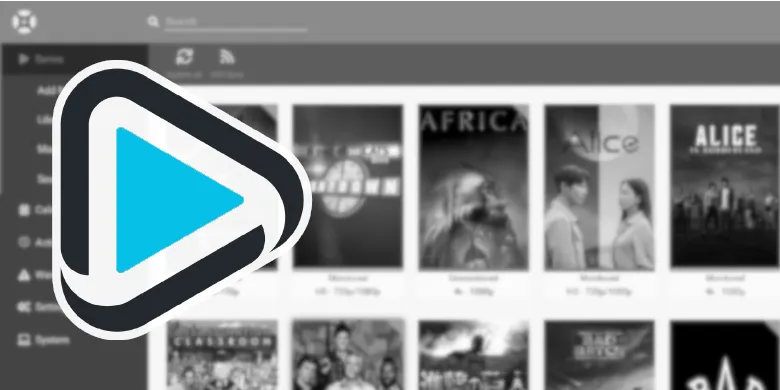



Thanks for this guide!!
I have a question on the path resolution if that’s ok?
If sonarr is using “/data”, how do we end up mapping to “/data/media/tv”, as opposed to just “/data/tv”. I can’t figure out how nzbget & sonnar resolve the “/media” directory. I used to have movies & tv top level (rather than within /media).
Thanks!!
Hey, we pass the whole of /data into Sonarr, this means it has access to everything under /data.
If you have your media stored in ‘/data/tv’ rather than ‘/data/media/tv’ when setting your ‘root path’ within Sonarr’s settings you use that directory instead.
Sonarr will just grab you completed downloads and move them there instead.
ooh root path, that’s the setting I’m missing 🙂 – I had mine set to “/tv” rather than the new structure of “/data/media/tv”!
Thank you so much!!
I am about 80% through a write up covering all the basic settings post the container set up. Hopefully it will help others get these last pieces of the puzzle in place.
That sounds great! I’ll look forward to that one 🙂
For the life of me, I can’t figure this out. Sonarr will not open with my ip:8989. I’ve followed these steps a dozen times, I’ve memorized them. It worked perfectly with nzbget and Radarr. The files are made in the Sonarr folder, the logs look like everything is “indexing” and running smooth, but 8989 does not open it up. No firewall. Any clue?
Figured it out. If it happens to anyone now: in Environment Variables, a line was added that said “SONARR_BRANCH” and main as it’s value. Not sure if it was important, but once I deleted the line it worked.
I came across this issue as well but removing “SONARR_BRANCH” env var didn’t help. I noticed the port setting for local port was set to auto so I changed it to 8989 which helped.
You need to either specify the port as you have or use the network tab and tick the box ‘use the same network as the host’
There’s a typo: “You should now be able to access Radarr via the IP of your NAS followed by the port 7878.” Should be 8989.
Thx for these guides!
Thanks fixed!
Hello, Followed your very useful guide but getting a problem in the steps that follow – in sonarr when I want to add the download client (download station) I’m having trouble with the setup as follows:
Add Download Client – Download Station
Name: Download Station
Enable: v
Host: My Synology IP
Port: 5000
Use SSL: BLANK
User: The dockerlimited one used in the guide? or regular user? I’ve tried both
Password: as above
Category: Get warning here when left blank saying “Shared folder does not exist”
Directory: BLANK
Client Priority: 1
Can’t get past here as unsure what happens with the Category field.
Also when doing setup and trying to import series to library I don’t seem to have the permission to add the directory.
I’m wondering if both are tied to the same issue.
Help much appreciated.
Hey, I have not used downloadstation (DS) before for this purpose, are you using it for torrents or usenet?
The dockerlimited user won’t have any access to the DS app as you would have revoked its permissions during setup of that user… you will need to go back into the dockerlimited user and enable it access to DS first… then see if sonarr etc allows you to add it… as long as DS is putting the files into the same locations as the way we setup other torrent or usenet clients it should work fine.
The second part it’s hard to tell what you are doing. Are you adding an existing directory as a ‘root folder’ in Sonarr?
If you jump on discord or reach out via the contact page I can help with screenshots..
Hi. love your guide , really helpful but when installing sonarr and radarr I get an error saying binding socket failed for 0.0.0.0. error 98 adress already in use.
I got a new synology nas, and docker and nzbget are the only things Ive installed yet.
Any advice?
Found the issue, while following the steps somehow I got a nzbget.config file in my folder. After disabeling that file I tested it and it worked fine. So i deleted this file.