Last updated on 6 April 2025
Please note if you are using DSM7.2 or higher you should use the Container Manager version of this guide from the menu.
If you are still using an older DSM version migrate to Dockge and you can use my new guides!
See the Dockge guide here to start migration!
This guide has reached the end of its updates
| Update | Date |
|---|---|
| Amended the path to save the compose file – this is for security, so the container has no access to the file contents. | 14/04/2023 |
What is SABnzbd?
SABnzbd is a binary newsreader, it is used to download files from Usenet, and where required will also repair and extract releases. It works on its own or in conjunction with other tools such as Lidarr and Radarr.
Let’s Begin
In this guide I will take you through the steps to get SABnzbd up and running in Docker.
In order for you to successfully use this guide please complete the three preceding guides
- Step 1: Directory Setup Guide
- Step 2: Setting up a restricted Docker user
- Step 3: Setting up a Docker Bridge Network
Downloading the SABnzbd Image
Open up Docker within DSM and navigate to the ‘Registry’ tab and search for ‘SABnzbd’.
In the list of available containers select the one made by Linuxserver as shown below, right click on it and select ‘Download’ or click the button at the top of the window.
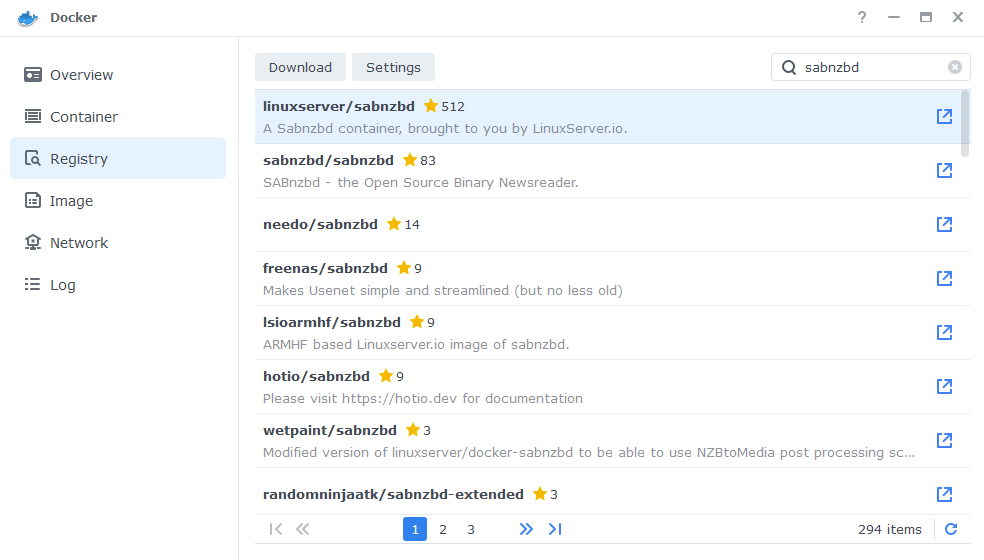
The pop-up box will ask which version you want to download, make sure you choose ‘Latest’ from the list of available versions.
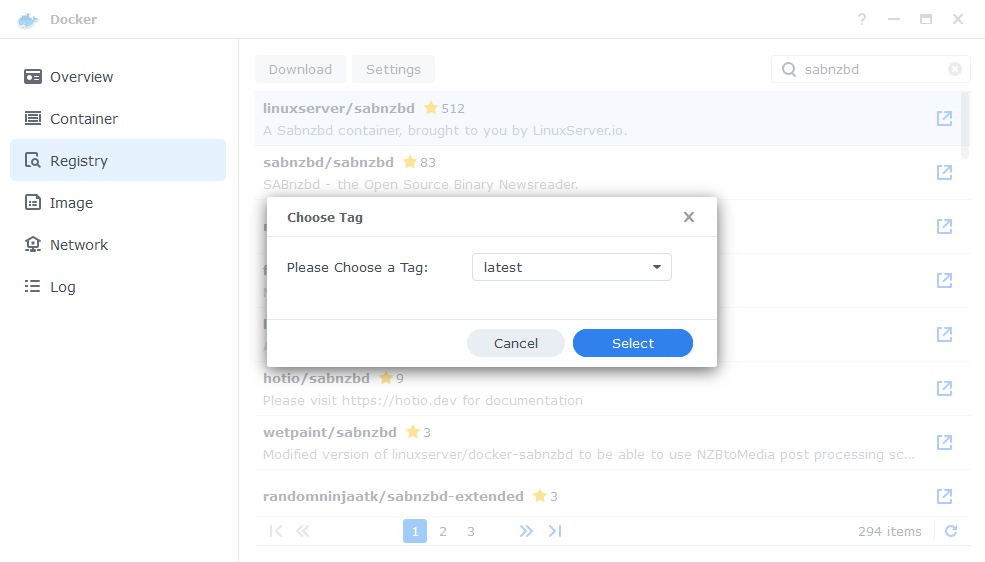
You can check the status of the download over on the ‘Image’ tab.
Setting up the container
In Docker click on the ‘Image’ tab, in the list of your containers select the ‘Linuxserver SABnzbd’ image and click on ‘Launch’
You will be greeted with the Network screen, we will be using the ‘synobridge’ network we created earlier select it from the list and click Next.
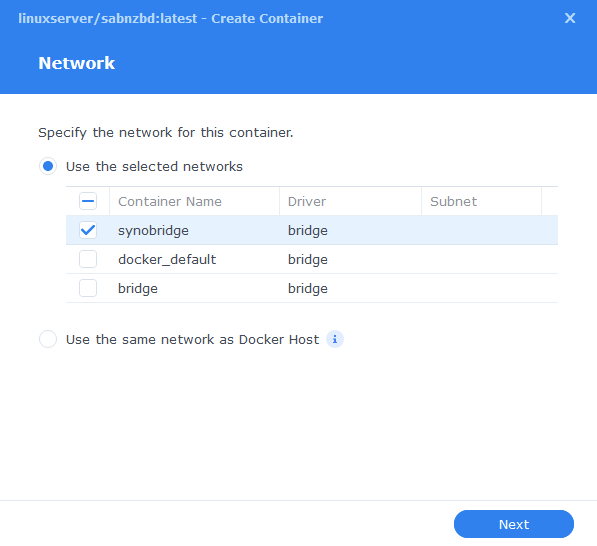
General Settings
Next you will be greeted with the General Settings screen, this is where you can start specifying some of your preferences.
You can change the name of the container to anything you like, and you may want to enable Auto Restart as this will ensure SABnzbd starts automatically if you reboot your NAS.
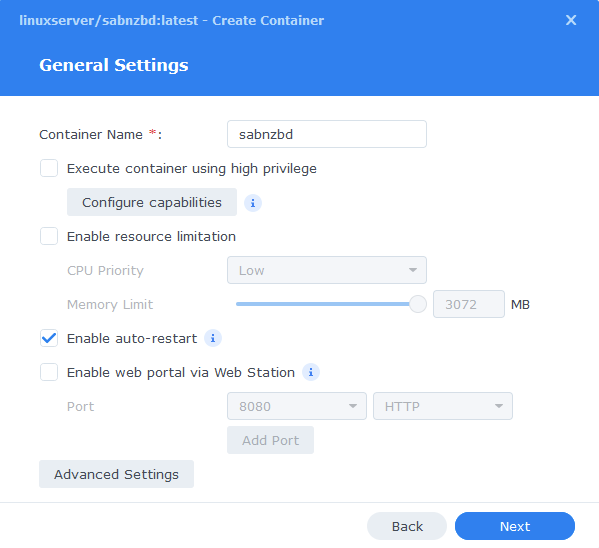
Next up we are going to click on the ‘Advanced Settings’ button, this will take you to a new window with a number of tabs which we are going to work through.
Environment (PGID, PUID and Timezone)
Next we are going to set up a couple of environment variables that docker will use to allow the container access to our files and folders and also to tell it where we live in the world.
Click the Add button, and fill in the following details as per the table/screenshot, you will need to do one at a time.
| Variable | Value |
|---|---|
| PUID | The UID you obtained in the user setup guide |
| PGID | The GID you obtained in the user setup guide |
| TZ | Your timezone wikipedia.org/wiki/List_of_tz_database_time_zones |
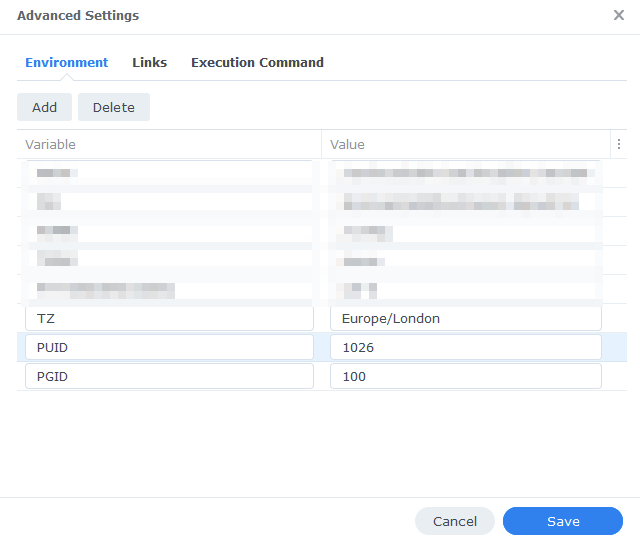
Links/Execution Commands
You do not need to set up anything on these tabs.
Press ‘Save’ to go back to the initial setup screen, then press ‘Next’
Port Settings
We won’t be changing any of the ports the container uses. You can repeat the ones shown on the right side of the settings page ‘Container Port’ onto the left side ‘Local Port’ once you have done this press ‘Next’.
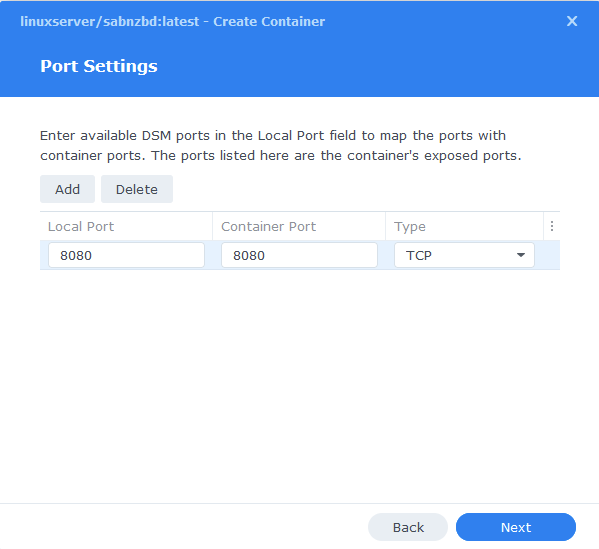
Volume Settings
We will now be specifying the directories where SABnzbd will store its configuration files and where download files.
Click on Add Folder, click on the docker share and create a new sub-folder called ‘sabnzbd’ select this folder and click ‘select’
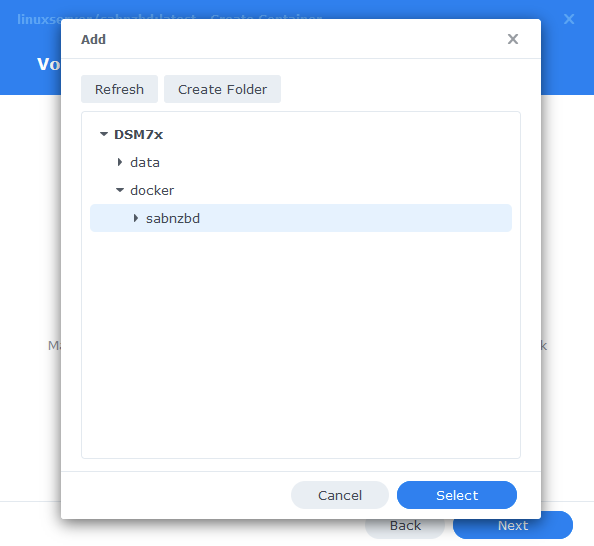
You will now repeat this step but this time adding the /data/usenet folder and then add the Mount Paths as per the table / screenshot below.
| File/Folder | Mount path |
|---|---|
| docker/sabnzbd | /config |
| data/usenet | /data/usenet |
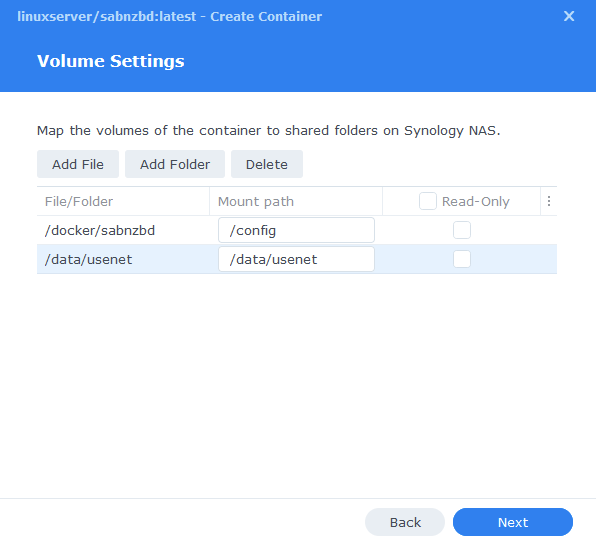
Click Next to move to the final screen.
Summary
You have now completed the setup of the container.
You will be shown an overall summary of the settings we have specified, this is a good time to double-check everything is correct. Finally, click on Done and the container should start to boot.
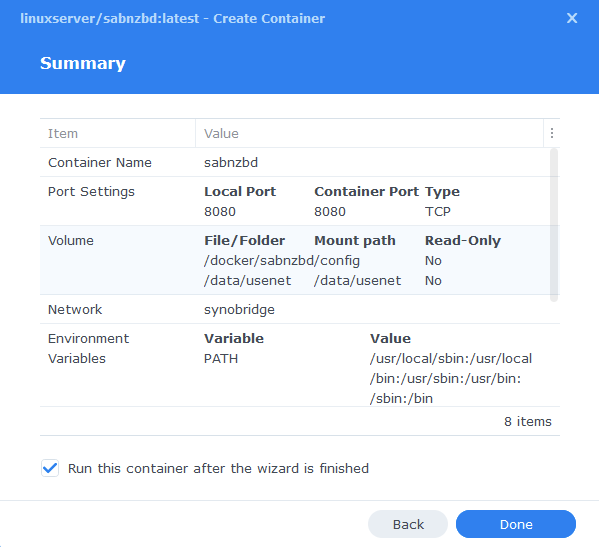
Some final steps
SABnzbd will now be running on port 8080 you can connect to it by going to the IP address of your NAS with that port
e.g. 192.168.0.40:8080
Once you have completed the setup wizard, go into the settings and amend your folders to the following
(Please note, if you have trouble accessing the setup wizard or get an error after the first step. Stop the Docker package in the Package Centre and restart it, or in some cases do a reboot)
After the initial set up you will need to ensure the ‘Folders’ settings are in line with the table/screenshot below.
| Setting | Path |
|---|---|
| Temporary Download Folder | /data/usenet/intermediate |
| Completed Download Folder | /data/usenet/completed |
| Watched Folder | /data/usenet/nzb |
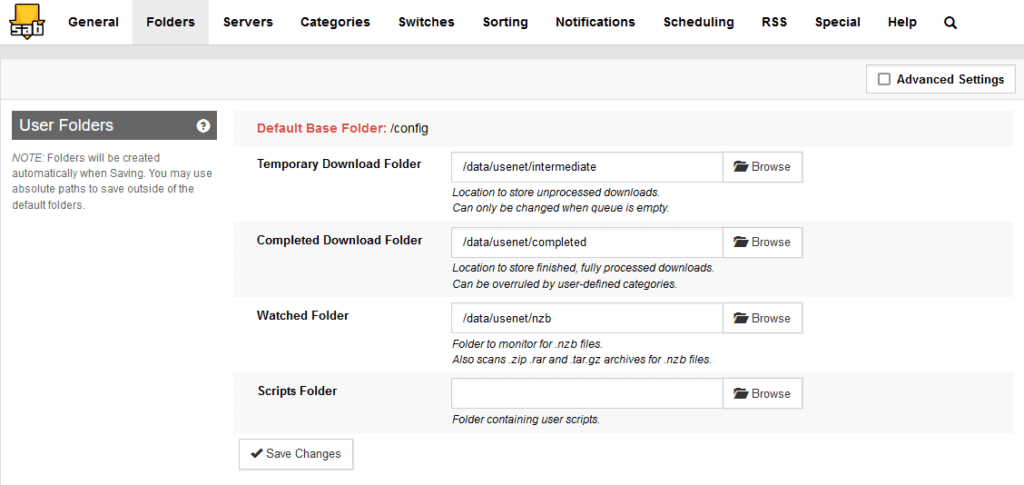
| Historic Updates | Date |
|---|---|
| Added Docker Compose details Added new folder mappings to ensure atomic moves and Hard-linking | 03/05/2021 |
| Guide re-written and updated with DSM7 screenshots | 01/08/2021 |
| Added note about rebooting if you are unable to access the Setup Wizard | 14/01/2022 |
| Updated steps and screenshots for DSM7.1 | 02/07/2022 |
| Added new port settings and Docker Bridge Network | 24/07/2022 |
| Compose version number removed and small wording amendments | 08/04/2023 |
Looking for some help, join our Discord community
If you are struggling with any steps in the guides or looking to branch out into other containers join our Discord community!
Buy me a beverage!
If you have found my site useful please consider pinging me a tip as it helps cover the cost of running things or just lets me stay hydrated. Plus 10% goes to the devs of the apps I do guides for every year.
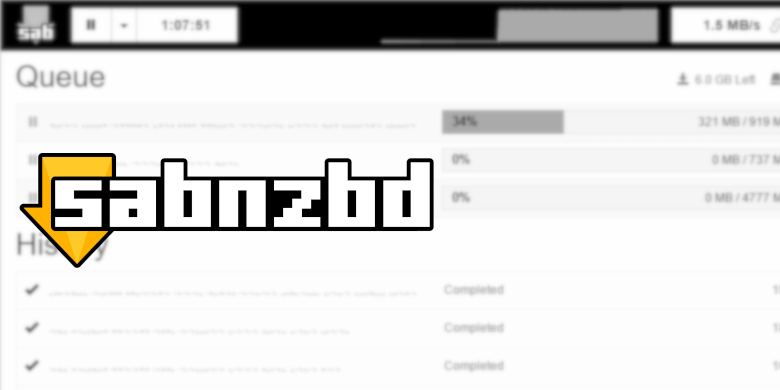



First of all, wow… this changed my “life” 😉 i thought I was well versed in all of this, but just now realised I was just standing at the bottom of the mountain without knowing whats up there! Just followed all of your tutorials to setup my NAS – have been using it for the last 4 years, without really knowing its potential! so again – thank you! Game changer!
My question – is in regards to SABnzbd and VPN – I connected it the same as qBittorrent with gluetun, but just realized it becomes super slow with the VPN connection! Is it necessary or will the SSL connection to the news server suffice for “security” reasons? Thanks in advance!
Hey thanks for the feedback
You connection to your usenet provider is encrypted so no one can snoop on the connection. So no need to run it over a VPN.
Thanks for these fantastic guides. I already had this setup outside of docker and it broke when I upgraded my DSM So I am putting the apps in Doocker now. One question – I already have a “Multimedia” share setup that Plex points to instead of the “Data” share you are using. It has sub folders TV, Movies Music etc. I gave the Multimedia share the same subfolders and permissions as the data share in your guide. SAB dl’s the file fine but when Sab does its post processing (move file to show folder under /multimedia/tv/show i get these errors
Cannot create final folder /multimedia/tv/…………………….
ERROR 7 hours ago Failed making (/multimedia/tv/……………..)
Traceback (most recent call last):
File “/app/sabnzbd/sabnzbd/filesystem.py”, line 717, in create_all_dirs
os.mkdir(path_part_combined)
PermissionError: [Errno 13] Permission denied: ‘/multimedia/tv’
i would rather not have to reorganise my media if possible. Any ideas? Thanks 🙂
Hey, it definitely points at a permissions issue. Can you ping me an email or jump on Discord, so I can walk you through the steps to try to clean up your permissions?
Hey i made a typo in my last reply wrote version 3.x but is is already 4.6.1 and beta 4.7.1.
I found during download the beta, but when i download this version it didn’t overwrite the previous because the origanal version is “linuxserver/nzbhydra2:latest” and the beta has a different name “linuxserver/nzbhydra2:4.7.1-dev”
Can is copy the parameters of the orianal docker into the beta one?
Hey, yes the setup with be exactly the same just be wary that you will have to keep doing manual version pulls to specific versions on up from the beta
Hey, can you tell me how i can find the latest beta version of NZBHydra2, for the Synology NAS. The way, you perfectly explained above, didn’t give me the opportunity to pick up a beta version.
V3.6.1 is the latest atm but there is also Beta V3.7.1 which solves a problem for me. (tested in my PC enviroment)
Thanks for this excellent hand out.
Thanks for making this excellent tutorial!
For some reason, I can’t connect to sabnzbd web interface on my local network using the container port (xxx.xxx.x.xx:8080) but I can using the local port (xxx.xxx.x.xx:49153). It seems my local port changes with each sabnzbd restart so this isn’t a reliable way to connect. Any idea why I can’t connect via 8080? DSM firewall is turned off.
Thanks!
Hey, it sounds like you didn’t set a local port when setting up the container, edit the container and in the port settings change the local port to the one you wish to use, leave the container port as it is.